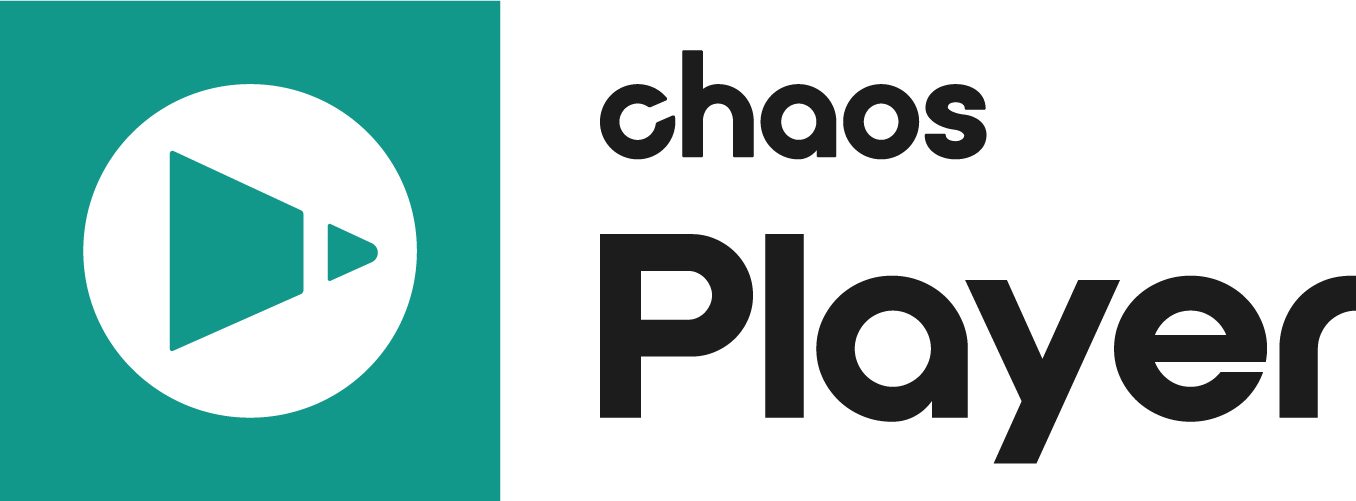This page provides information on how to silently install and uninstall Chaos Player.
Overview
A silent installation allows you to complete Chaos Player installation without user input during the process using a predefined set of options. To set up a silent installation, you need to perform two steps: creating an .xml file and running the installer.
You can remove Chaos Player from your machine similarly through a silent uninstall.
Creating the .xml file
Run the installation file from the command prompt with the -gui=0 argument.
chaosplayer_x64.exe -gui=0
Follow the instructions of the install and set up the installation the way you want to have it on all machines. This creates a file named config.xml in the folder of the installation file.
Running the Installer
In the second step you run the installer with the following command:
chaosplayer_x64.exe -gui=0 -configFile="xml_file.xml" -quiet=1 -auto
The -quiet=1 argument causes the installer to read the variable values from the .xml file and does the installation without user input. If you do not specify the -quiet=1 option, the installer asks for a confirmation of each variable before proceeding.
Configuration file
The config.xml file holds configuration information about the settings of the installation. Below is an example of such a config file.
<DefValues> <Value Name="STDROOT" DataType="value">C:\Program Files\Chaos Group\Chaos Player</Value> <Value Name="FIREWALL_EXCEPTION" DataType="value">1</Value> <Value Name="SEND_USER_FEEDBACK" DataType="value">1</Value> <Value Name="REMOTE_LICENSE" DataType="value">1</Value> <LicServer> <Host>127.0.0.1</Host> <Port>30304</Port> <Host1></Host1> <Port1>30304</Port1> <Host2></Host2> <Port2>30304</Port2> <User></User> </LicServer> </DefValues>
Below is a description of the variables of the installer:
| VARIABLE | DESCRIPTION |
|---|---|
STDROOT | Specifies the destination folder for the Chaos Player installation. |
| FIREWALL_EXCEPTION | Takes a value of 0 or 1 to specify whether a system firewall exception should be placed for Chaos Player. This is needed to use the HTTP Broadcast feature. |
SEND_USER_FEEDBACK | Takes a value of 0 or 1 to specify whether the user feedback program is used to send anonymous usage statistics. |
REMOTE_LICNSE | Specifies whether the Chaos Player license server runs locally or on another machine. 0 - the license server runs locally on the same machine. 1 - the server is on a different machine in the network. The <LicServer> variable can be used in this case to specify the license server IP address(es). |
<LicServer> | This section specifies the client license settings. |
<Host>IP_Address</Host> | Primary license server's IP Address |
<Host1>IP_Address</Host1> | Alternate license server's 1 IP Address |
<Host2>IP_Address</Host2> | Alternate license server's 2 IP Address |
Silent Uninstall of Chaos Player
A silent uninstall allows you to remove your Chaos Player installation without the need for user input during the process. The silent uninstall uses a predefined set of options.
Chaos Player can be silently uninstalled from a console with the following command line:
<STDROOT>\uninstall>installer.exe -uninstall="<STDROOT>\uninstall\install.log" -uninstallApp="Chaos Player" -auto -quiet=1
Where:
- <STDROOT> is the Chaos Player installation directory;
- -quiet=1 is used to suppress the console output. If you wish to enable the output, either omit the -quiet flag or set a value of 0 for it.