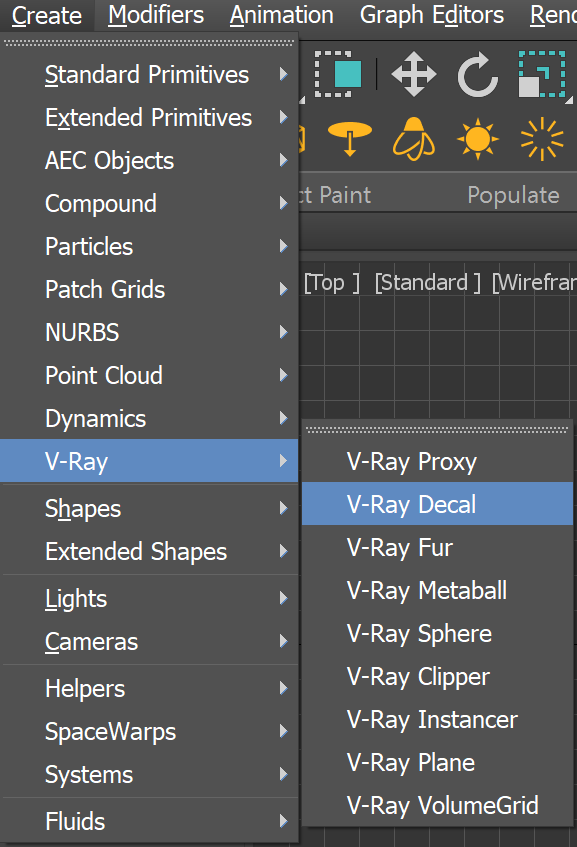This page provides information on VRayDecal.
Overview
The VRayDecal provides an easy way to project one material on top of another regardless of the target UV set. The projected material is placed in an adjustable VRayDecal gizmo that controls its size, placement and projection limits in the Viewport.
Multiple VRayDecals can be stacked on top of each other and their overlapping is controlled by the parameters in each VRayDecal object or by their positions in the scene.
The VRayDecal’s effect is visible at render time only.
The material is projected only on the surfaces within the gizmo.
Since V-Ray 6 for 3ds Max, VRayDecal works with user defined properties, i.e. when using a VRayUserScalar or VRayUserColor textures, the user defined properties are read from the VRayDecal rather than from its object.
Workflow
- Create a VRayDecal gizmo and place it in the viewport on top of the surface you want to project the new material on.
- Create a material from the Material Editor or just pick a ready made material from Chaos Cosmos and assign it to the VRayDecal.
- Adjust the size and angle of the VRayDecal.
General
Enabled – Enables the use of VRayDecal. See the VRayDecal example below.
Width – Specifies the width of the VRayDecal gizmo.
Lock – Locks Width and Length if both are greater than 0 and one is 100000 times smaller than the other.
Length – Specifies the length of the VRayDecal gizmo.
Fit aspect ratio to bitmap – Оpens a browser window where a bitmap image can be selected and used to resize the VRayDecal based on that bitmap aspect ratio.
Fit aspect ratio to material – Resizes the VRayDecal to match the aspect ratio of the first eligible texture (bitmap) in the assigned material. Note that procedural textures are ignored.
Mask – Masks the projected material based on a texture.
When a mask is used in a combination with a displacement included into the Material, the Mask must be applied into the dedicated slot in the VRayDecal Parameters instead of using the Opacity map slot in the Material.
Projection
Projection depth – Specifies the depth of the volume in which the image is projected.
Projection offset % – Specifies the offset of the VRayDecal gizmo in percentages. This parameter can take values below 0 and above 100.
Bend – Specifies the bend angle for the VRayDecal in degrees when placed on a curved surface.
Normal angle – Specifies the angle to which the decal is applied onto the surface below.
Fade out – Enables the use of a fade out angle. See the Fade Out Angle example below.
Fade out angle – Specifies the angle which creates a fadeout gradient starting from the Normal angle. Values closer to the Normal angle produce a sharper gradient. The maximum fade out angle is 180 and it can't take values less than the Normal angle. See the Fade Out Angle example below.
Options
Exclude – Specifies a list of objects that are not affected by the VRayDecal.
Order – Specifies a layering order when multiple VRayDecal gizmos are present. The decal with the larger Order value is set on top of the other ones. In case of equal Order values, the bounding boxes of the decals are taken into account for positioning.
Back side – Enables the visibility of the projected image on the back side of the face. This option is useful for objects without an actual thickness where the back side of the polygons is exposed to the viewer.
Use only decal displacement – When enabled, the original surface displacement is not taken into account. See the Use Only Decal Displacement example and the Decal Displacement example below.
Use decal user properties – When enabled, uses the VRayDecal user defined properties.
Use only decal bump – When enabled, the original surface bump isn't taken into account.
Surface bump % – Specifies the percentage of the surface bump that affects the VRayDecal.
Render when hidden – Allows the VRayDecal to be rendered when hidden.
Viewport
Preview – When enabled, a preview of the material assigned to the VRayDecal is shown in viewport.
Show bend center – Enables a visual representation of the bend center in the viewport.
Example: VRayDecal
This example shows the effect of several decals applied onto a caravan object.
Example: Fade Out Angle
The Normal angle is set to 40 degrees. The first image shows the decal effect without a Fade out angle. The second render has Fade out angle enabled and set to 120 degrees. Note how the effect is enclosed between the Normal and Fade out angles.
Example: Decal Displacement
This example shows the effect of decal displacement.
Example: Use Only Decal Displacement
This example shows the effect of decal displacement. Use only decal displacement is turned on in the second image.
Example: Use Cylindrical Projection
The video show you how to project decals on cylinder-like objects and blending surface details.
Notes
- Decal presets are available in the Chaos Cosmos Browser for V-Ray 6.