This page provides information on the OCIO Map.
Overview
VRayOCIO is a texture that allows users to apply OpenColorIO (OCIO) color transformations to textures in 3ds Max to manage their look.
In the example shown, an aces_1.0.3.ocio file is used to define the output colors of the texture.


Parameters
Basemap – The base texture that will be corrected.
OCIO config – Manually specifies an OCIO configuration. If not specified, the OCIO environment variable is used.
Input output selection – Determines how the input and output color spaces are specified:
by color space – The user specifies the input and output color spaces directly.
by role – The user specifies the input and output color space depending on the task that they want to perform as defined in the OCIO configuration.
Mode – Specifies what color transformations to be performed:
ColorSpace – The texture performs color space conversions.
CDL – The texture performs an ASC CDL transformation. CDL stands for "Color Decision List" which is a color grading information exchange format developed by the ASC (American Society of Cinematographers).
FileTransform – The texture performs a color transformation based on another file (i.e. .3dl, .lut, .cube etc).
LogConvert – The texture performs log2lin or lin2log conversion.
Display – The texture performs color space conversion for display.
Look – The texture performs a look transform. The OCIO config must define looks for this mode to work.
Reload – Reloads the OCIO configuration.
Bake to LUT – Bakes the OCIO transformation to a LUT file. Opens the Bake to LUT file dialog with the following options:

Apply sRGB – Enables sRGB color space for the file.
Domain max – Determines the maximum value for the sample points.
LUT resolution – Determines the resolution of the generated LUT file.

Mode-Specific Parameters
Depending on the chosen mode, different parameters are available.
ColorSpace Parameters
These parameters are available when the Mode is set to ColorSpace.
In – Specifies the input color space (the color space that the input texture is in).
Out – Specifies the output color space (for rendering, this would typically be a linear color space).
From basemap file name – When enabled, the texture tries to determine the correct in/out color spaces based on the file name from the base texture (assuming it is a Bitmap or VRayBitmap texture).
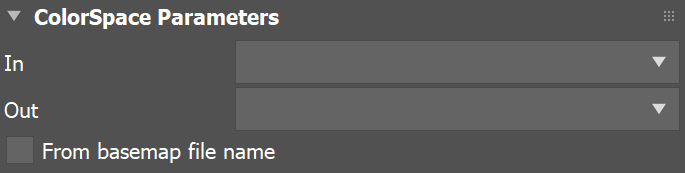
CDLTransform Parameters
These parameters are available when the Mode is set to CDLTransform.
Slope rgb – Multipliers for the red/green/blue color components.
Offset rgb – Offset values for the red/green/blue color components.
Power rgb – Gamma values for the red/green/blue color components.
Saturation – The saturation value; 0.0 makes the image grayscale.
Use file – When enabled, the CDL parameters are read from a .cc or a .ccc file instead of specified directly.
File – Specifies a .cc or .ccc file to read.
Cccid – Color correction id as specified in the color correction file.
Direction – Specifies whether the forward or the inverse CDL transformation is applied.
Save cc – Allows the CDL parameters to be saved in a .cc file.
get values from file – When Use file is enabled, this button copies the parameters from the file into the texture parameters so that they can be adjusted if needed.

FileTransform Parameters
These parameters are available when the Mode is set to FileTransform.
File – Specifies a color transformation file (.3dl, .cube, .lut, etc).
Cccid – Color correction id if present in the file.
Direction – Specifies whether forward or inverse color transformation should be applied. Not all file formats support inverse transformations.
Interpolation – If the file contains tabulated LUT data (i.e. .cube files), specifies how this data is interpolated.
nearest – Nearest neighbor in all dimensions. This method is fast, but may introduce artifacts, especially in textures with smooth gradients.
linear – Linear interpolation in all dimensions . This is a smooth method, but is slower than nearest.
tetrahedral – Tetrahedral interpolation in all directions.
best – Chooses the best interpolation type for the requested context. Currently the same as linear.
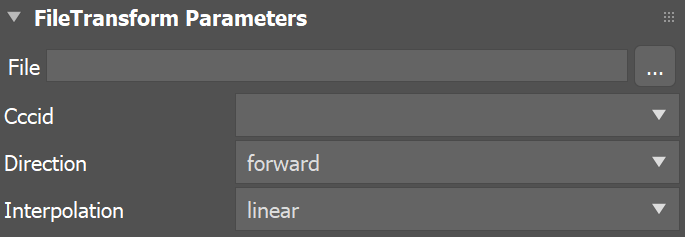
LogConvert Parameters
These parameters are available when the Mode is set to LogConvert.
Operation – Specifies whether to convert from linear to log space or vice versa.

Display Parameters
These parameters are available when the Mode is set to Display.
In – Specifies the color space of the base texture.
Device – Specifies a viewing device from the devices listed in the OCIO configuration.
View transform – Specifies the desired view transformation.

Look Parameters
These parameters are available when the Mode is set to Look.
In – The color space of the base texture.
Look – The name of the look if the OCIO configuration defines looks.
Out – The output color space.
Direction – Specifies whether to apply forward or inverse transformation.
Ignore errors – When enabled, attempts to perform color corrections even if there are errors.

Context
See the OCIO library documentation for more information.

