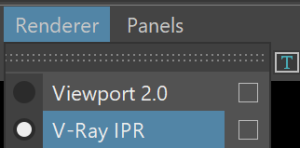This page gives some basic information about IPR within Maya and how to incorporate the interactive renderer into your workflow.
Overview
IPR is Chaos' interactive rendering engine that can utilize both CPU and GPU hardware acceleration to see updates to the rendered image interactively as objects, lights, and materials are edited within the scene.
In the following pages of the V-Ray for Maya documentation you can find some helpful information about the V-Ray IPR:
- V-Ray GPU Setup - Information on configuring IPR for GPU rendering
- Supported Features - A list of features supported by IPR CPU and GPU.
- Frequently Asked Questions - Common questions about how IPR works.
For more details on the render settings available for IPR, please see the IPR tab page.
Workflow
IPR can be selected within the V-Ray VFB window. IPR mode is also supported within the Maya viewport.
To start using IPR, click the IPR button (IPR render the current frame) found in the Rendering icons section of the Maya Status Line UI element. To switch a viewport's renderer to IPR, open the Renderer menu from the viewport and select V-Ray IPR.
Motion blur is not rendered in IPR.
Viewport Rendering with V-Ray
Viewport IPR rendering offers a number of benefits to the production process. When viewport IPR is enabled, the following options become active: the NVIDIA AI Denoiser and the Debug Shading/Isolate Selected.
NVIDIA AI denoiser
The viewport IPR render supports the NVIDIA AI denoiser. In Maya's viewport reside the Start/Stop IPR and the Denoiser () buttons. Pressing both buttons starts an IPR render with active denoising.
Debug Shading/Isolate Selected
The Debug Shading/Isolate Selected is a versatile tool that allows overriding the shaders in IPR with a selected debugging shading mode. Debug Shading can be enabled from the viewport button (), if working with Viewport IPR. Left-click mouse button to enable debug shading and right-click it to select a shading option.
For more information about the different shading options, see Viewport Parameters.
The non-selected objects appear black in the reflections of the selected objects. Note that this might make the selected objects appear darker.
Playblast and Viewport IPR
Quick preview of an animation or part of it is possible through Viewport IPR and Playblast.
To do that, enable the Viewport IPR and start the Playblast as usual. Instead of seeing the viewport preview, you will see a rendered version of the animation frame by frame.
The sample video result at the end is especially useful for fast previews and adjustments on the go. You can also select to render only few frames from the whole animation.
Viewport IPR works with the NVIDIA AI Denoiser and the Debug Shading, so Playblast can take advantage of these, too. Enable the Denoiser during Viewport IPR to get smoother animation result fast, or use the Debug Shading to track down possible issues with the scene.
Maya 2016+ Color Management and V-Ray IPR
With the additional setting for Color Management in Maya 2016 or later, it is possible that color banding may be visible within the viewport when using IPR as the renderer. This can be resolved by Disabling Maya's Color Management from its Preferences and confirming that Convert to sRGB is Enabled under Render Settings window > IPR tab > Viewport > sRGB.