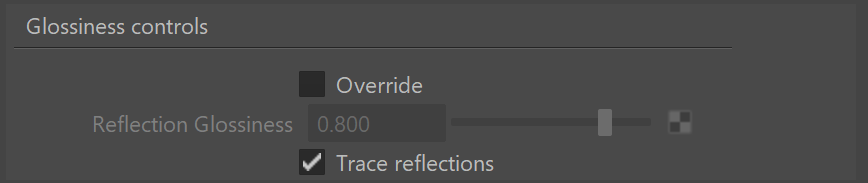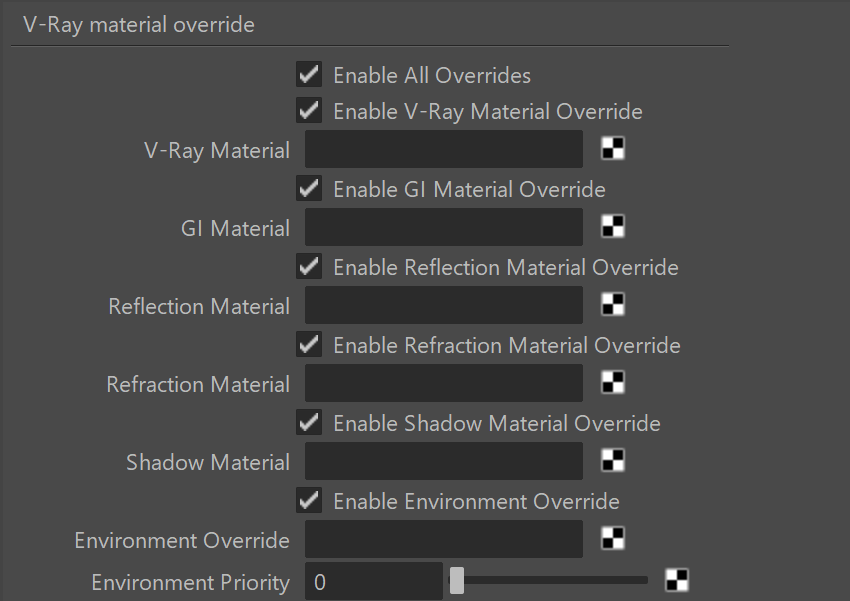This page provides information on V-Ray Attributes that can be added to standard Maya and V-Ray materials.
Overview
The V-Ray Additional Attributes can be added to all Maya and V-Ray materials. This is done from the Attributes > VRay menu in the Attribute Editor with a material selected. This will add several new attributes in the Extra VRay Attributes section.
UI Path: ||Select material|| > Attribute Editor > Attributes menu > VRay > (select attribute set)
Glossiness Controls
These attributes are available for the three Maya standard glossy materials - Blinn, Phong, and PhongE.
Override – When enabled, this option causes the highlight and reflection glossiness of the material to be overridden by the settings below.
Reflection glossiness – Specifies the reflection glossiness for the material when the Override option is on. For physically correct materials this should be the same as the highlight glossiness. When this is 1.0, the material is a perfect mirror. Lower values make the reflections glossy.
Trace reflections – Determines whether reflections will be traced at all.
Material ID
Material ID – Specifies a color ID for the current material.
Multimatte ID – Specifies a multimate ID used with MultMatte render element.
Light Path Expressions Label
With the help of the Light Path Expressions label, a Light Path Expression LightSelect RE can effectively be used as a custom Material Select RE, e.g. as an Indirect lighting only for materials with specific label value.
Closed Volume Shading
This attribute is available only for VRayMtl, and is a hint to the shader that the volume of the mesh is closed. It's currently used by the fog shader (when refraction is on), to prevent fog leaking in thin areas of the mesh.
V-Ray Material Override
This group of attributes allows the material to be changed depending on the type of ray. For example, an object can be rendered with one material when looked directly from the camera's view, and with another material when viewed in reflections.
Enable All Overrides – Enable/disable all overrides at once.
Enable V-Ray Material Override – Enable/disable the material override for normal/camera rays.
V-Ray Material – Material to be used as the override for normal/camera rays
Enable GI material Override – Enable/disable the material override for global illumination rays.
GI Material – Material to be used as the override for global illumination rays.
Enable Reflection Material Override – Enable/disable the material override for reflection rays.
Reflection Material – Material to be used as the override for reflection rays.
Enable Refraction Material Override – Enable/disable the material override for refraction rays.
Refraction Material – Material to be used as the override for refraction rays.
Enable Shadow Material Override – Enable/disable the material override for shadow rays.
Shadow Material – Material to be used as the override for shadow rays.
Enable Environment Override – Enable/disable the environment override.
Environment Override – Environment override material.
Environment Priority – The priority of this environment override.
Round Edges
This extra attribute is available only for VRayMtl, VRayAlSurface and VRayBlend materials. It allows adding round edges using the material.
Enable Round Edges – Enables the round edges effect which uses bump mapping to smooth out the edges of the geometry during render time.
Radius – Specify a radius (in world units) for the round edges effect. Since the actual geometry is not being changed and only the normals of the faces are affected large values here may produce undesirable effects.
Consider Same Objects Only – When enabled, the rounded corners are produced only along edges that belong to the same object which has the attribute applied. When disabled, rounded corners are produced along edges formed when the object with the attribute intersects other objects in the scene.
Corners – Choose which edges are considered in the calculation. Possible options are:
Covex and Concave – Considers all edges.
Convex Only – Only applies Round Edges effect to edges with convex angles.
Concave Only – Only applies Round Edges effect to edges with concave angles.