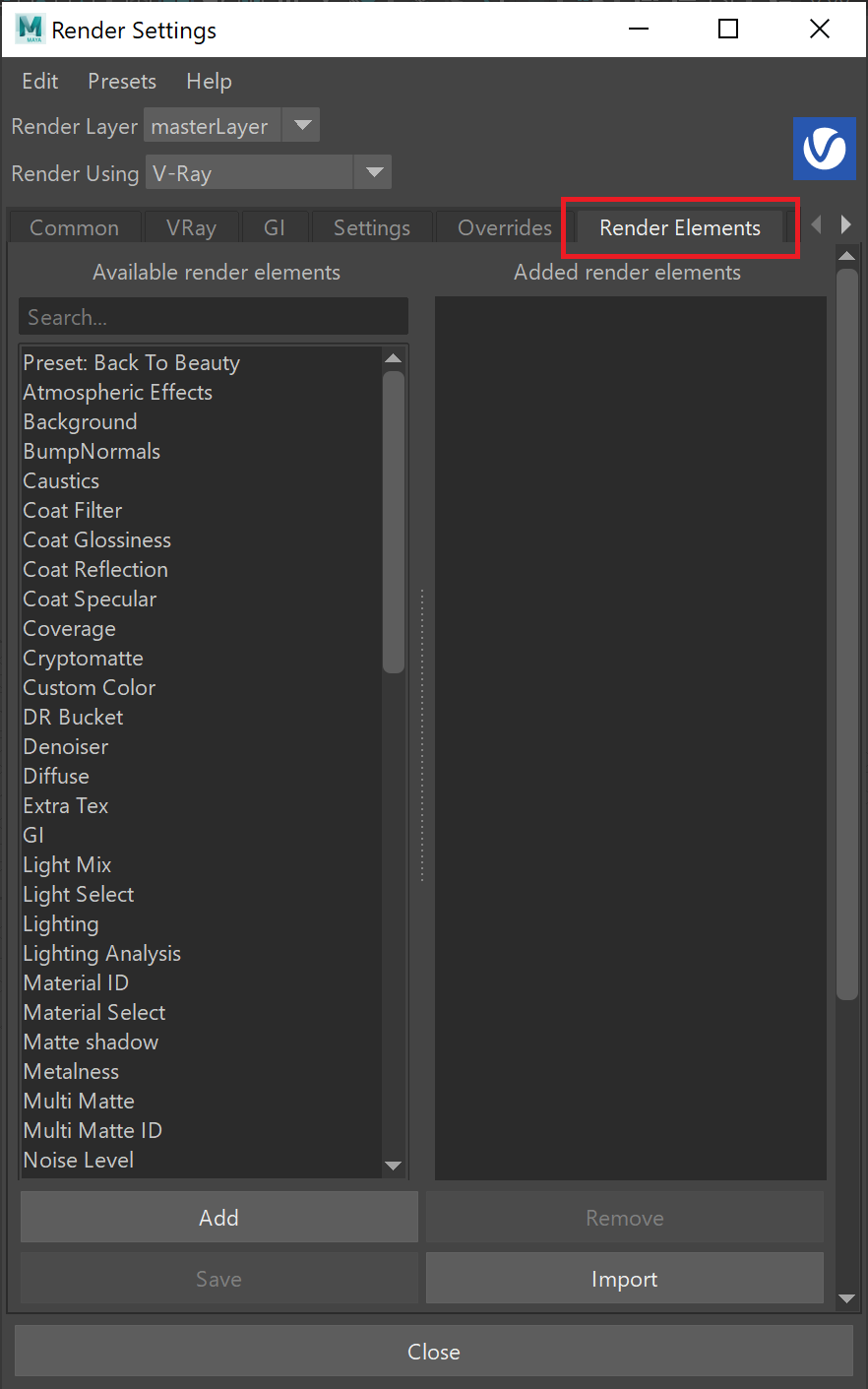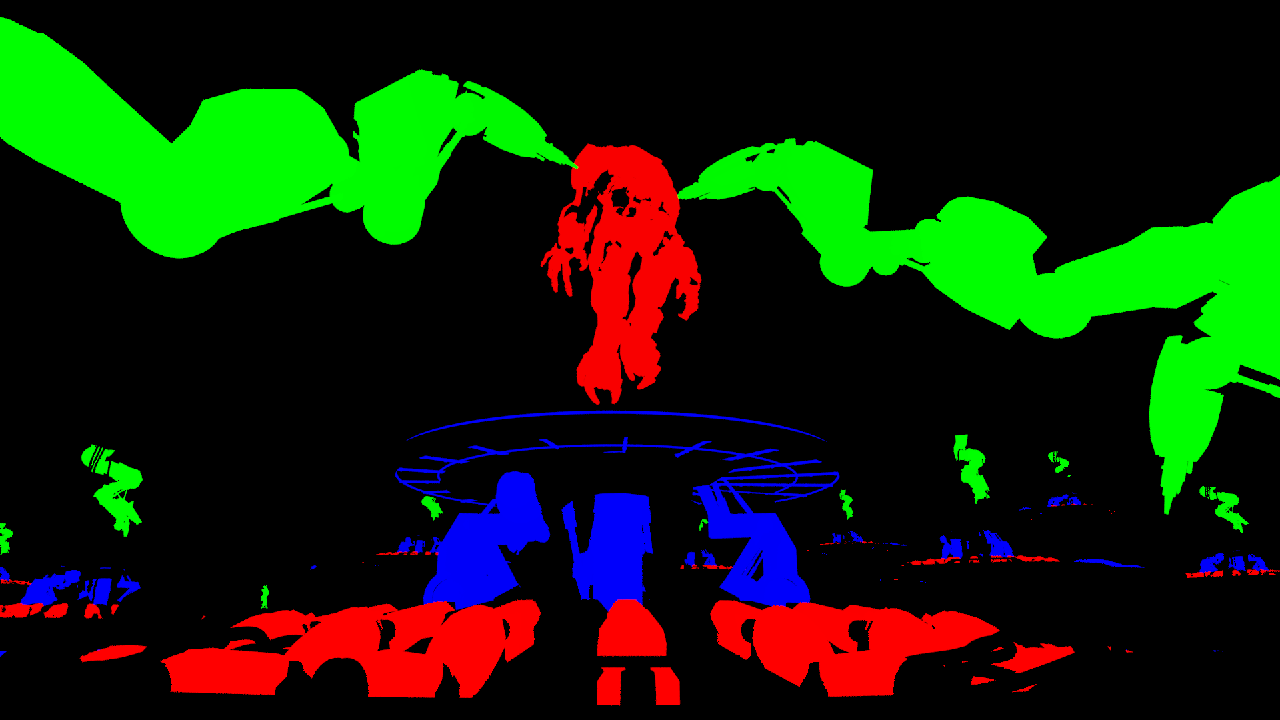This page provides information on the Multi Matte Render Element which creates red, green, and blue selection masks based on an object's Object ID or Material ID.
Overview
With the Multimatte Render Element, only three colors are possible: red, green, and blue. In comparison, other matte render elements can include a multitude of colors to represent each material or object in a scene with a different color. With Multimatte, a single R, G, or B channel can be used directly as a matte, eliminating the step of selecting the color in the compositing software. This ease of use makes Multimatte a popular choice for compositors.
The Multimatte Render Element includes anti-aliasing.
To represent all the objects or materials in a scene with just the available red, green, and blue colors, several Multimatte Render Elements can be generated for a single rendering, each with different Material ID or Object ID settings.
Attributes
The parameters for this render element appear in the Attribute Editor under Extra V-Ray Attributes.
Enabled – When enabled, the render element appears in the V-Ray frame buffer.
Deep output – Specifies whether to include this render element in deep images.
Filename suffix – The text added to the end of the rendered file, when saved as a separate file (e.g. myrender.multimatte.vrimg).
Consider for Anti-Aliasing – When enabled, anti-aliasing is used where possible.
Output red channel – Causes the red channel to be rendered.
Red object ID – Sets the ID used for the red channel.
Output green channel – Causes the green channel to be rendered.
Green object ID – Sets the ID used for the green channel.
Output blue channel – Causes the blue channel to be rendered.
Blue object ID – Sets the ID used for the blue channel.
Use material ID – When disabled, Multimatte considers the Red object ID, Green object ID, and Blue object ID values to be the Object ID and renders the R, G, and B channels accordingly. When enabled, these values are considered to be the Material ID.
Affect Matte Objects – Determines whether to include matte objects when generating the render element. A matte object is an object that has been assigned a Wrapper Material with Matte surface option enabled.
Common Uses
The Multimatte Render Element is useful for isolating geometry in a scene. While other matte render elements perform similar tasks, Multimatte is often quicker to use in compositing software because it can be made to include only pure red, green, and blue channels to represent objects in the scene. Compositing software often has a feature for easily selecting the red, green, or blue channels in an image for use as mattes.
As many Multimatte Render Elements as required can be used.
Multi Matte Render Element
Matte created in composite by using only the green channel
Reflection Render Element prior to grading
Reflection Render Element with contrast added to the robot arms and a mild tint and glow applied
Original Beauty render
Reflections on the front robot arms have had their reflection tightened and a tint and mild glow added.
Multimatte blue channel (as a mask in composite)
Notes
- Starting with V-Ray Next, MultiMatte Render Element is not affected by the Color Correction Exposure in the VFB.