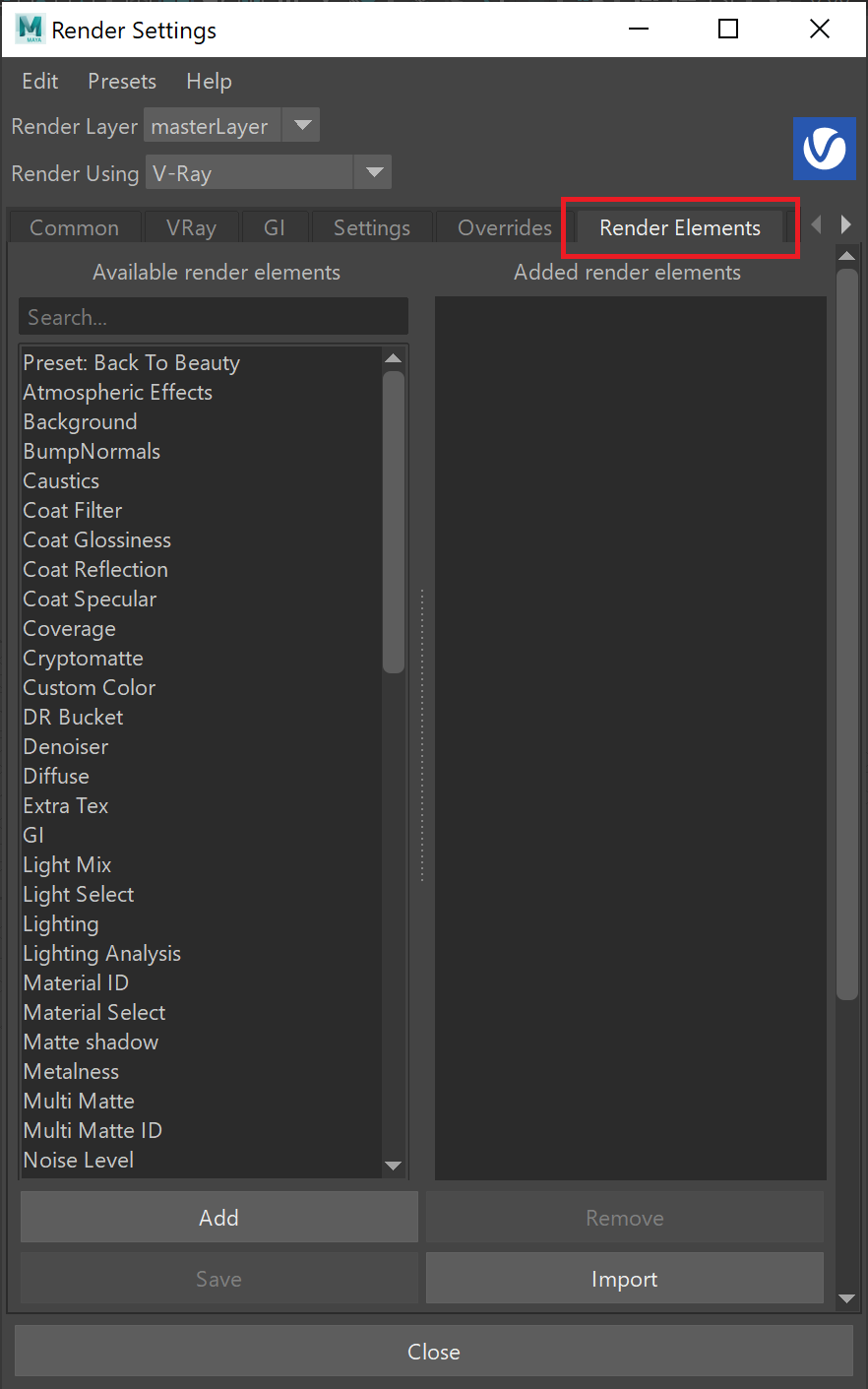The Sample Rate Render Element displays the work being done by the image sampler as a red, green, and blue image.
Overview
The Sample Rate Render Element displays the work being done on the image as it is rendering, and will show the job done when the render completes.
A color is assigned to each pixel according to how many primary samples are being taken by the Image Sampler:
- The Blue channel contains the areas which reached the desired image quality with few primary samples.
- The Green channel shows areas which required more anti-aliasing (AA) samples to clean up than the Blue areas, but managed to achieve the Noise Threshold within the number of AA rays used.
- The Red channel contains the parts of the image which didn't make it to the desired quality threshold, as they reached the maximum amount of AA rays before reaching the Noise Threshold.
- If the Image Sampler type is Progressive, the White areas will represent the areas the sampler is currently working on, as they were found to not satisfy the Noise Threshold as of yet.
The way to ensure a render is correctly computed is to minimize the amount of red color in this render element. Raising secondary sampling through any means will reduce the primary sampling work in the corresponding areas, effectively moving red areas into green ones, and green ones into blue ones. Lowering secondary samples per pixel will do the opposite, potentially leading to more red areas. The suggested way to minimize the red color and optimize render times to increase the Max AA Subdivs value (if the previous render was still noisy), or increase the Noise Threshold value (if the previous render was clean, but took too long to complete).
Note that some specific image features, like high-frequency detail often found in fur and hair, or high-contrast zones, will likely always try to reach the maximum sampling, so some red will appear there. This is perfectly normal and doesn't slow down the rest of the rendering while ensuring the problematic parts of the image will clean up as per the user's settings.
Attributes
The parameters for this render element appear in the Attribute Editor under Extra V-Ray Attributes.
Enabled – When enabled, the render element appears in the V-Ray Virtual Frame Buffer.
Deep output – Specifies whether to include this render element in deep images.
Filename suffix – The text added to the end of the rendered file, when saved as a separate file (e.g. myrender.sampleRate.vrimg).
Common Uses
VRaySampleRate can be used with both the Bucket and Progressive image samplers.
Bucket Image Sampler
The Sample Rate Render Element is useful for fine tuning render settings using a "red is bad" rule.
Below is a scene with minimal red in the Sample Rate Render Element, indicating that the sampler had a high enough Max Subdivs value to hit the desired noise level.
Render time = 7h 40m 30s, Max Subdivs = 32, Noise Threshold = 0.01, Min shading rate = 6
The image sampler was mostly able to reach the noise threshold using the subdivisions allotted.
In the next image, the sampler did not have a high enough Max Subdivs value to hit the desired noise level. The high amount of red shows that the image sampler cut off sampling before the image hit the desired noise level. Noise can be decreased by increasing the Max Subdivs parameter to allow the image sampler to reach the desired noise level. Click on the image to view a larger version.
Render time = 1h 26m 05s, Max Subdivs = 8, Noise Threshold = 0.01, Min shading rate = 6
The Image sampler was mostly not able to reach the specified noise threshold for most of the image.
The primary samples can be allocated to the complex areas of the image by increasing both the Max Subdivs and the Noise Threshold values. This way, V-Ray has available enough primary samples to lower the noise of the complex areas in exchange for an overall slight increase in noise, while still keeping the render times down.
Render time = 3h 58m 37s, Max Subdivs = 30, Noise Threshold = 0.02, Min shading rate = 6
Sample Rate Render Element with not enough max subdivs.
The Image sampler was mostly not able to reach the specified noise threshold.
Alternatively, the image sampler can allocate primary and secondary samples by changing the Min shading rate value.
For this scene, increasing the Min shading rate will allow the sampler more secondary samples to focus on cleaning the lighting, GI, reflections and refractions. In exchange, some of the fog and high contrast areas are a bit noisier as there are not enough primary samples taken for those areas.
Render time = 7h 09m19s, Max Subdivs = 18, Noise Threshold = 0.01, Min shading rate = 20
Sample Rate Render Element with not enough max subdivs.
Less primary samples were needed to hit the desired noise level since more secondary samples were taken.
Progressive Image Sampler
The Progressive sampler uses the same algorithm as the Bucket sampler. The main difference is that the maximum samples increase as the sampler finishes each pass.
16 passes
Samples are fairly even over the areas of the image.
36 passes
Samples have started to focus on difficult areas.
120 passes
Many samples have started to collect only where needed. White areas are the primary target now.