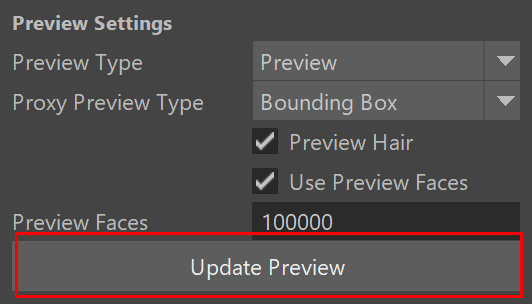This page describes the Scene Manager for V-Ray.
Overview
The Scene Manager is used to manage VRayScene files. These are useful for moving entire assets with all their textures, materials and lights between platforms.
After the .vrscene is imported, additional parameters are available for the V-Ray Scene Node that the import creates.
Parameters
Import Objects – Opens a dialog to browse for the required .vrscene (multiple .vrscene files can be loaded).
Reload All – Reloads all V-Ray scenes within the Scene Manager.
Refresh – Updates the list of loaded .vrscene files within the Scene Manager.
New Instance – Creates a new instance of the selected .vrscene.
Reload File – Reloads the selected .vrscene.
Replace File – Replaces the selected .vrscene.
Duplicate Instance – Creates an additional copy of the object in the .vrscene file.
Preview Settings
Preview Type – Specifies one of the following modes for previewing the selected .vrscene:
None – Hides the .vrscene.
Bounding Box – Displays a preview of the .vrscene using bounding boxes.
Preview – Displays a preview of the .vrscene using the value set in the Preview Faces parameter.
Proxy Preview Type – Specifies one of the following modes for previewing V-Ray proxies from the .vrscene:
None – Hides the proxies contained in the .vrscene file.
Bounding Box – Displays a preview of the proxies contained in the .vrscene file using bounding boxes.
Placeholder – Displays the proxies contained in the .vrscene file as simple placeholders with a fixed size.
Preview –Displays a preview of the proxies contained in the .vrscene file using their automatically generated preview.
Preview Hair – Enables preview of hair systems in the .vrscene.
Use Preview Faces – Uses an automatically generated number of preview faces.
Preview Faces – Overrides the number of automatically generated preview faces. This option is available when Use Preview Faces is disabled.
Update Preview – Refreshes the preview of the .vrscene based on changes made in the Preview Settings section.
Animation Preview Cache
Frame Start – The starting frame of any animation within the selected .vrscene.
Frame Count – The number of frames of any animation within the selected .vrscene.
Cache Selected – Caches the animation of the selected .vrscene based on the settings in Frame Start and Frame Count.
Cache All – Caches all .vrscene animations based on the settings in Frame Start and Frame Count.
VRayScene Manager UI with loaded .vrscene file
Example: VRayScene Workflow
In the Scene Manager, press the Import Objects button and navigate to a vrscene.
This imports the VRayScene into the scene. Set Frame Start and Frame Count as required and click the Cache Selected button with the required vrscene selected.
Ensure Use Preview Faces is checked and set the preview faces to an amount lower than the original geometry's face count. This only affects the viewport preview.
Pressing the Update Preview button updates the viewport.
Using 5000 Preview faces for faster viewport use
Viewing the original Geometry
Create and arrange any instances required by selecting the appropriate vrscene and clicking the New Instance button (). New instances will appear without the transformation attributes of the other instances.
Render the scene.
Notes
- .vrscene files can be exported when you turn on the Export to a .vrscene file option in the V-Ray Common tab before rendering the scene.
- Cameras and render settings are not imported from .vrscene files, even if they are present in the files themselves.
- After importing the vrscene, additional parameters are available in the Attribute Editor for the V-Ray Scene Node.