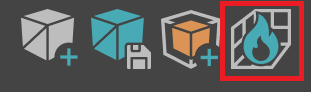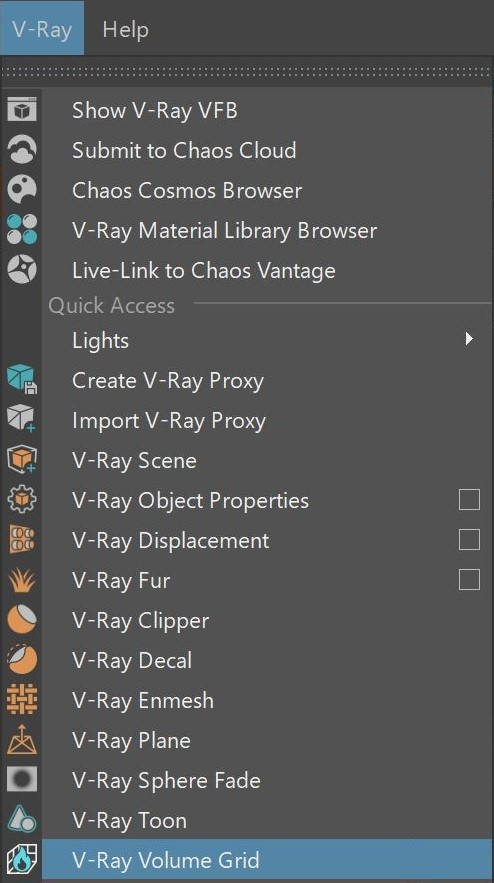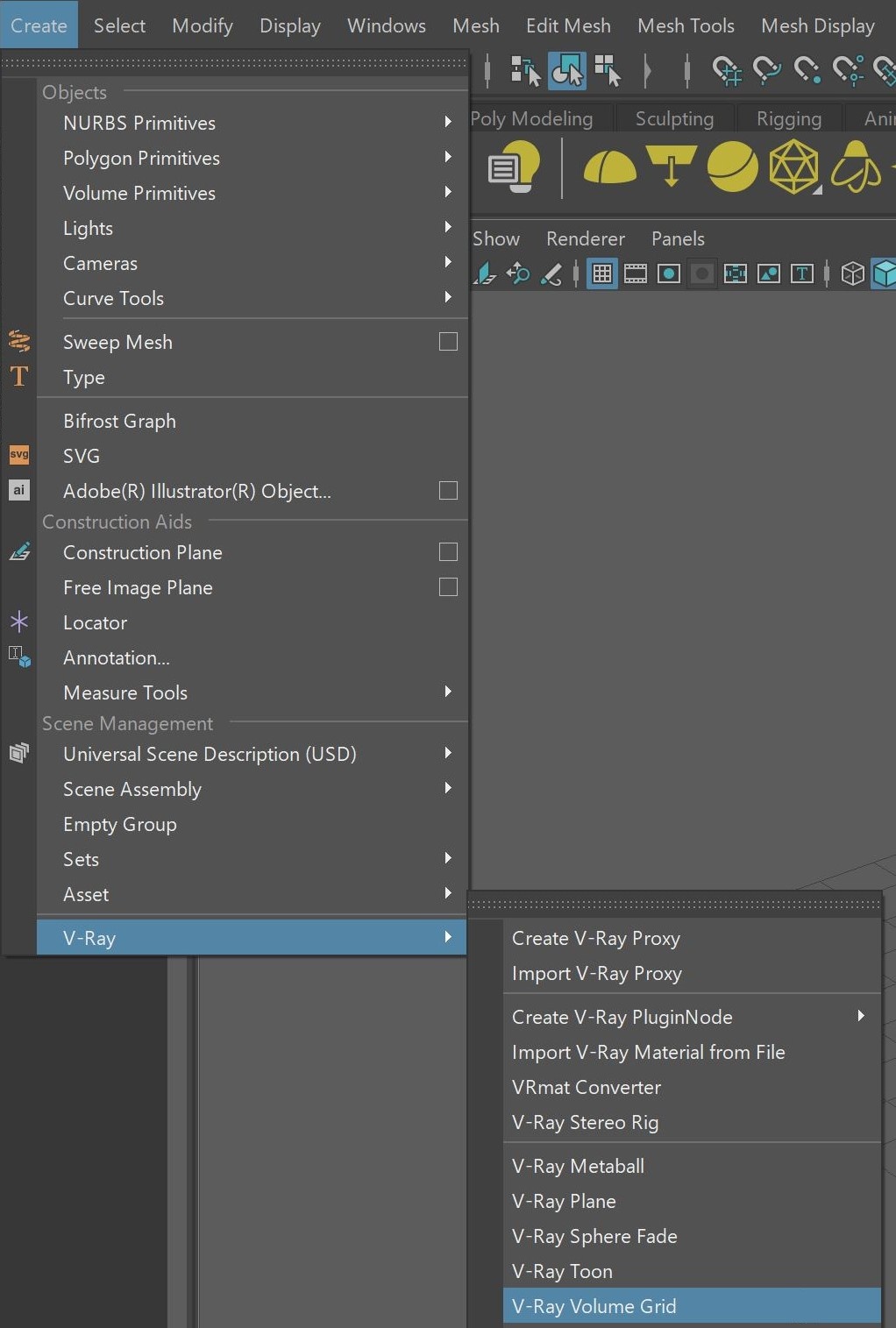This page provides general information and links about the V-Ray Volumetric Grid.
Overview
The V-Ray Volumetric Grid allows you to load, shade and render grid-based simulation cache files, as opposed to the Environment Fog, which is a general purpose volumetric shader and requires no files on disk.
In addition to volumetric rendering, the V-Ray Volume Grid also supports Isosurface rendering and meshing.
Currently, the following file formats are supported:
For a list of supported Render Elements, please check the V-Ray Render Elements Support page.
You may also check the Volumetric Rendering In-Depth guide for tips on speeding up the rendering of volumetric effects with V-Ray.
The VRayVolumeGrid can also be created by dragging and dropping a relevant input file (.aur, .vdb, .f3d) inside the active viewport.
Extra Tips
The following pages contain extra information for using the V-Ray Volume Grid:
Volumetric Grid Tips is an information page containing distributed rendering and FumeFX render settings tips.
- Starting with V-Ray Next, Update 1, you need to re-export Maya fluids to .vrscenes, if you want to use vrscene caches.
- The Frame Info tab gives you information for the current frame.
The Grid rollout allows you to render a volume without any loaded cache from the Input rollout.
The Input rollout determines the path of the input files for rendering and preview as well as the playback effects.
The Preview page contains information about the representation of the cache files in the viewport.
- Under the Rendering rollout and all its sub-rollouts, you can find all options for rendering a Fire / Smoke simulation.
Volumetric Rendering Tips page provides tips on rendering volumetric effects.