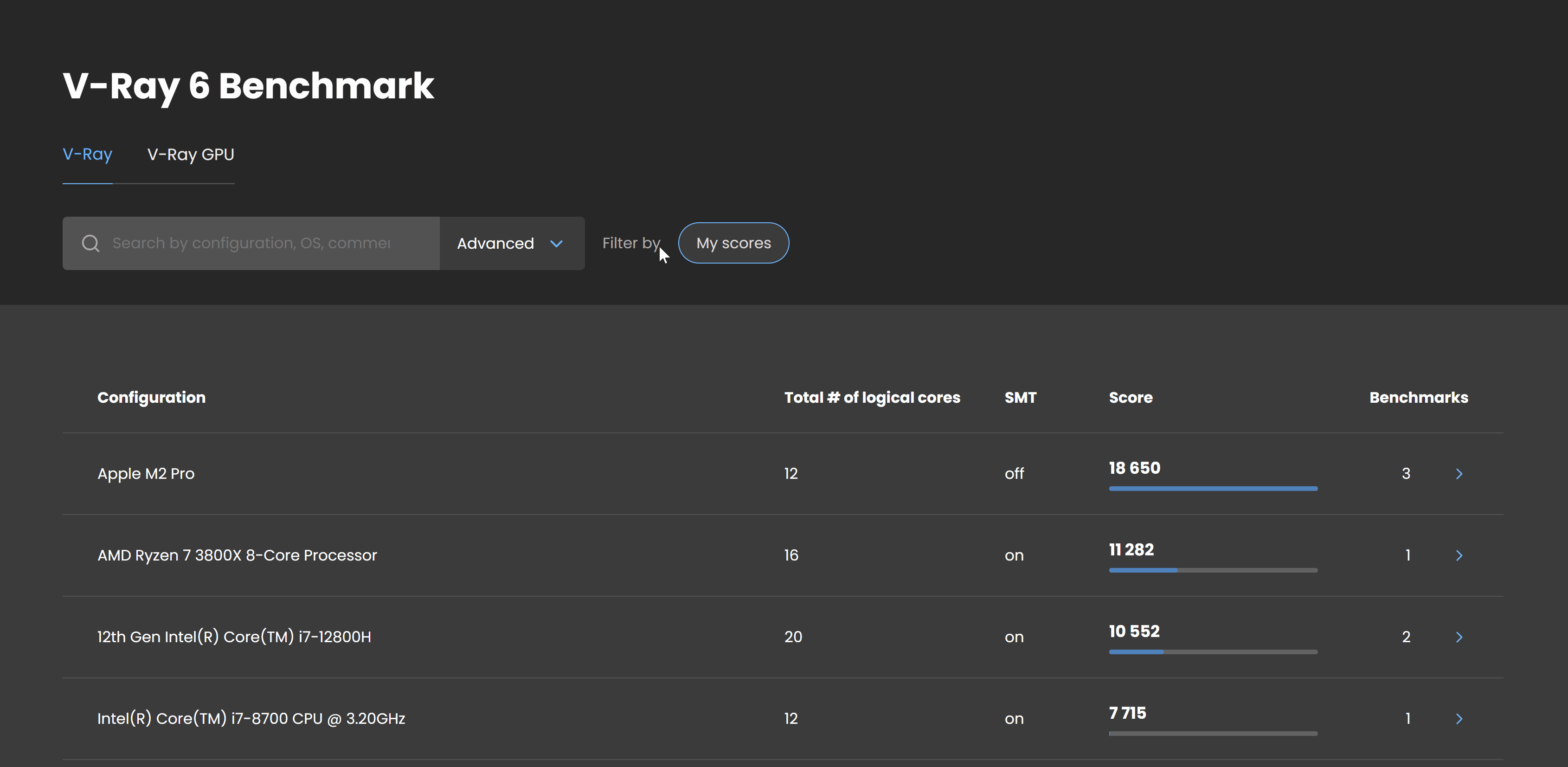Overview
The advanced search allows you to refine the users' performance results on the V-Ray 5 Benchmark page.
To access the the advanced search field, press the orange arrow next to the Search bar.
V-Ray Advanced Search Options
Device name – Input field for the device name you are searching for.
Device count – Specifies how many devices of this kind were used in a particular test. For example, if you are looking for the result of a test performed by a single NVIDIA GeForce RTX 2080 Ti, you can input a Device count of 1.
Total # of logical cores – Filters the results by total number of logical cores, specifying a range. You can also specify only From or To cap.
SMT (Simultaneous multithreading) – Specifies whether to display all devices, only these with or without SMT. Simultaneous multithreading is also known as Hyper-Threading.
V-Ray GPU Advanced Search
Device name – Input field for the device name you are searching for.
Device count – Specifies how many devices of this kind were used in a particular test. For example, if you are looking for the result of a test performed by a single NVIDIA GeForce RTX 2080 Ti, you can input a Device count of 1.
Add device – To search of a configuration of devices, you can add the desired number of fields to search. For example, if you want to search for a configuration of two GPU cards, use two Device name fields. You can leave any of the fields empty to search for all devices.
Example Searches
Here the filter will display all V-Ray configurations that have Simultaneous multithreading and have from 36 (including) to 64 (including) logical cores.
This filter will display all configurations that use two devices and include RTX A4500 and K6000 in their names.
This search will display all configurations that use 3 of one and the same GPU cards.
This filter will show all configurations that use three different GPU cards.