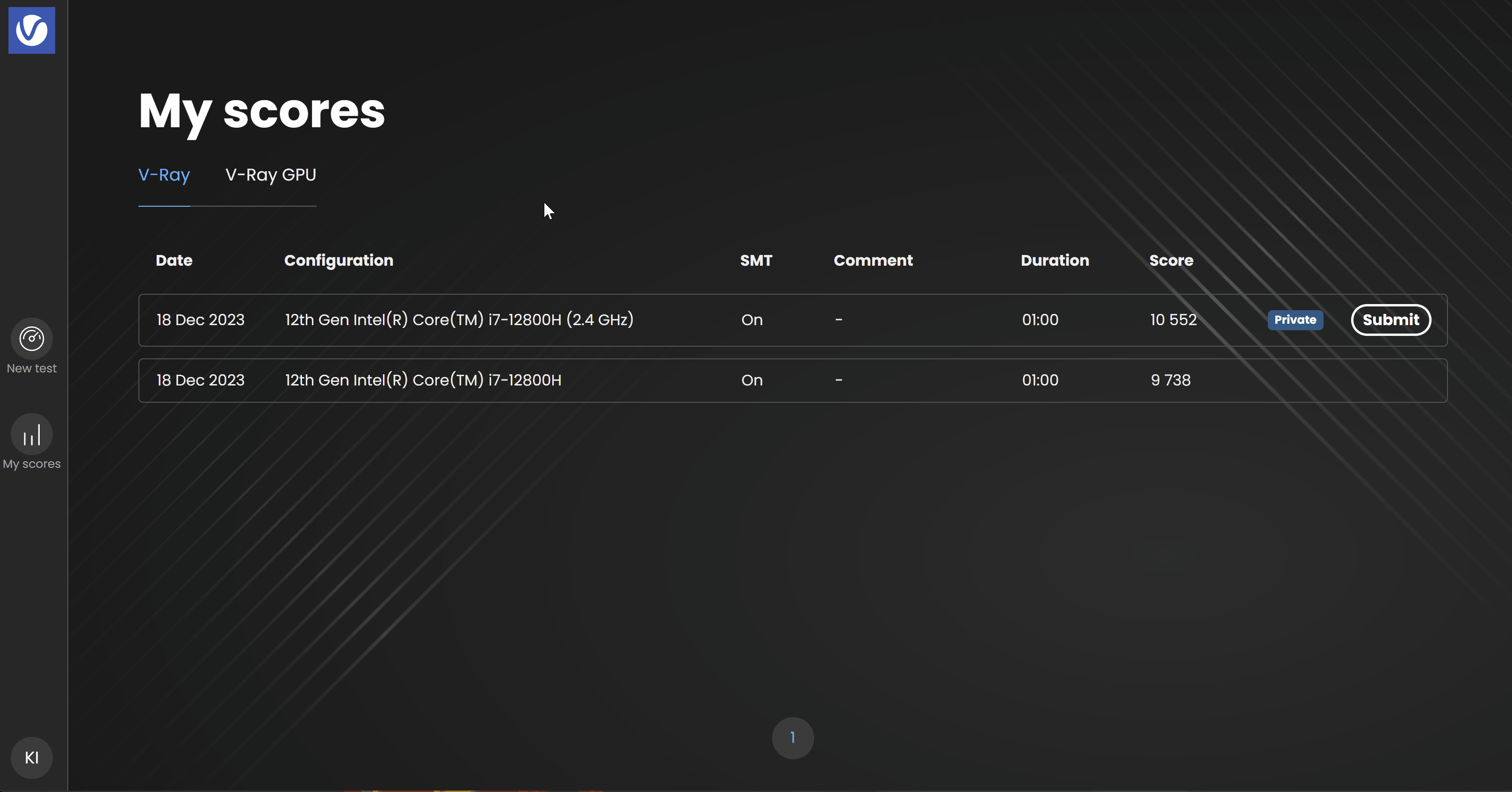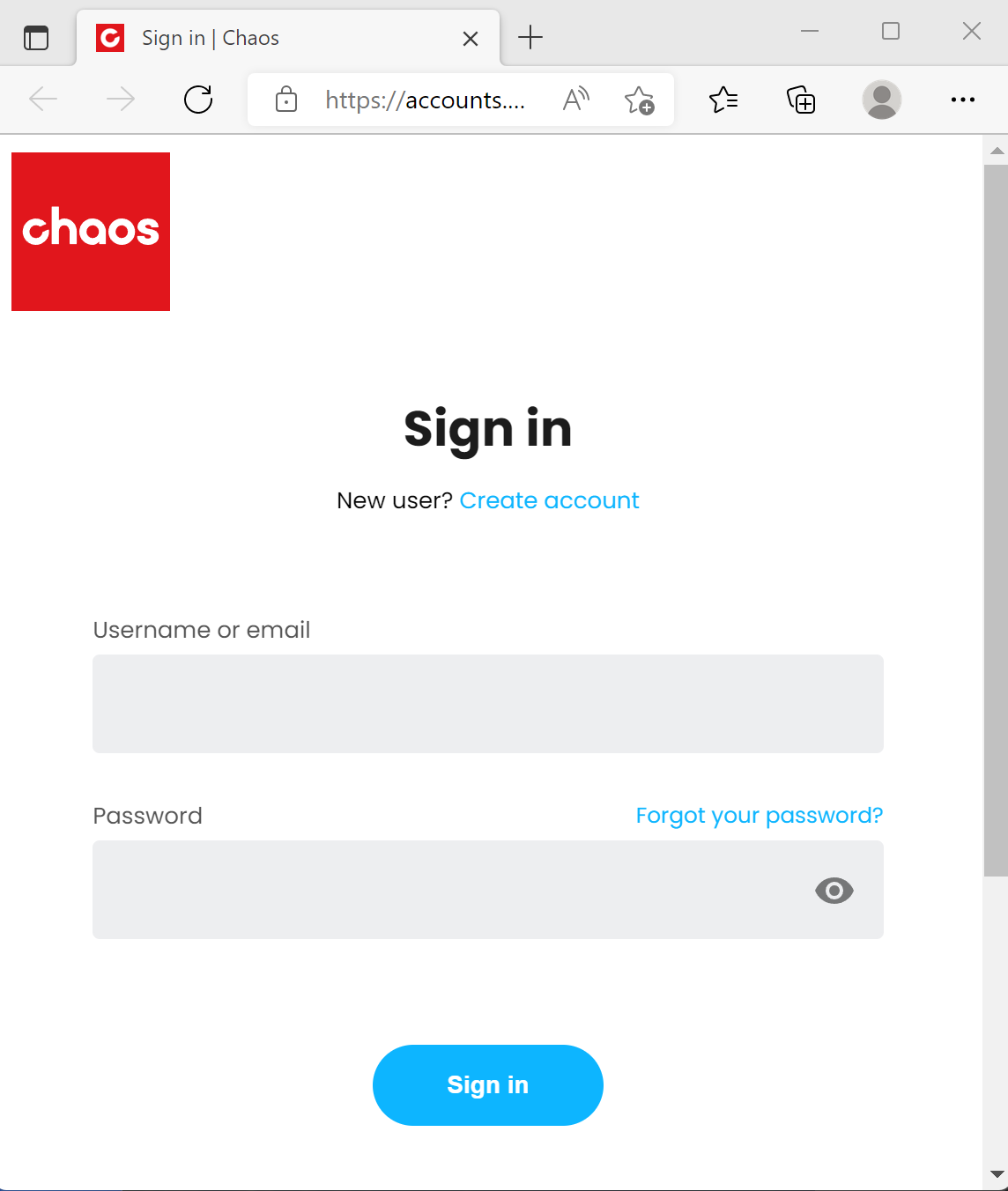This page offers information on how to interpret, submit and compare your Benchmark results.
Interpreting the Results
The final score is based on internal statistics of the calculations per minute and is made readable in the form of vsamples for V-Ray, vpaths for V-Ray GPU CUDA and vrays for V-Ray GPU RTX.
The score points are different for the engines, so that their performance does not compare.
Configuration
This section displays information about the devices used in the benchmark test.
Comment
You can add a comment about your setup, so that other users better understand your score. You have to be logged in to use this field.
To start a new test (for example, to select different CUDA devices), press the New Test button on the results screen.
You can also see the log file (in a text format) of your test renders by following the View log link. To save your results in the form of an image, select the Share score option.
My Scores
If you run more than one benchmark process, you can see a list of all your performance results locally in the My scores window. Note that here are all results obtained with the current Chaos account. If you use your account on more than one machine, all performance scores are listed here. The results are listed under the two categories - V-Ray and V-Ray GPU.
You can also see if a score is already submitted to the Benchmark website and visible for other users, or is private. You can also choose to submit a private score from the Submit button. You can select each result for detailed information or delete a result using the delete () button.
Submit Score
Press the Submit button and you'll be prompted to the Sing in web browser window. You can use your Chaos account or create one.
Once you sign in, your result is sent to benchmark.chaos.com for a comparison with other systems.
You can also opt and see details about all the Benchmark results in a list or search results by specific hardware by pressing the All scores for this configuration button. Select up to three results using the Compare option, to list them side by side.
See the Advanced Search page for more information on the search options and filters.
Share Score
Once you save your score, you can also share it. The Share score option offers a variety of sharing options, including copying and downloading, sharing on social media or sharing a link to your screen.