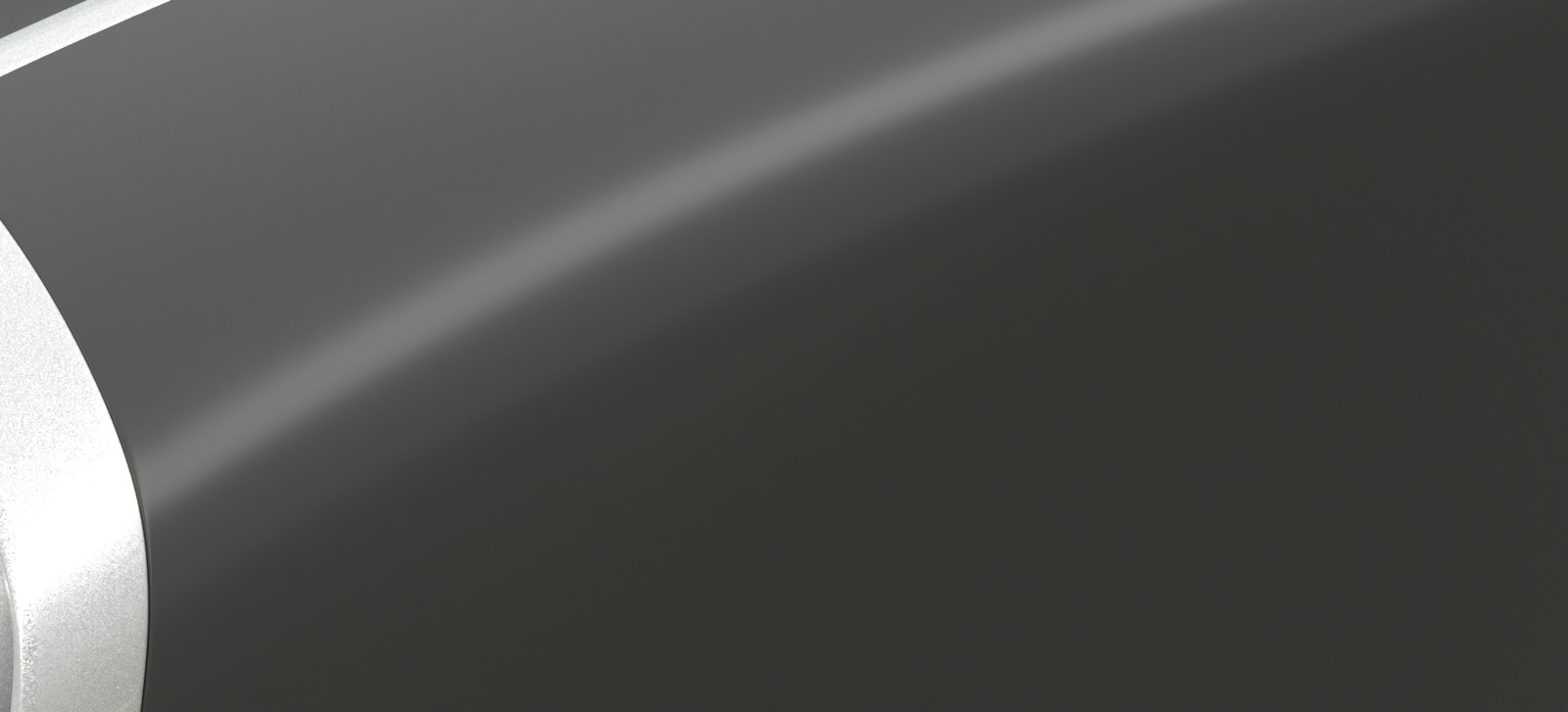The Coat tab is part of the V-Ray Material parameters.
Parameters
Amount – Specifies the blending weight of the coat layer. A value of 0 doesn't add a coat layer, while higher values blend the coat gradually. See the Coat Amount example below.
Color – Determines the coat layer's color. A texture map can be used here. See the Coat Color example below.
Darkening – Controls how the coat layer impacts the appearance of the underlying layers, dielectric or metallic. This effect emulates how a clear coat layer slightly darkens the underlying material due to light absorption and scattering, such as the effect you would see when applying a darker lacquer on top of a wooden surface. By adjusting this parameter, artists can create slight color changes, adding depth and making the render look more realistic.
Glossiness – Controls the sharpness of reflection. A value of 1.0 means perfect glass-like reflection; lower values produce blurry or glossy reflections. See the Coat Glossiness example below.
IOR – Specifies the Index of Refraction for the coat layer.
Coat Bump
Lock Coat Bump to Base Bump – When enabled, it prioritizes the base bump map during rendering over the coat bump map.
Amount – A multiplier for the bump effect.
Type – Allows the user to specify whether a bump map or a normal map effect is added.
Coat Anisotropy
Anisotropy – Determines the shape of the highlight. A value of 0.0 means isotropic highlights. Negative and positive values simulate "brushed" surfaces. The accepted values are in the range from 0.999 to -0.999.
Rotation – Determines the orientation of the anisotropic effect in a float value between 0.0 and 1.0 (where 0.0 is 0 degrees and 1.0 is 360 degrees).
Example: Coat Amount
This example shows how the Amount value affects the look of the material. The base Reflection Glossiness is 0.76 and the Coat Glossiness is set to 0.985. IOR is 2.2 and the Coat Color is the default white.
Amount = 0
Amount = 0.1
Amount = 0.3
Amount = 0.5
Amount = 0.7
Amount = 1.0
Example: Coat Glossiness
Coat glossiness controls the sharpness of the coat reflection. In this example, the base Reflection Glossiness is set to 0.76 and the Coat Amount is set to 1. IOR is 2.2 and the Coat Color is the default white. Notice how higher values produce glossier reflection and lower values make it look blurry.
coat Clossiness = 0.2
coat Glossiness = 0.4
coat Glossiness = 0.6
coat Glossiness = 0.8
coat Glossiness = 1.0
Example: Coat Color
The example below shows how the Coat Color affects the Diffuse, Reflection and Specular layers. The Diffuse color is set to light red and the Reflection color is white. In the first render, the coat layer is disabled. In the second render the Coat Color is the default white, and in the third one - yellow.
no Coat layer
Coat Color = default white
Coat Color = yellow: rgb (255, 255,0)
The image sliders show the respective render channels with the Coat Color set to default white and yellow. Notice how the specular highlights remain white regardless of the coat color.
Specular Channel
Specular Channel is set to white.
Specular Channel is set to yellow.
Reflection Channel
Reflection Channel is set to white.
Reflection Channel is set to yellow.