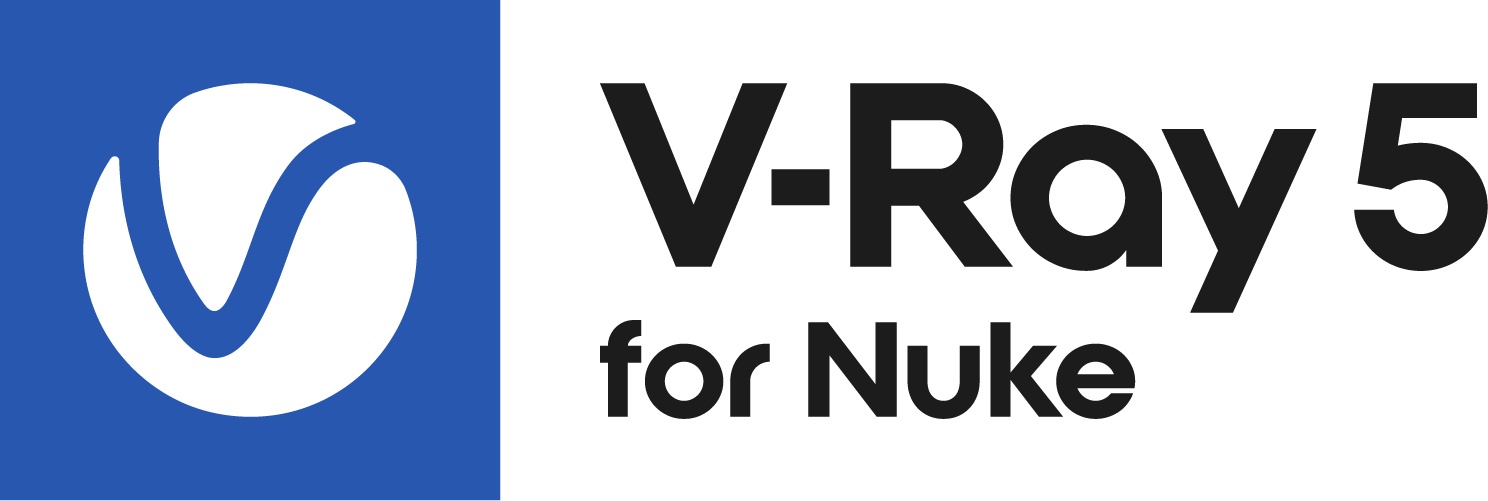This page provides an overview of the Motion Blur tab of the VRayRenderer node.
Overview
The Motion Blur tab of the VRayRenderer enables and provides controls for the motion blur effect.
UI Path: ||Select VRayRenderer|| > Properties Panel > Motion Blur tab
Parameters
On – Enables motion blur.
Camera motion blur – Enables or disables the calculation of motion blur caused by the movement of the camera.
Duration (frames) – Specifies the duration, in frames, during which the camera shutter is open.
Interval center – Specifies the middle of the motion blur interval with respect to the Nuke frame. A value of 0.5 means that the middle of the motion blur interval is halfway between the frames. A value of 0.0 means that the middle of the interval is at the exact frame position.
Bias – Controls the bias of the motion blur effect. A value of 0.0 means that the light passes uniformly during the whole motion blur interval. Positive values mean that light is concentrated towards the end of the interval, while negative values concentrate light towards the beginning.
Shutter Efficiency – Controls how the motion blur samples are distributed within the time interval of the shot. In real world cameras, the shutter requires some time to open and close, which in turn affects the way motion blur looks. This is especially true for lenses with large apertures. This parameter simulates this effect. A value of 1 means that the samples are evenly distributed, as if the shutter opens and closes instantly. Lower values produce more realistic results by placing more samples towards the middle of the time interval.
Geometry samples – The number of geometry segments used to approximate motion blur. Objects are assumed to move linearly between geometry samples. For fast rotating objects, increase this value to get correct motion blur. Note that more geometry samples increase memory consumption, since more geometry copies are kept in memory.