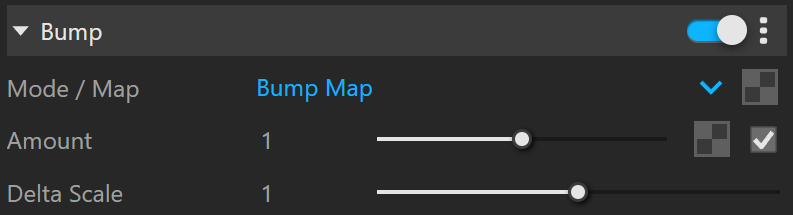This page provides information about the Bump material in V-Ray for SketchUp.
Overview
The Bump Material gives the ability to add bump map and normal map effects when using any material.
Simply apply a Bump Material to an object to add additional bump or normal map functionality. Stacking multiple Bump Materials together can create a more complex surface material by allowing the use of several bump and or normal maps together easily.
One of the common use cases of the Bump material is to produce a Round Edges effect for other materials in combination with Local Space Bump map. The correct workflow is the following:
- Select the material you wish to enhance with the rounded corners effect;
- Enable its Bump effect (or add a Bump material attribute);
- Create an Edges texture in the Bump map slot and set the Bump mode to Local Space Bump;
- If further tweaks to the effect are needed, adjust the Edges texture's parameters and/or Bump amount value.
UI Paths
||V-Ray Asset Editor|| > Materials (right-click) > Bump
||V-Ray Asset Editor|| > Create Asset (left-click) > Materials > Bump
UI Options
The Bump material settings are organized in Basic and Advanced modes. You can switch the mode from the toggle button under the Preview Swatch or globally from the Configuration rollout of the Settings tab.
Add Layer and Add Attribute buttons are provided for some V-Ray materials, including Bump. You can select an additional layer that can add up to the appearance of the material. For more information, see the Add Attribute and Add Layer sections.
The context menu of the Color slot provides options to Copy and Paste, as well as to Reset the color.
A Reset option is provided in the context menu of each Number Slider. You can reset the slider value to the default one.
Parameters
Base – Allows the user to select the base material to which the bump/normal effect is added.
Bump
Mode / Map – Allows the user to specify whether a bump map or a normal map effect is added to the base material.
Bump Map – A height map should be used.
Normal Map – RGB map should be used. If a Bitmap texture is slotted its color space must be set to Rendering Space (Linear).
Local Space Bump – A height map should be used. Unlike the standard Bump mode, in this case the height is not measured in scene units. It is only determined by the raw texture values. Scaling objects will not affect the local space effect. This option has to be selected for the round edges effect (Edges texture used as bump).
With V-Ray 5, update 2, all Normal maps of newly-created materials are calculated in Tangent space. The options for Object/World/Screen space normal maps are now considered legacy options. They remain unchanged in materials from older scenes unless the materials are updated to a non-legacy bump mode. In this case, the legacy options cannot be restored back.
Amount – A multiplier for the bump/normal map.
Delta Scale – It specifies a scale for sampling the bitmap when Bump Map is selected. The exact value is calculated automatically by V-Ray, but can be scaled here.
Viewport Display
Viewport Display – Enables connection/binding between V-Ray and the corresponding base application material.
Color – Enables color binding. Changing the V-Ray material color changes the corresponding base application material color and vice versa.
Opacity –Enables refraction/opacity binding. Changing the SketchUp material opacity changes the V-Ray material refraction and vice versa.
Texture Mode – Enables texture binding. Changing the V-Ray material texture changes the corresponding base application material texture and vice versa. Disabling this parameter allows for base app material changes without affecting the V-Ray material.
Auto – Binds the diffuse texture to the base app material.
In this mode complex texture networks are baked to a single image used as a viewport preview. Differences between the rendered result and the viewport preview may occur due to the fact that only the texture confined within the 0 to 1 UV square is baked. This affects most procedural patterns and textures with custom UV placement configuration. Raytraced and Tri-planar textures are not supported.
The viewport resolution of procedural textures can be set globally from ||Extensions|| > V-Ray > Preferences > Viewport Texture Resolution option.
Custom – A custom texture slot is bound to the base app material.
Viewport Texture – The selected texture is bound to the base app material. Keeping this slot empty in Custom mode shows a Helper Texture in the viewport.
If a Generic material contains multiple layers, only the top-most one is regarded in Auto binding mode.
Override Control
Can be Overridden – When disabled, the material is not overridden by the Material Override option in the Render Settings.
Attributes
The Attributes available for the Bump material are as follows.
Layers
The Layers available for the Bump material are as follows.
VRay Mtl
Emissive
Diffuse Coat
Reflective Coat
Flakes 2
Stochastic Flakes
Notes
- The 2D mapping (landscape) method only supports one UV mapping channel.