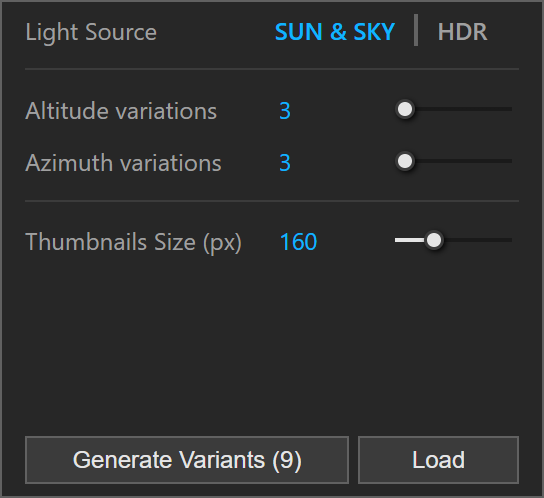This page provides information about V-Ray Light Gen in SketchUp.
Overview
V-Ray Light Gen offers various lighting options. It can illuminate exteriors or interiors with natural light using the V-Ray Sun & Sky system or a Dome light for image-based lighting (IBL) setup. There are two main categories - Exterior and Interior. Selecting a scenario, applies the new settings automatically. The resulting lighting scenarios are presented as thumbnails that can be interactively applied to the scene. The HDR images used by Light Gen can also be used independently - applied to any regular dome light.
It is best to use V-Ray Light Gen after the modeling phase is complete and prior to texture/shading and adding other light sources (lamps). Light Gen disables all scene lights, applies Sun transformation to the default SketchUp SunLight, disables auto exposure and white balance in the Settings Camera, and modifies the ISO parameter.
UI Paths
||V-Ray Asset Editor|| > Open V-Ray Frame Buffer (dropdown menu) > Open V-Ray Light Gen
||V-Ray Lights Toolbar|| > Light Gen
SketchUp Menus Ribbon
||Extensions|| > V-Ray > Light Gen
Downloading
When you first open V-Ray Light Gen, you are presented with the following message. Note that to download the content, you need about 1200 MB of free disk space.
The HDR images for IBL are saved in the following locations:
Windows: C:\Users\<username>\Documents\Chaos Cosmos\Packages\HDRIs
macOS: /Users/<username>/ChaosCosmos/Packages/HDRIs
For versions prior to V-Ray 7, the locations are:
windows: \Documents\V-Ray Material Library\AEC\hdrs
macOS: ~/Library/Application Support/ChaosGroup/V-Ray Material Library/AEC/hdrs
Once the download is complete, the HDR assets remain permanently available.
Every time you start Light Gen, V-Ray connects to the Chaos servers to validate the completeness of the downloaded assets and check for updates. If a connection cannot be established, you can choose to proceed using what is already available on your hard drive.
Note that you can change the directory and disable the automatic check for updates from the Configuration rollout.
Parameters
After the download is completed, select between Exterior or Interior lighting. Each option has a set of parameters.
SUN & SKY
Altitude Variations – Variates the altitude of the sun disc over the horizon.
Azimuth Variations – Variates the rotation of the sun around the up axis.
Thumbnails Size (px) –The thumbnails size in pixels.
Generate variants – The number of variants depends on the Altitude and Azimuth variations.
The Custom Orientation parameters and the preview in the Asset Editor are updated depending on the applied scenario.
For the Interior option, Light Gen provides only options that are suitable for the space, taking into account its openings.
HDR
HDR mode is available only for the Exterior scenario.
Custom HDR set – Activates the use of custom HDR images for scenarios generation. Note that only .hdr and .exr image files in the specified folder are considered. Keep the option disabled to use the built-in environments.
Unique Styles – The number of present HDRs in the V-Ray installer.
Variations – Rotations per HDR.
Seed – The random variation of each HDR. Seed of negative 1 (-1) disables the randomization.
Thumbnails Size (px) – The thumbnails size in pixels.
The HDR option adds a Dome light asset with the following name: LIGHT_GEN_DOME.
Generate Variants – Generates a number of scene light variants.
Load – Loads previously saved scenarios.
Generation
Disable lights on application – Artificial lights in the scene are automatically disabled to match the result from the thumbnail. When disabled, artificial lights like Point, Rectangle, Sphere, Spot remain unchanged. The Dome lights are always disabled on application to ensure that the Light Gen environment is in full effect. Sun lights are disabled only in HDR mode.
Stop – Stops the generation of variants.
Save – Saves a .lightset file. If loaded, the file shows the geometry in the thumbnails, but note that only the light source info is kept. It is recommended to use .lightset files saved with the same SketchUp version.
Reset – Returns to the initial screen of V-Ray Light Gen.
Notes
The V-Ray Material Library and Light Gen HDRI assets may be inaccessible for direct download to V-Ray 5 users. This can be avoided by upgrading to the latest V-Ray version.
Alternatively, the asset files can be acquired manually by downloading the following archive file and unpacking it at:
Windows: %USERPROFILE%\Documents\
macOS: ~/Library/Application Support/Chaos/
Restarting V-Ray after the asset files are placed will restore functionality to both the Material Library and the Light Gen. Note that a message prompting you to download assets may still appear - press Continue to safely disregard it.