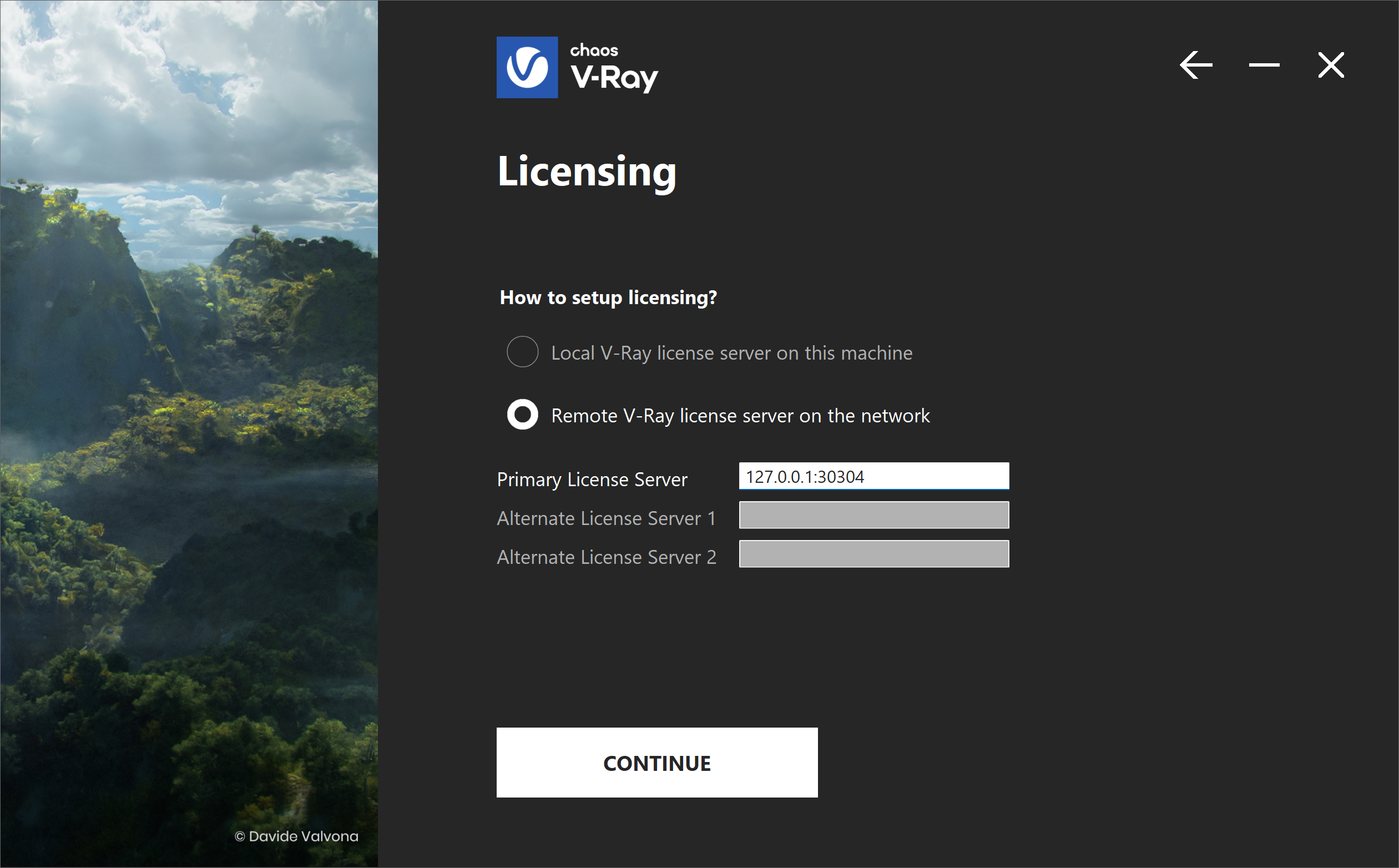Page History
name to be confirmed - maybe configuration? To run V-Ray, you have to:
| Progress Bar Container | ||||||||||||
|---|---|---|---|---|---|---|---|---|---|---|---|---|
| ||||||||||||
|
After installing V-Ray for Blender, load the Add-on in Blender and sign in with your Chaos account when prompted.
Steps
...
| Section | |||||||||||||||
|---|---|---|---|---|---|---|---|---|---|---|---|---|---|---|---|
|
| Anchor | ||||
|---|---|---|---|---|
|
Solo and Cloud-Based Floating Licenses
...
If you have a Chaos Solo license plan or are connected to a Cloud-Based Floating License, follow these steps:
| Section | ||||||||||||||||||||||
|---|---|---|---|---|---|---|---|---|---|---|---|---|---|---|---|---|---|---|---|---|---|---|
|
...
| Section | |||||||||||||||
|---|---|---|---|---|---|---|---|---|---|---|---|---|---|---|---|
|
| Anchor | ||||
|---|---|---|---|---|
|
Network Floating Licenses
...
If you are connecting to a Floating Chaos License, which is set up to be shared within a network, follow these steps.
| Section | ||||||||||||||||||||||||||||||||
|---|---|---|---|---|---|---|---|---|---|---|---|---|---|---|---|---|---|---|---|---|---|---|---|---|---|---|---|---|---|---|---|---|
|
...
| Section | |||||||||||||||
|---|---|---|---|---|---|---|---|---|---|---|---|---|---|---|---|
| |||||||||||||||
| url | Chaos License Quick Start Guide | ||||||||||||||
| Progress Bar - Hyperlink Step | |||||||||||||||
| title | Step 3: Load V-Ray in Blender | url | Load V-Ray in Blender