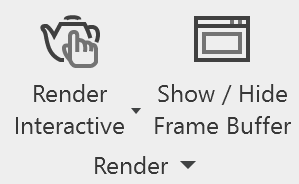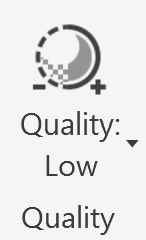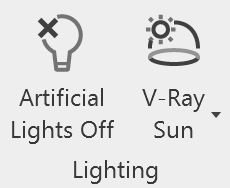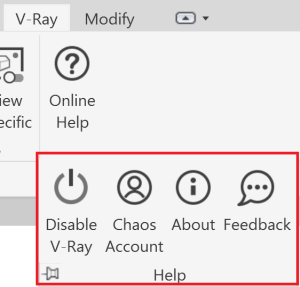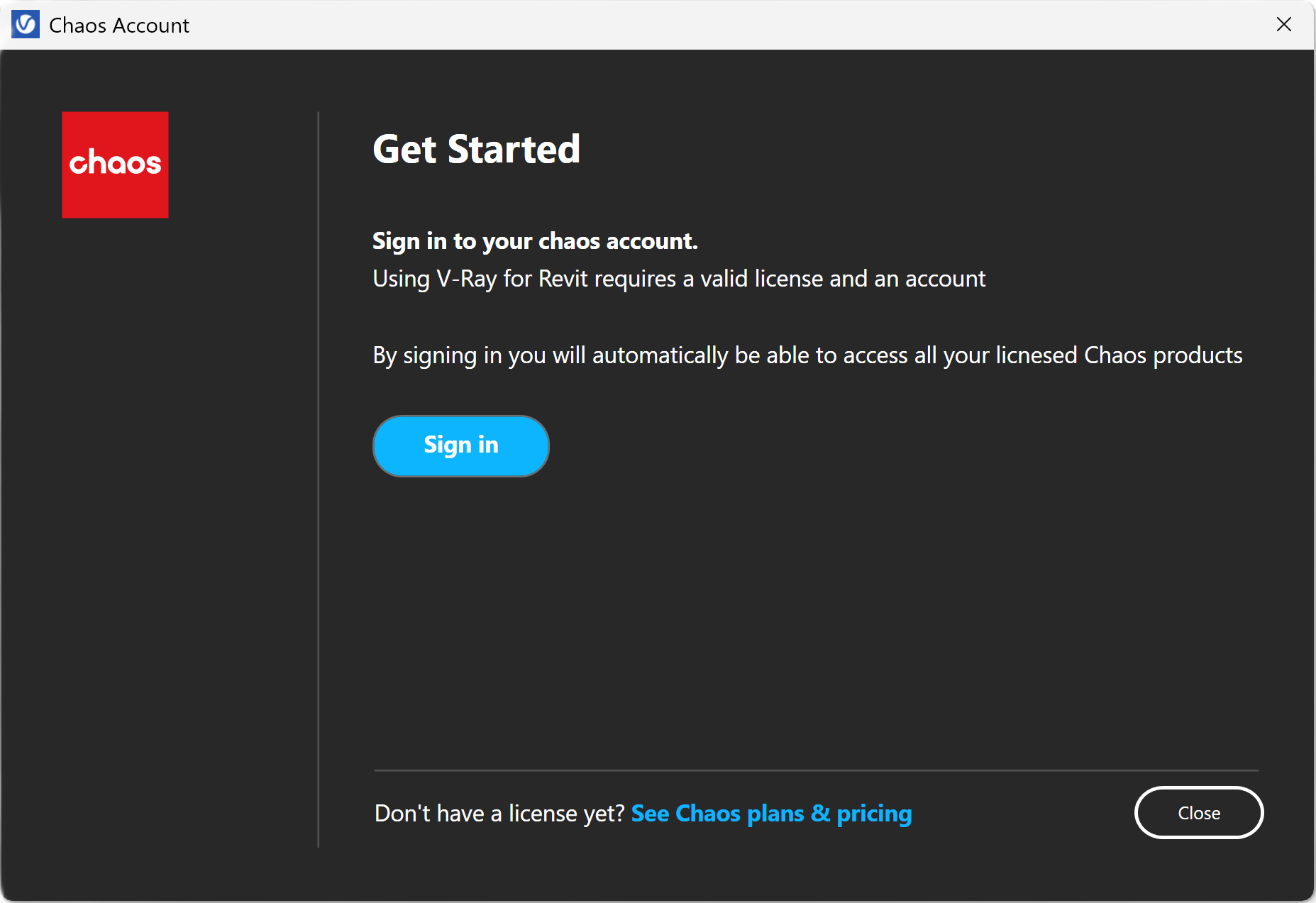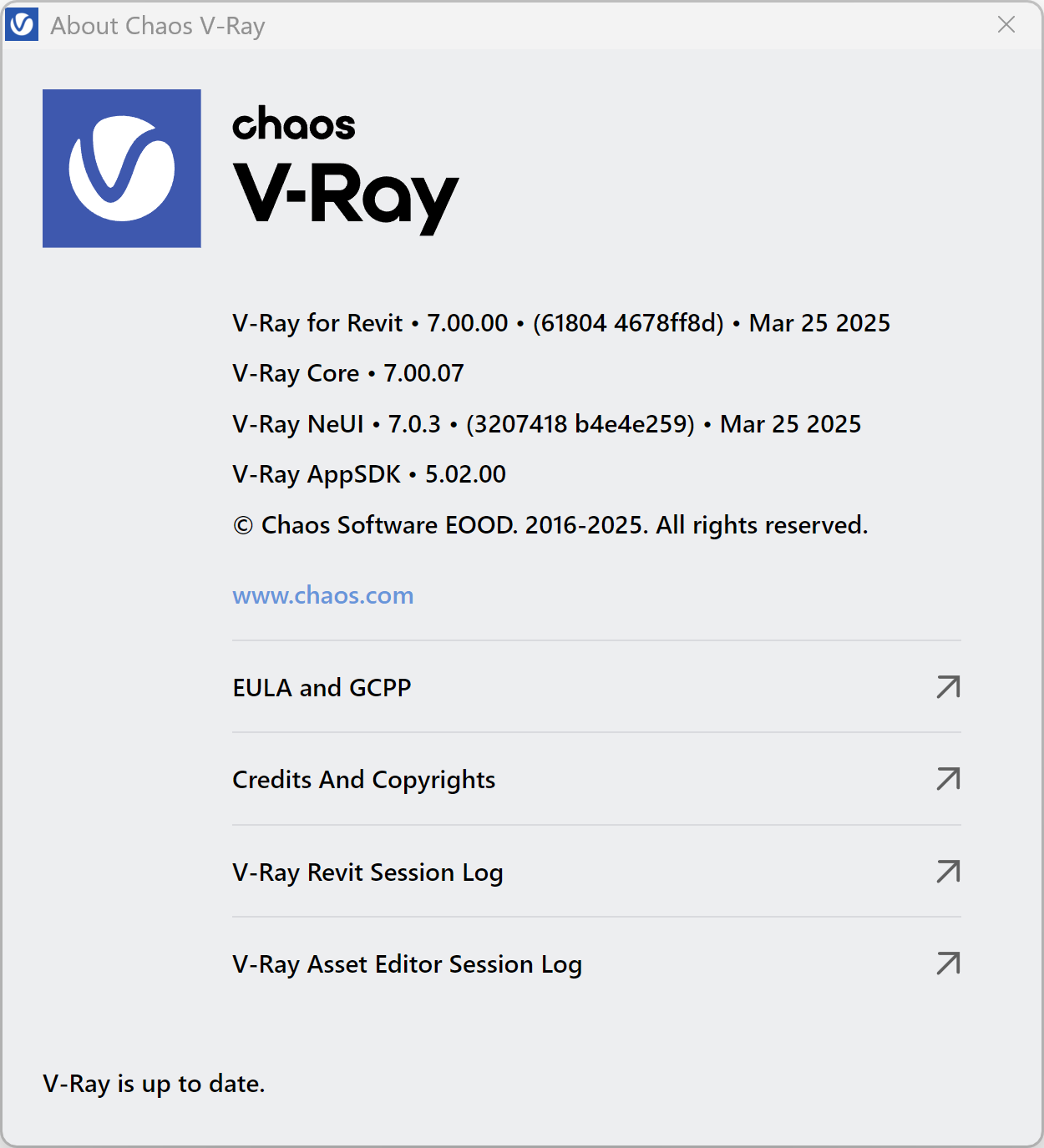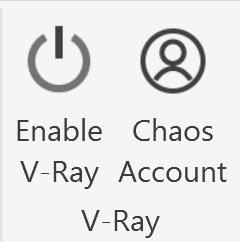Page History
...
The V-Ray for Revit Ribbon provides access to all of the settings and options that are featured in V-Ray for Revit.
| Section | |||||||||||||||
|---|---|---|---|---|---|---|---|---|---|---|---|---|---|---|---|
|
...
Provides Render type options and access to the V-Ray Frame Buffer.
Quality
...
Provides a drop down menu with a specific set of presets. The preset settings range from very low quality “Low” to “High+”.
| UI Expand | |||||||||||||||||||||||||||||||||||||||||||||||||||||||||||||||||||||||||||||||||||||||||||||||
|---|---|---|---|---|---|---|---|---|---|---|---|---|---|---|---|---|---|---|---|---|---|---|---|---|---|---|---|---|---|---|---|---|---|---|---|---|---|---|---|---|---|---|---|---|---|---|---|---|---|---|---|---|---|---|---|---|---|---|---|---|---|---|---|---|---|---|---|---|---|---|---|---|---|---|---|---|---|---|---|---|---|---|---|---|---|---|---|---|---|---|---|---|---|---|---|
| |||||||||||||||||||||||||||||||||||||||||||||||||||||||||||||||||||||||||||||||||||||||||||||||
| |||||||||||||||||||||||||||||||||||||||||||||||||||||||||||||||||||||||||||||||||||||||||||||||
...
Provides access to the V-Ray Sun, V-Ray Dome Light, No V-Ray Lights, and Artificial Lights options.
Assets
...
Provides access to the V-Ray Asset Editor, V-Ray Appearance Manager, and Chaos Cosmos Browser.
...
Enables V-Ray Decal placement.
Camera
...
Provides access to the V-Ray Camera settings.
...
Provides access to the online V-Ray for Revit Help documents.
The following options are accessible through the panel:
| Fancy Bullets | ||
|---|---|---|
| ||
|
Chaos Account
...
| Section | |||||||||||||||
|---|---|---|---|---|---|---|---|---|---|---|---|---|---|---|---|
|
About Chaos V-Ray
...
The About Chaos V-Ray window displays information about V-Ray versions installed. It also provides links to the following:
...
The About Chaos V-Ray window is available from the V-Ray for Revit Ribbon > Online Help > About.
V-Ray
...
Provides access to your license and the Online License Serveraccount management options.