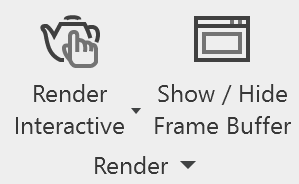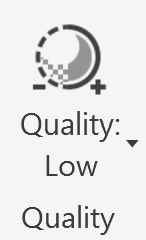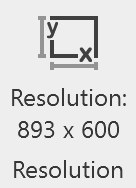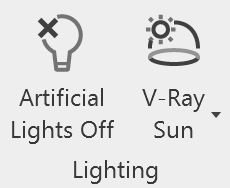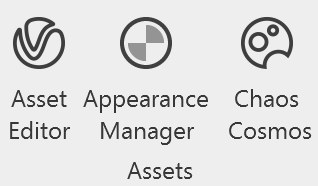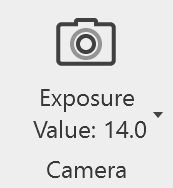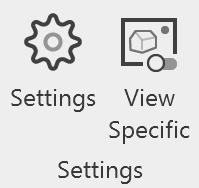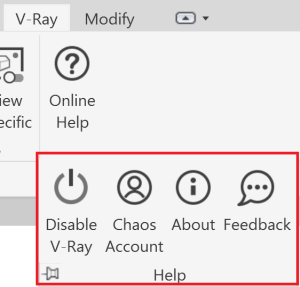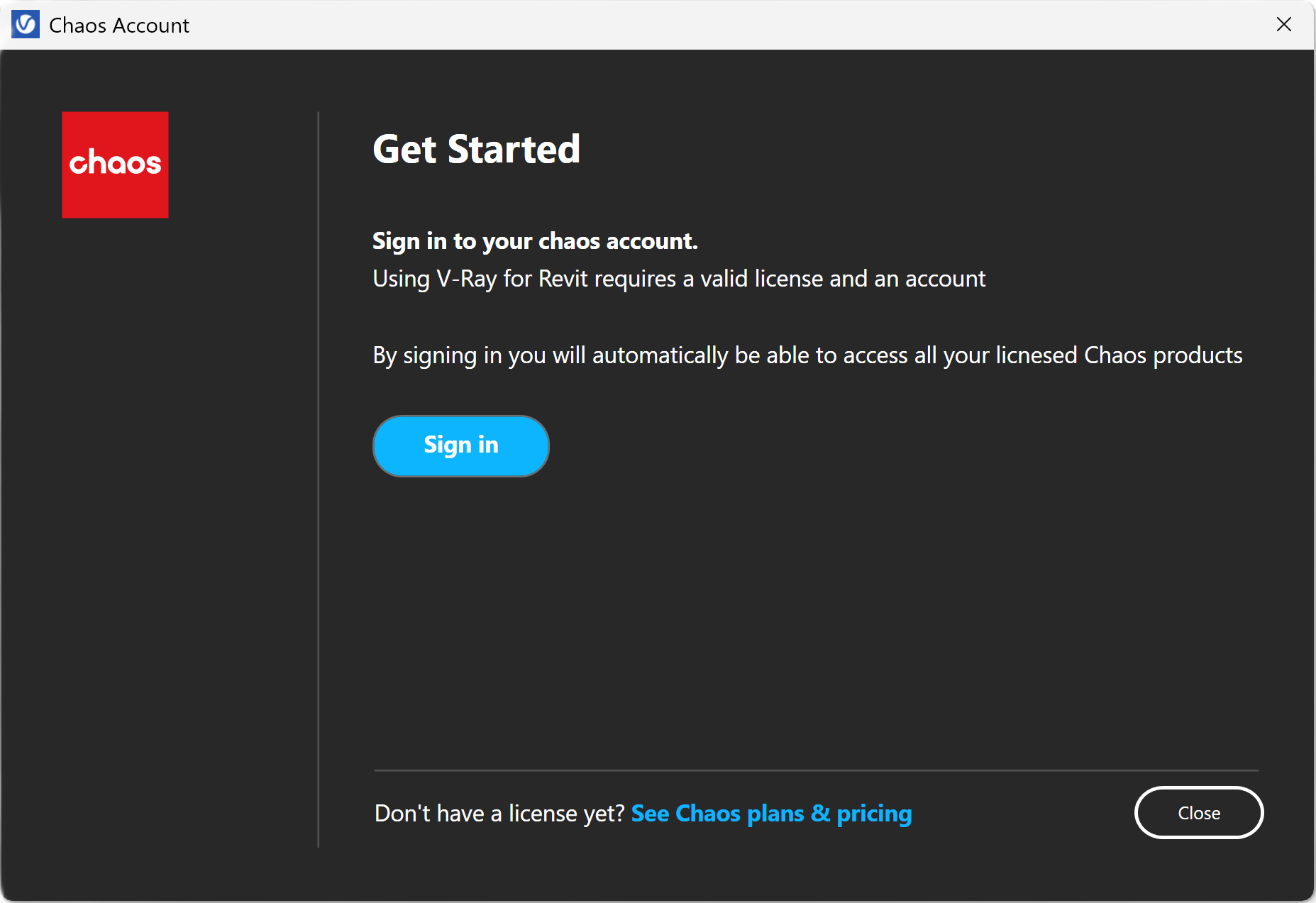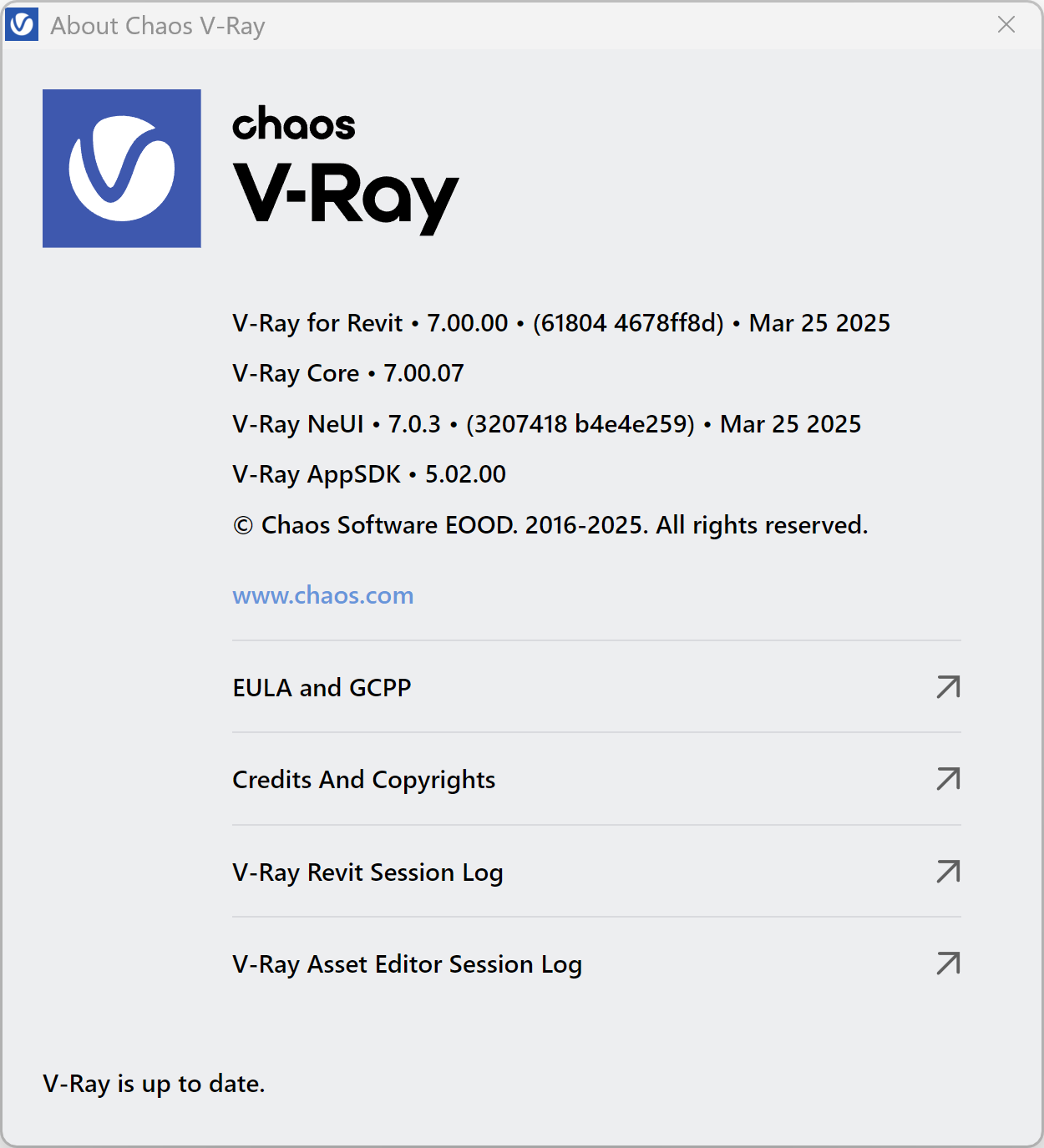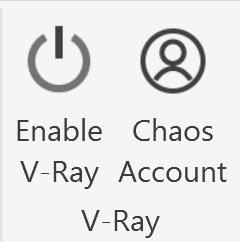This page provides details on the V-Ray for Revit UI and how it is integrated into the Revit interface.
Overview
The V-Ray for Revit Ribbon provides access to all of the settings and options that are featured in V-Ray for Revit.
View
Provides a list of Revit 3D views to render.
Render
Provides Render type options and access to the V-Ray Frame Buffer.
Quality
Provides a drop down menu with a specific set of presets. The preset settings range from very low quality “Low” to “High+”.
Resolution
Provides Output and Crop Box resolution size modification options.
Lighting
Provides access to the V-Ray Sun, V-Ray Dome Light, No V-Ray Lights, and Artificial Lights options.
Assets
Provides access to the V-Ray Asset Editor, V-Ray Appearance Manager, and Chaos Cosmos Browser.
Decal
Enables V-Ray Decal placement.
Camera
Provides access to the V-Ray Camera settings.
Settings
Provides access to the V-Ray Settings.
Online Help
Provides access to the online V-Ray for Revit Help documents.
The following options are accessible through the panel:
- Online Help – Takes you to the V-Ray for Revit home page.
- Chaos Account – Opens the Chaos account management window. Here you can manually sign in and out, see the username of the signed-in client, and get quick access to licensing - http://127.0.0.1:30304/ , My.Chaos portal and the Chaos webstore.
- About – Displays V-Ray version information, Credits and Copyrights, and the End User License Agreement, as shown in the About Chaos V-Ray section.
- Feedback – Provide us feedback at the V-Ray for Revit forum.
Chaos Account
This window shows you which account is currently used as a license holder.
Press the Manage account button to open My Chaos portal and manage the licenses. You can assign, remove, and allocate licenses to different users. For more information, see the My Chaos Portal Guide page.
To switch the current account, press the Sign Out button.
If you haven't signed in during the installation, you can do so in this window:
See Chaos plans & pricing link leads you to V-Ray's pricing list on Chaos website.
This window blocks all the rest of the UI, so make sure to close it once done to go back to Revit.
About Chaos V-Ray
The About Chaos V-Ray window displays information about V-Ray versions installed. It also provides links to the following:
- End User License Agreement and the Global Consumer Privacy Policy
- Credits and Copyrights
- V-Ray Revit Session Log
- V-Ray Asset Editor Session Log
The About Chaos V-Ray window is available from the V-Ray for Revit Ribbon > Online Help > About.
V-Ray
Provides account management options.