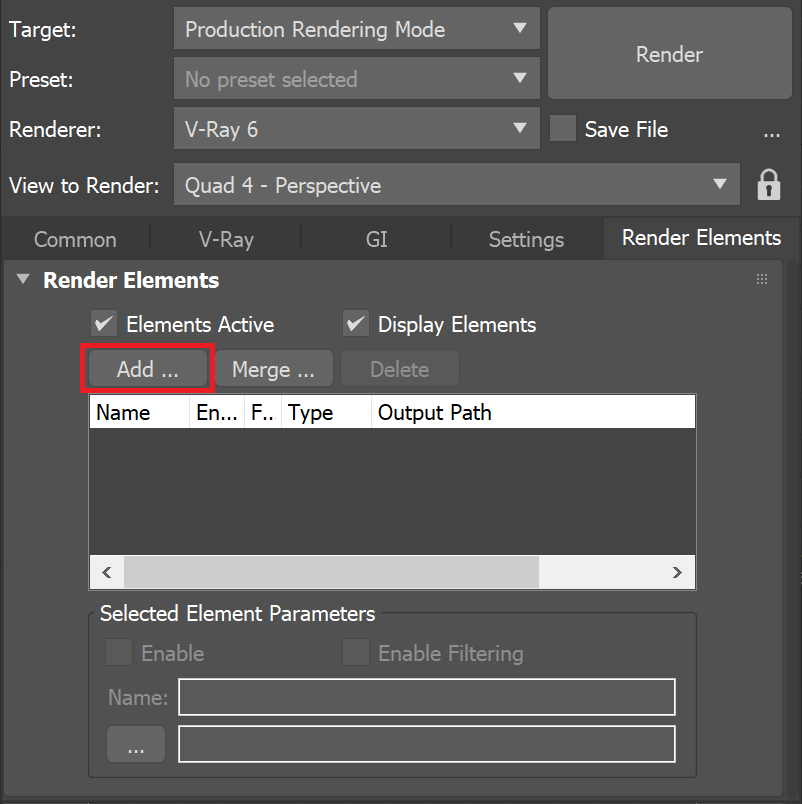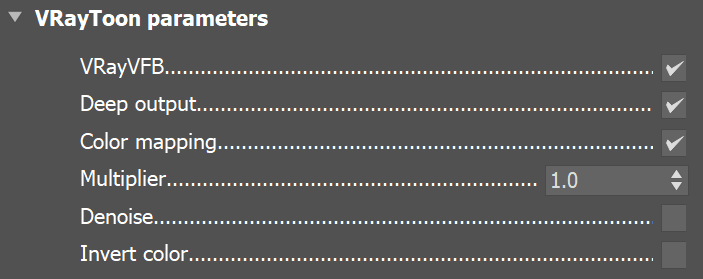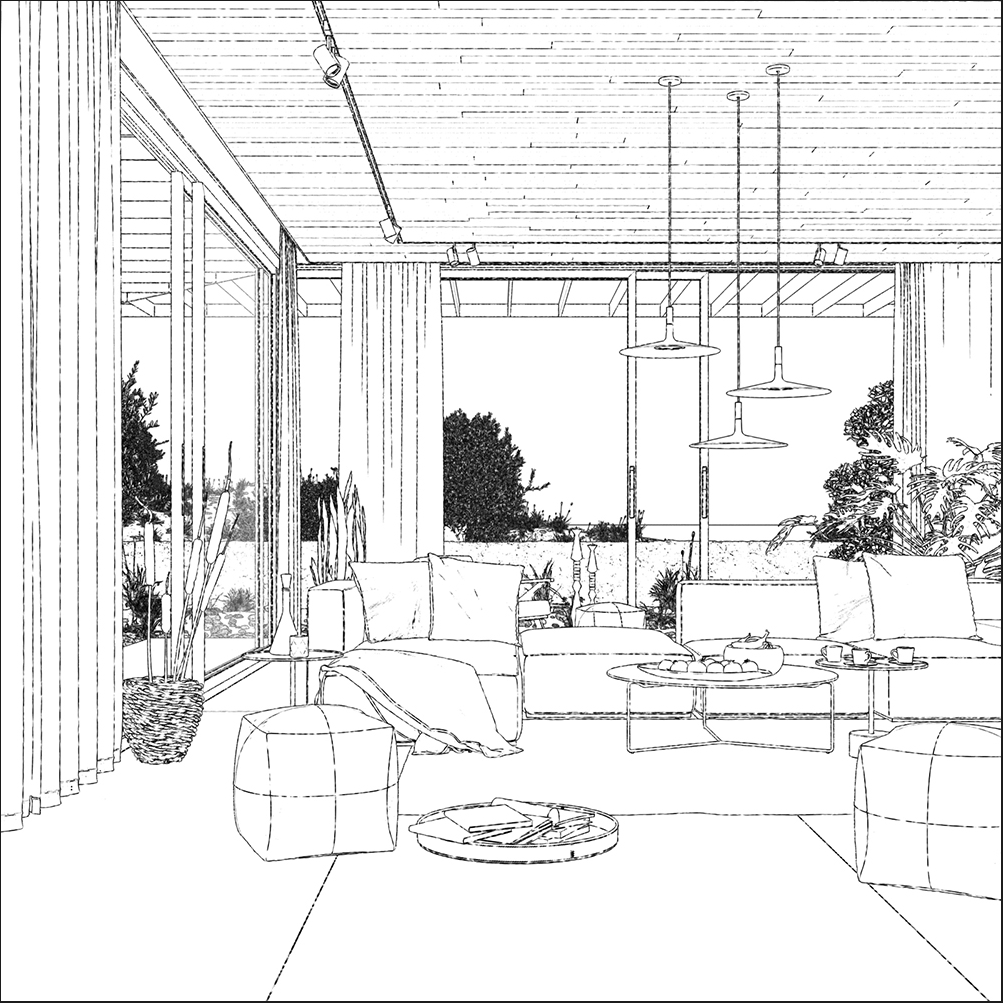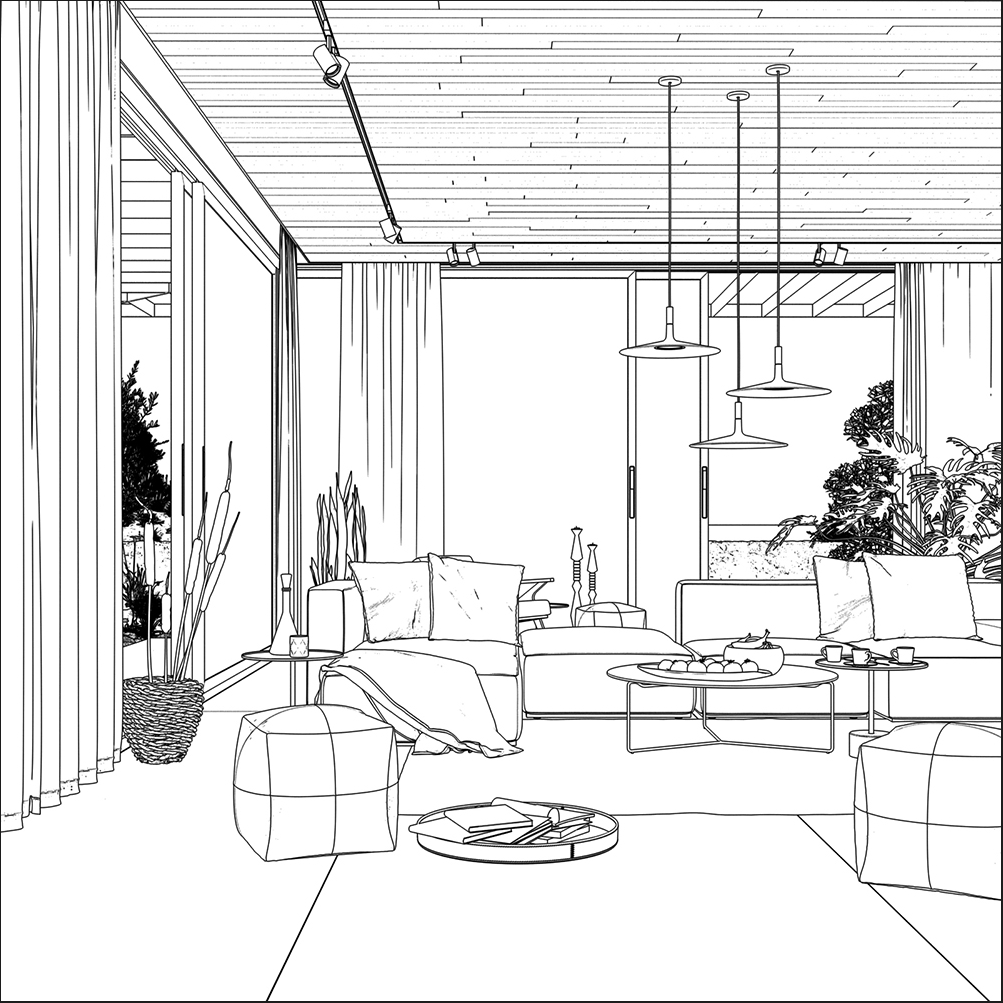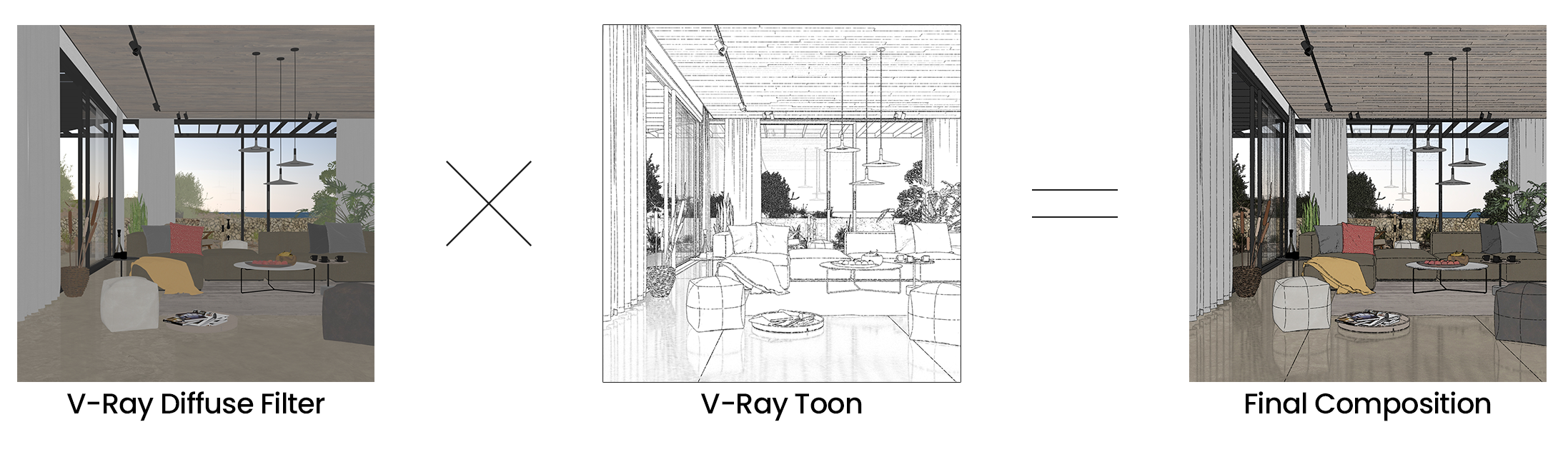Page History
...
| Section | ||||||||||||||||||||
|---|---|---|---|---|---|---|---|---|---|---|---|---|---|---|---|---|---|---|---|---|
|
Parameters
...
| Section | ||||||||||||||||||||
|---|---|---|---|---|---|---|---|---|---|---|---|---|---|---|---|---|---|---|---|---|
|
...
Common Uses
...
The V-Ray Toon Render Element is is useful for changing the appearance of a render in a compositing or image editing application. The VRayToon Render Element holds a mask for the toon outlines (the toon color is not present in it).
It has an option to invert its output, so instead of white lines on a black background, we can get the opposite. It also supports opacity set from the toon effect. See how V-Ray Toon looks with inverted colors.
| Section | ||||||||||||||||||||||||||||||||||||
|---|---|---|---|---|---|---|---|---|---|---|---|---|---|---|---|---|---|---|---|---|---|---|---|---|---|---|---|---|---|---|---|---|---|---|---|---|
|
...
|
...
| width | 30% |
|---|
...
...
When
...
materials reflections and refractions are not set to Affect All channels
...
| width | 30% |
|---|
...
, V-Ray Toon
...
| width | 30% |
|---|
is not applied to them. See how the RE looks when that mode is set and when it is not. In this example, Invert color is enabled.
| Before after | ||||||||||
|---|---|---|---|---|---|---|---|---|---|---|
| ||||||||||
|
...
V-Ray Toon is often used for creating cartoon-like renders. This can be achieved my Multiplying it by the V-Ray Diffuse Filter Render Element in a compositing or editing software.
V-Ray Toon Render Element composited over the VRayDiffuseFilter render element while set to multiply in composite
...
Notes
...
| Fancy Bullets | ||
|---|---|---|
| ||
|