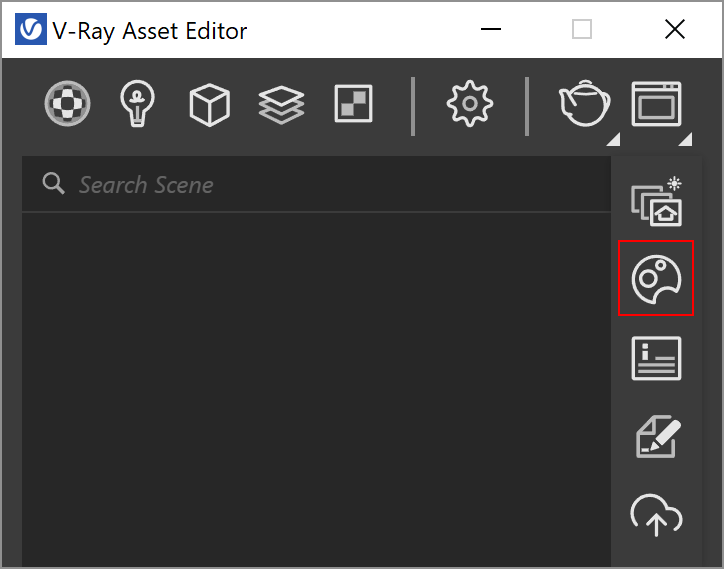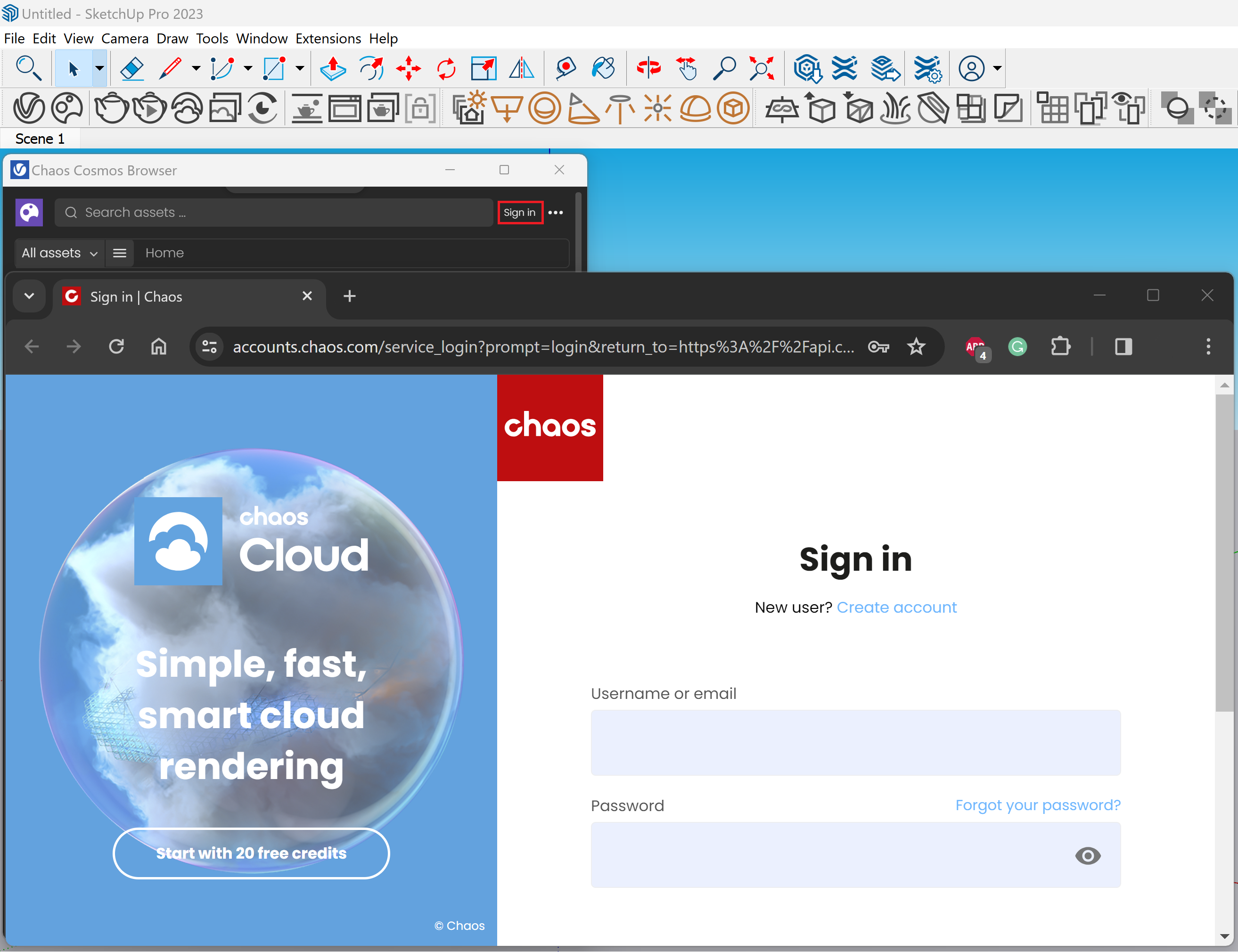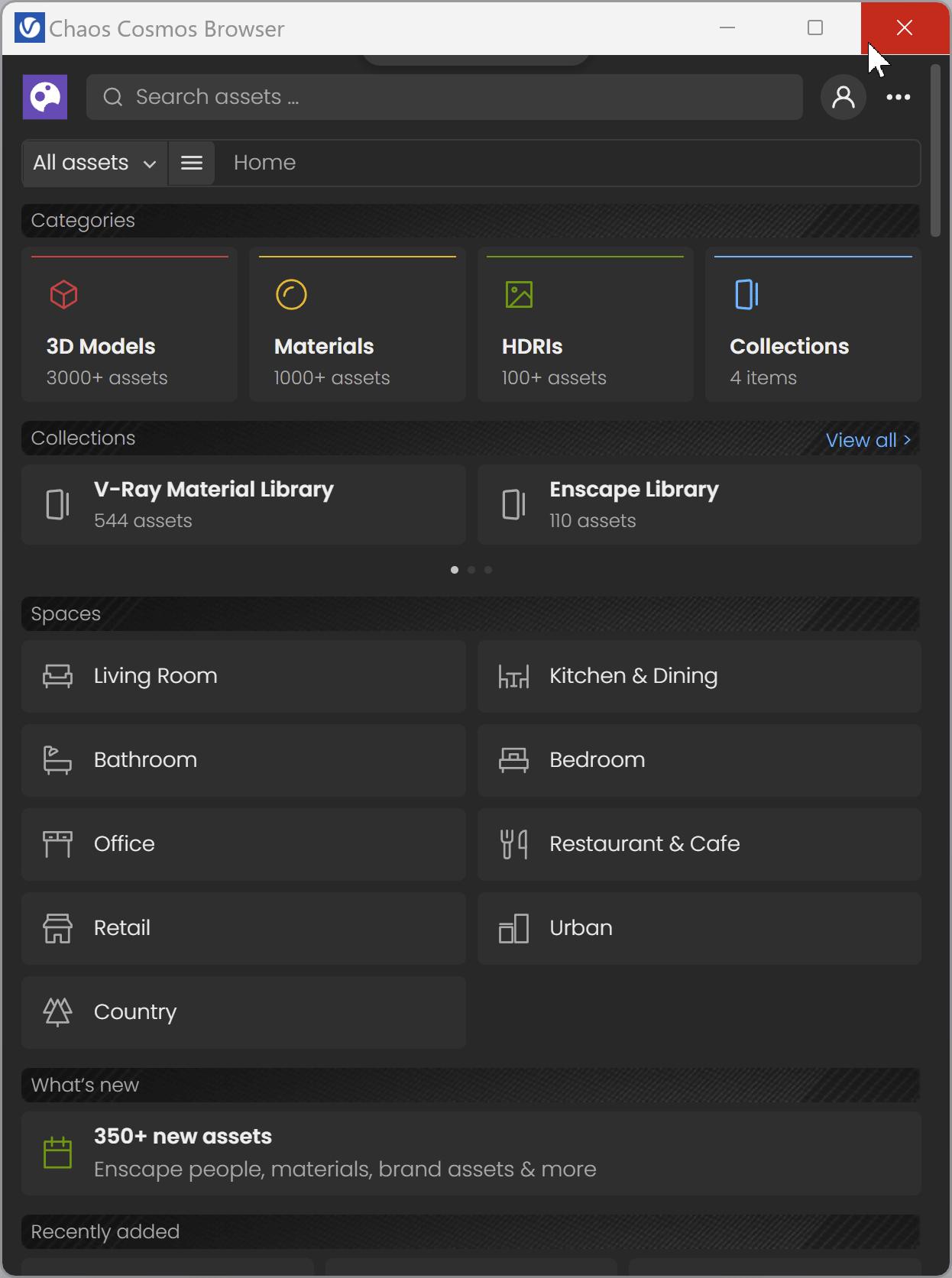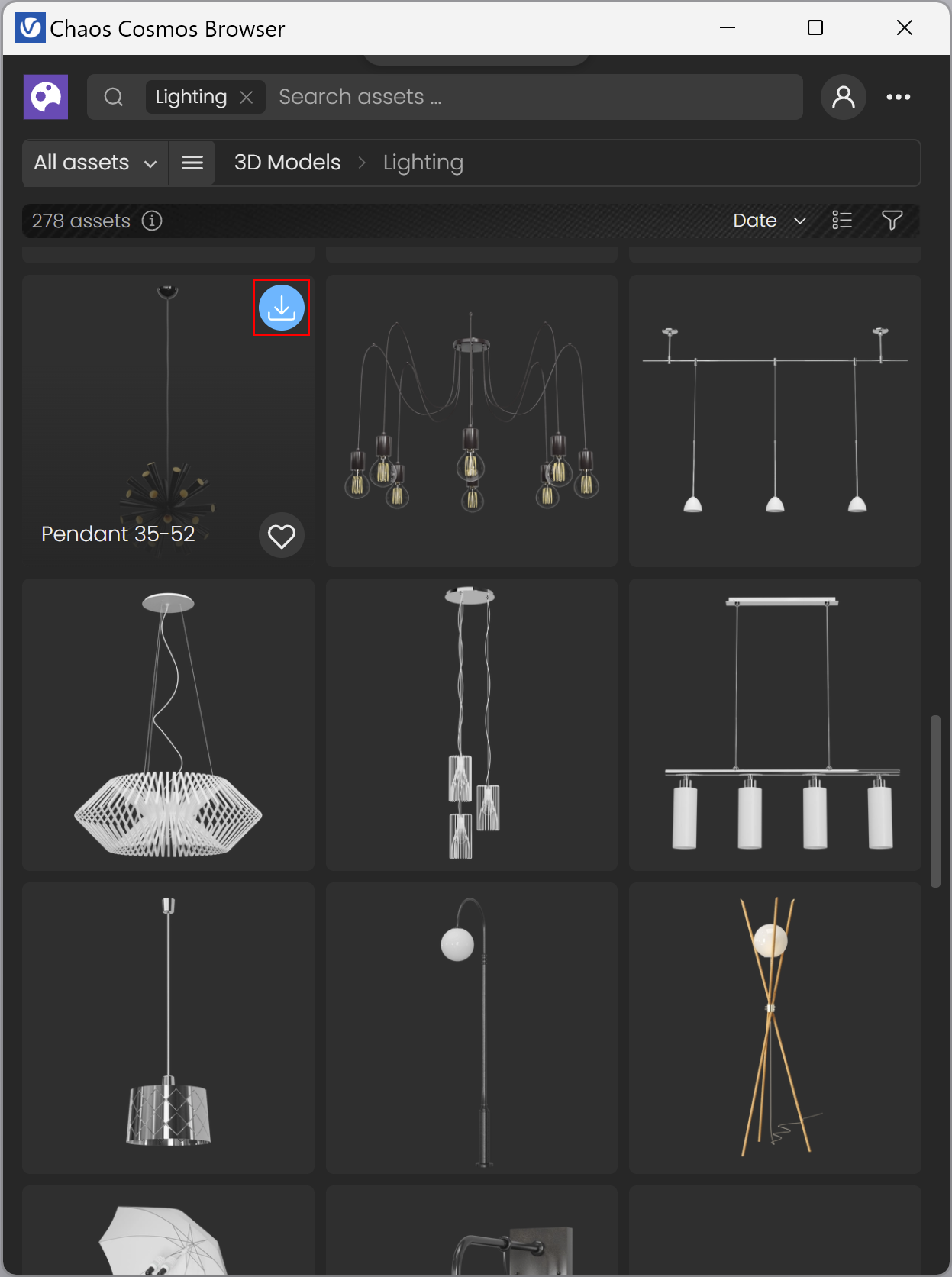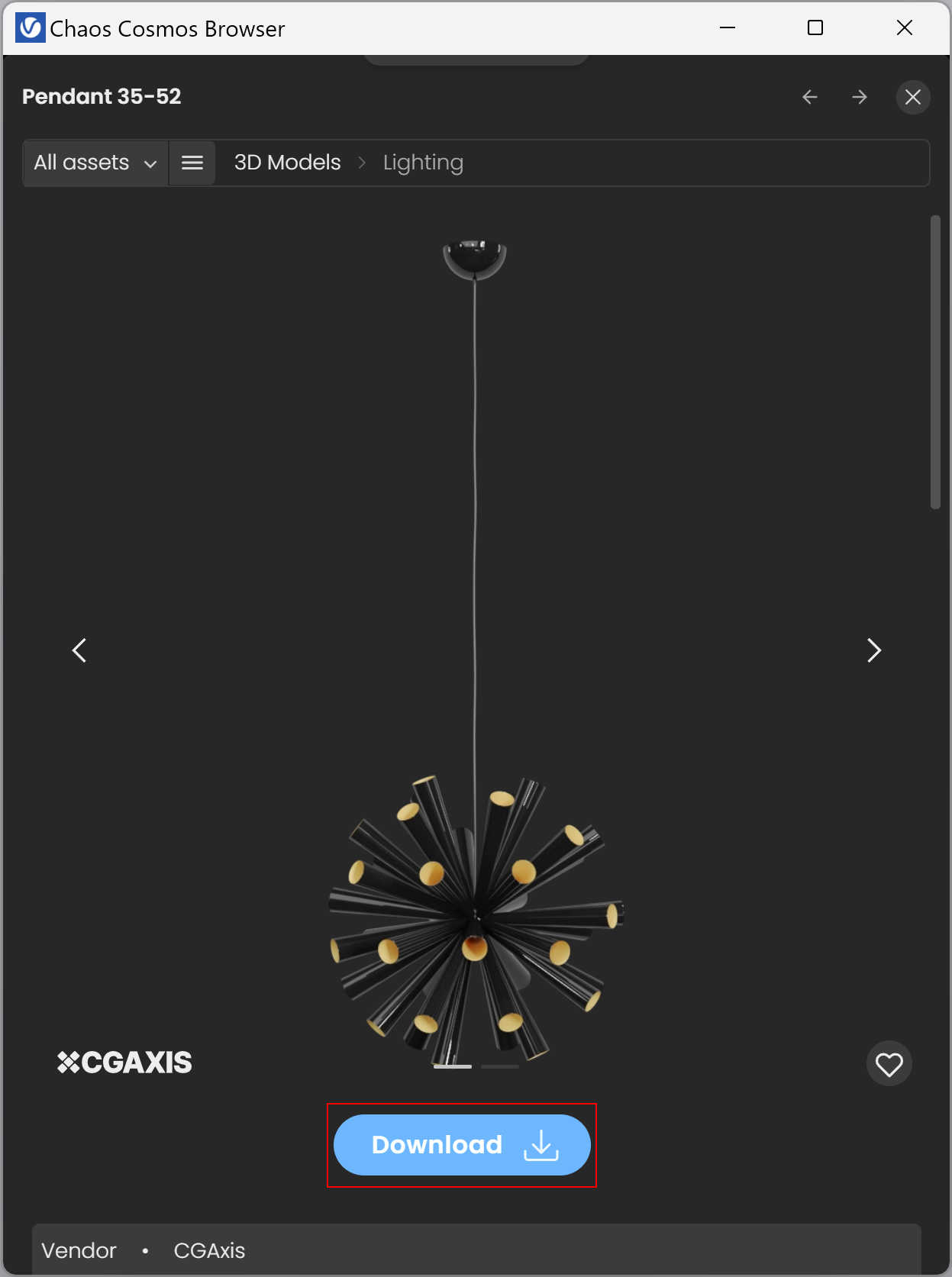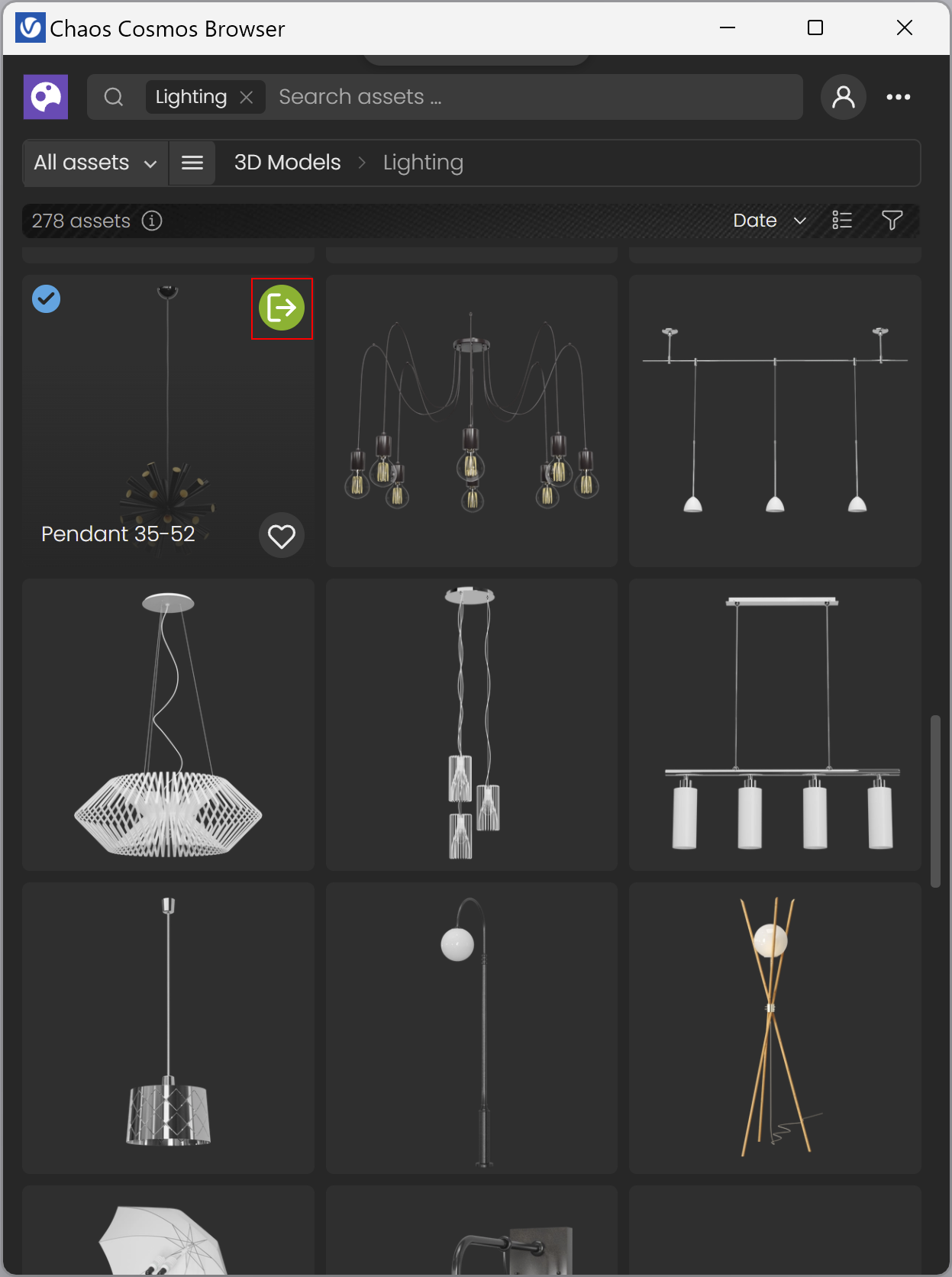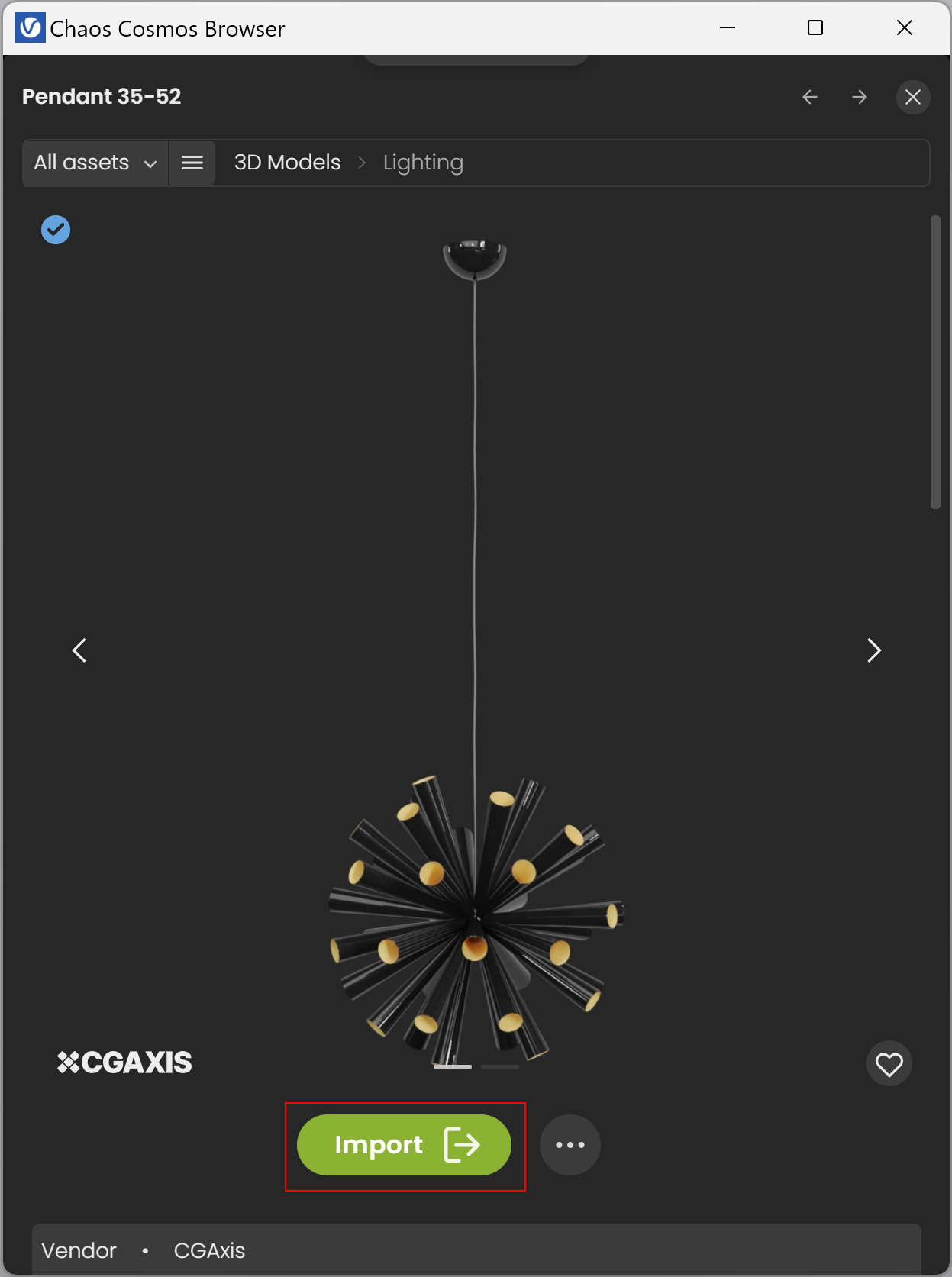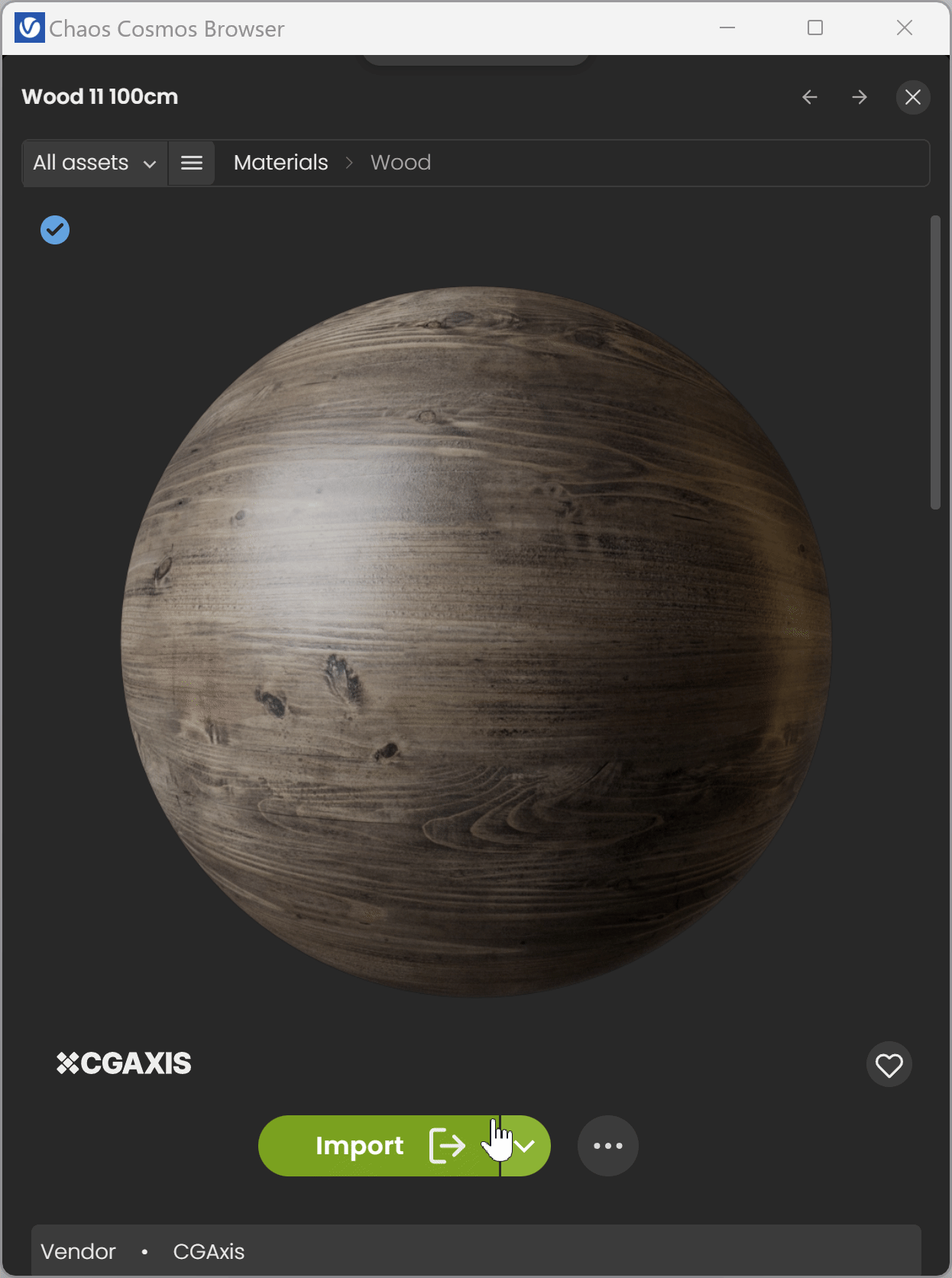Page History
This page gives information about Chaos Cosmos Browser in SketchUp.
Overview
...
| Section | ||||||||||||||||||||||||||||||||||
|---|---|---|---|---|---|---|---|---|---|---|---|---|---|---|---|---|---|---|---|---|---|---|---|---|---|---|---|---|---|---|---|---|---|---|
|
...
UI Paths
...
| Section | |||||||||||||||||||||||||||||
|---|---|---|---|---|---|---|---|---|---|---|---|---|---|---|---|---|---|---|---|---|---|---|---|---|---|---|---|---|---|
|
Installation
...
| Multiexcerpt include | ||||
|---|---|---|---|---|
|
Usage
...
| Section | |||||||||||||||||
|---|---|---|---|---|---|---|---|---|---|---|---|---|---|---|---|---|---|
|
...
...
| Section | |||||||||||||||||
|---|---|---|---|---|---|---|---|---|---|---|---|---|---|---|---|---|---|
|
|
...
| Section | ||||||||||||||||||
|---|---|---|---|---|---|---|---|---|---|---|---|---|---|---|---|---|---|---|
|
...
...
Once you choose an asset, you have to download it. Hover over it and click on the blue icon at the upper-right corner. Another way to download an asset is to click on it. This reveals additional information. You can see the category/space/color of the asset and other additional information.
| Section | ||||||||||||||||||||||||||||
|---|---|---|---|---|---|---|---|---|---|---|---|---|---|---|---|---|---|---|---|---|---|---|---|---|---|---|---|---|
|
...
|
...
Once the download is complete, a pop-up window states that the asset is downloaded successfully. Use the Import button to bring the asset into the host platform. That starts the component placement tool and allows you to place multiple asset instances wherever you want in the scene.
...
Note that downloaded assets can be reused across different host platforms. They are saved locally at the following directory: C:\Users\[User]\Documents\Chaos Cosmos\Packages.
| Section | |||||||||||||||||||||||||||||
|---|---|---|---|---|---|---|---|---|---|---|---|---|---|---|---|---|---|---|---|---|---|---|---|---|---|---|---|---|---|
|
...
Parameters
...
| width | 50% |
|---|
Downloaded Cosmos assets are listed in the Asset Editor under the Geometry section. They can be identified by the Cosmos icon. They can be renamed, deleted, used as replacements, moved, and merged.
| UI Text Box | ||
|---|---|---|
| ||
| The Use as replacement/Replace in scene option is possible only for other Cosmos Assets. It replaces all scene instances of the asset. The replaced asset is not deleted and is stored in the Asset Editor. |
Use Mtl Override - When enabled, the global Material Override option in the Render Settings overrides the asset. When disabled, the asset in the referenced scene is not affected by the Material Override option in the Render Settings.
Representations - Offers different viewport preview representations of the Chaos Cosmos assets.
High - Displays the original mesh in the viewport. Using this option with heavy meshes and scenes might take longer before the mesh is displayed in the viewport and might slow down SketchUp significantly. The process is dependent on the poly-count and the representation is quite detailed.
Medium
Low
Bounding Box
Point (Origin)
| UI Text Box | ||
|---|---|---|
| ||
Chaos Cosmos assets come with several different levels-of-details (LOD). V-Ray for SketchUp always loads the highest level of detail when rendering Chaos assets. V-Ray Vision always loads the second-highest level of detail by default - either Medium or Low, depending on the asset. Chaos assets very far in the background are automatically switched to their lowest level of detail. |
Lights
The toggle enables the Cosmos Light asset.
Intensity Multiplier - Multiplies the intensity of all instances of the Cosmos asset.
Color Multiplier - Multiplies the color of all instances of the Cosmos asset. For more information regarding the color swatch, refer to the V-Ray Asset Editor page.
| UI Text Box | ||
|---|---|---|
| ||
| Cosmos assets with light sources are listed in the LightMix render channel. |
| UI Text Box | ||
|---|---|---|
| ||
| Cosmos assets that rely on self-illumination through materials, do not have these controls exposed. However, the self-illumination of specific Cosmos assets can be adjusted after merging them by modifying the self-illumination layer parameters of some of their materials. |
Merge - Converts the Chaos Cosmos asset to a standard proxy mesh with material assignments and populates the scene with materials and lights. That way, you can edit the asset's materials. The process is irreversible. For more information on proxy meshes, refer to the Proxy Mesh page.
| UI Text Box | ||
|---|---|---|
| ||
| Note that this automatically switches the asset to High LOD, and if you render with V-Ray Vision, the link to Cosmos is broken and the special LOD assignment used by Vision is no longer there. Lower level-of-detail (LOD) versions of the proxy mesh that are used by V-Ray Vision are lost. |
The status icon () indicates whether the paths to the textures and other external reference files used by the asset are valid. Hover over the icon for more detailed information.
|
| Column | ||
|---|---|---|
| ||
| Column | ||
|---|---|---|
| ||
HDRIs
| Section | |||||||||||||||
|---|---|---|---|---|---|---|---|---|---|---|---|---|---|---|---|
|
...
| Section | |||||||||||||||
|---|---|---|---|---|---|---|---|---|---|---|---|---|---|---|---|
|
Decals
| Section | ||||||||||||||||||||
|---|---|---|---|---|---|---|---|---|---|---|---|---|---|---|---|---|---|---|---|---|
|
| Section | |||||||||||||||||
|---|---|---|---|---|---|---|---|---|---|---|---|---|---|---|---|---|---|
|
Enmesh Patterns
...
| Column | |||||
|---|---|---|---|---|---|
| |||||
Starting with V-Ray 6, Update 1, Cosmos Enmesh patterns are supported in V-Ray for SketchUp. The Cosmos Enmesh pattern consists of two geometry assets - Enmesh and Proxy Mesh. The Proxy Mesh shows what the patterns look like in the viewport. The Enmesh asset is applied to an object and can be modified. Cosmos Enmesh Patterns are automatically applied on import when a scene object (without an applied geometry on it) is selected.
|
...
| width | 5% |
|---|
| Column | ||
|---|---|---|
| ||
| Section | |||||||||||||||||
|---|---|---|---|---|---|---|---|---|---|---|---|---|---|---|---|---|---|
|
Updates
| Section | ||||||||||||||||||||
|---|---|---|---|---|---|---|---|---|---|---|---|---|---|---|---|---|---|---|---|---|
|
Notes
...
| Fancy Bullets | ||
|---|---|---|
| ||
|