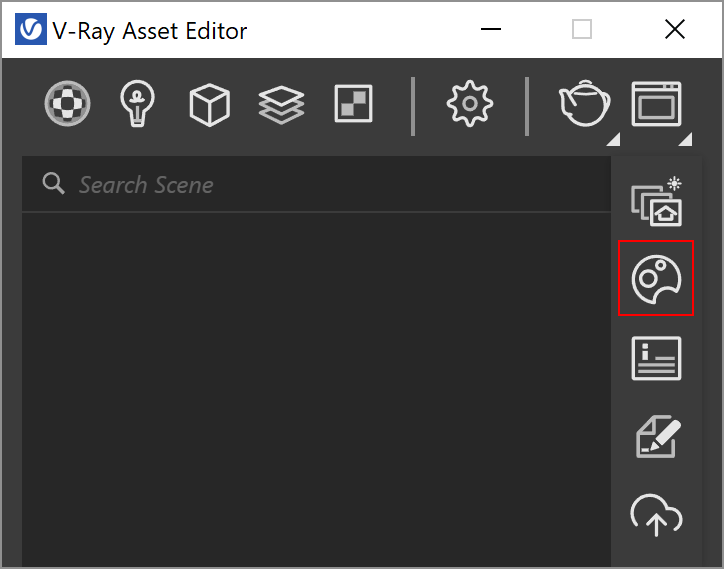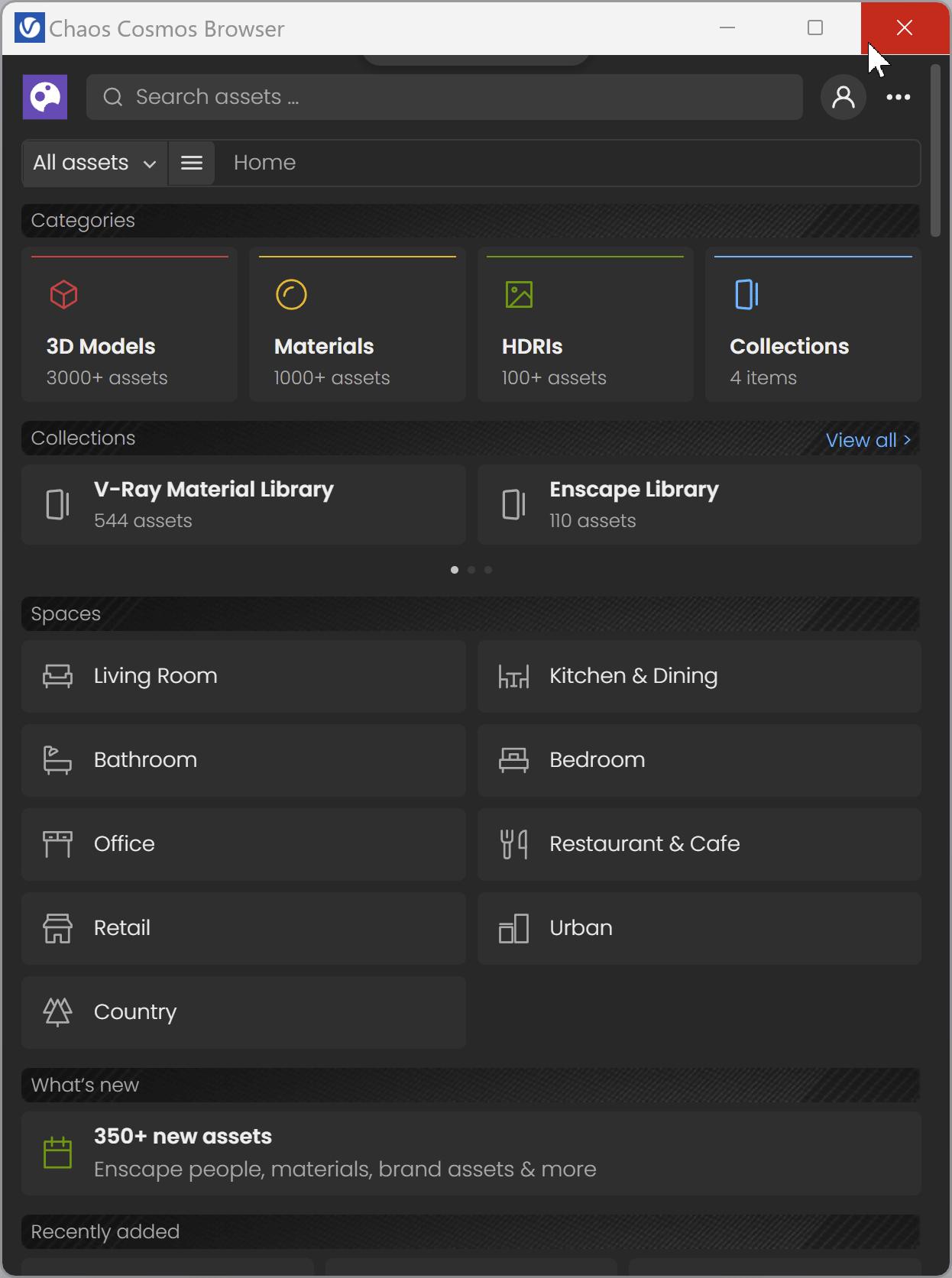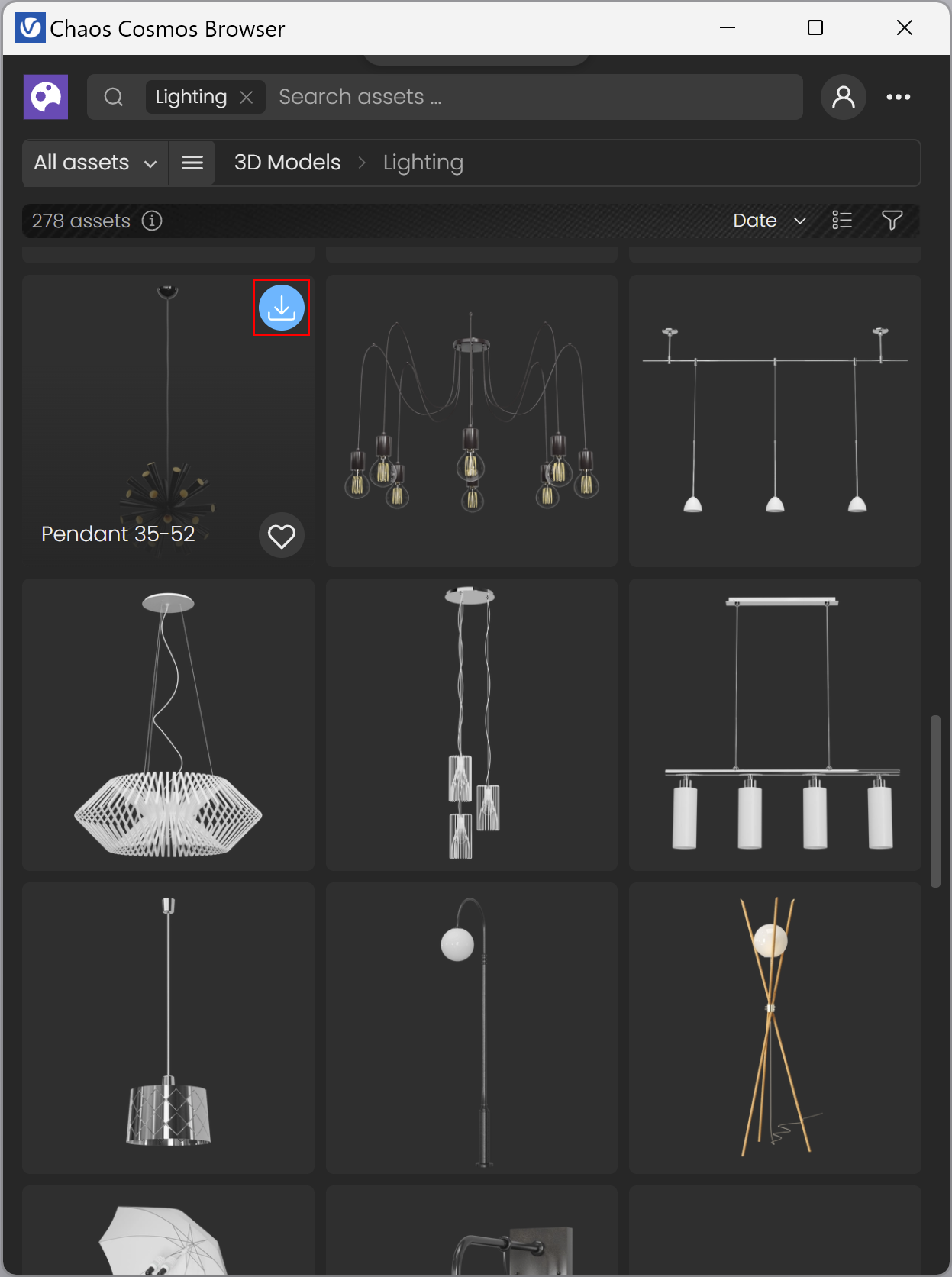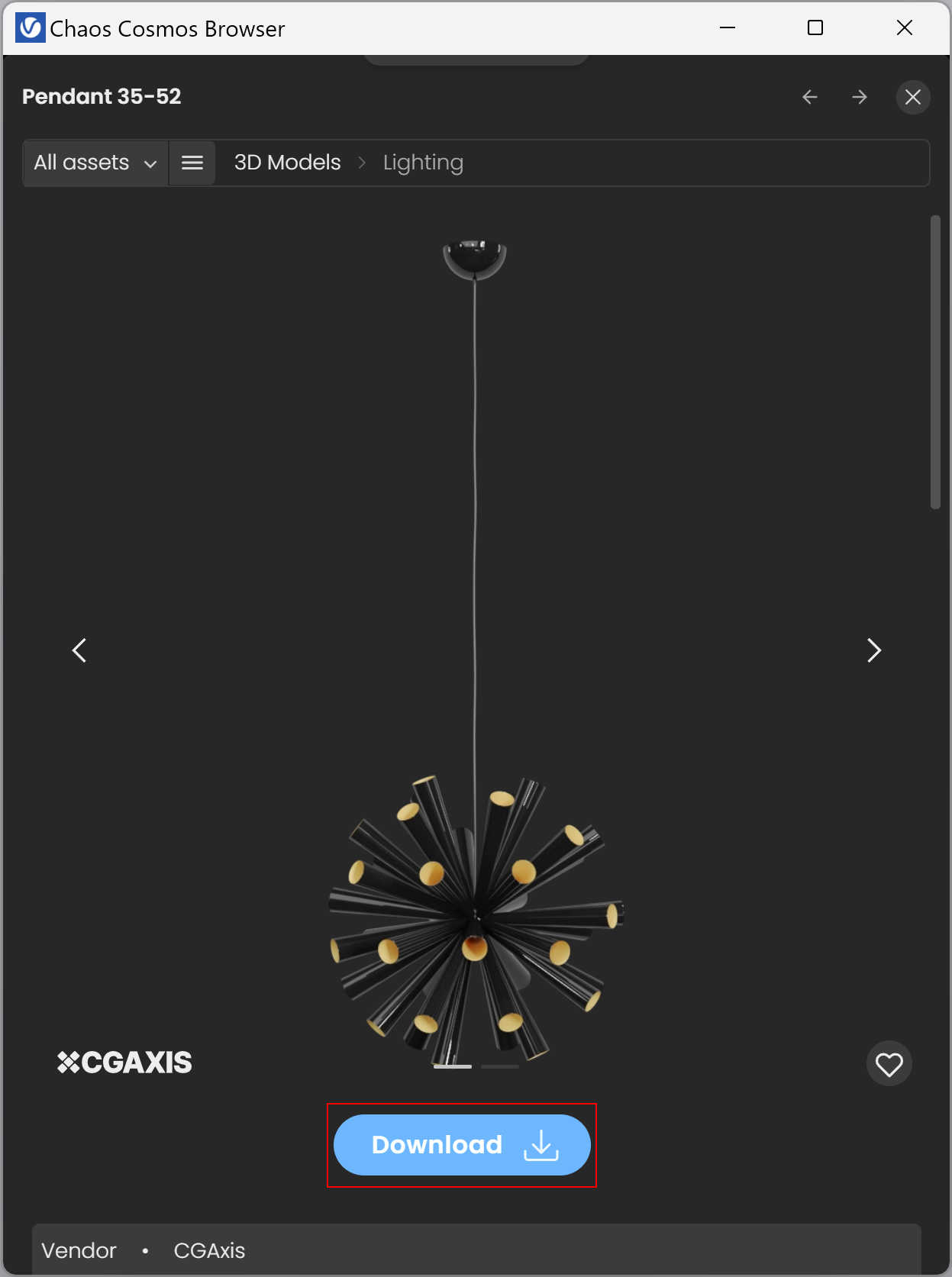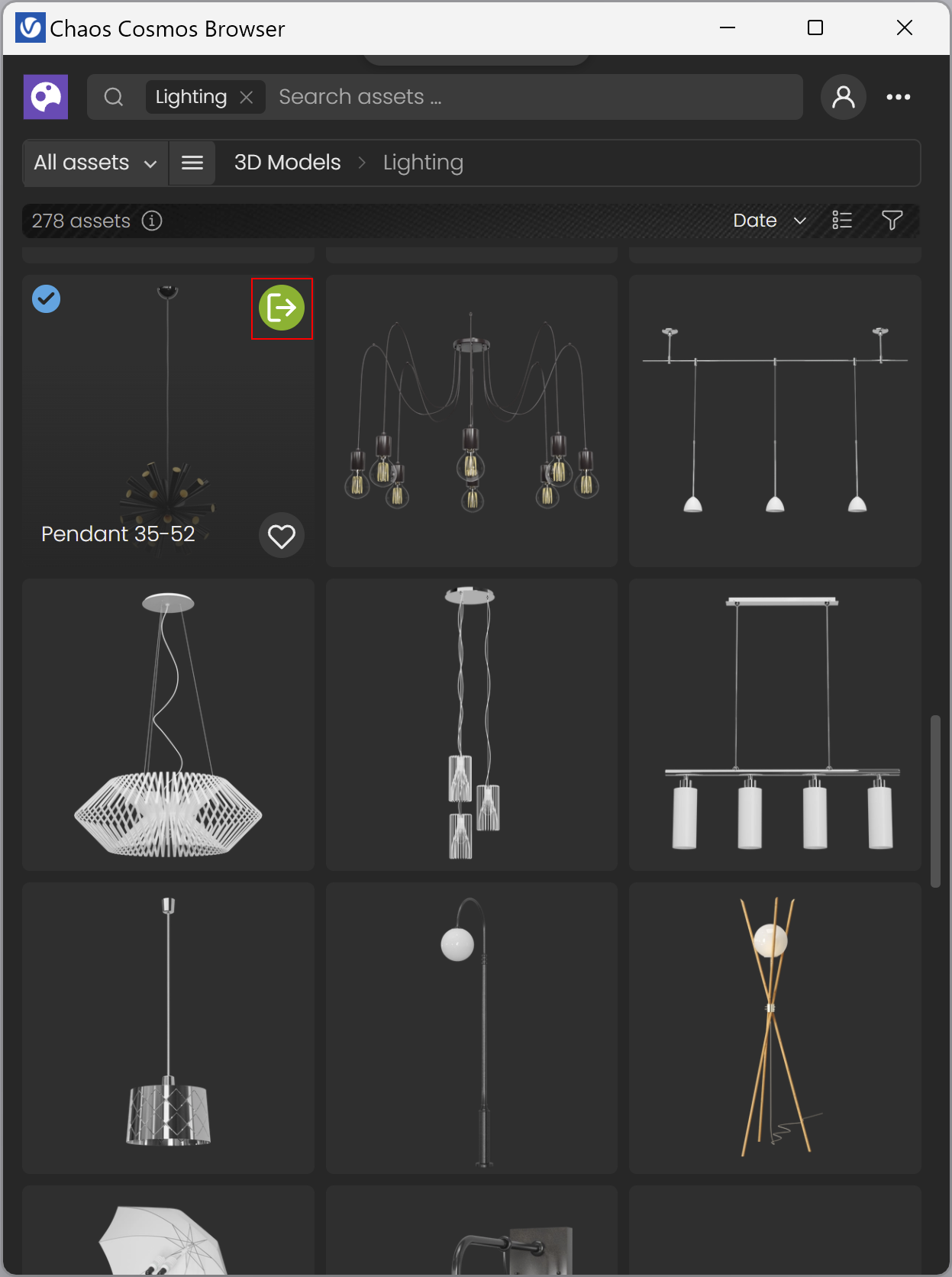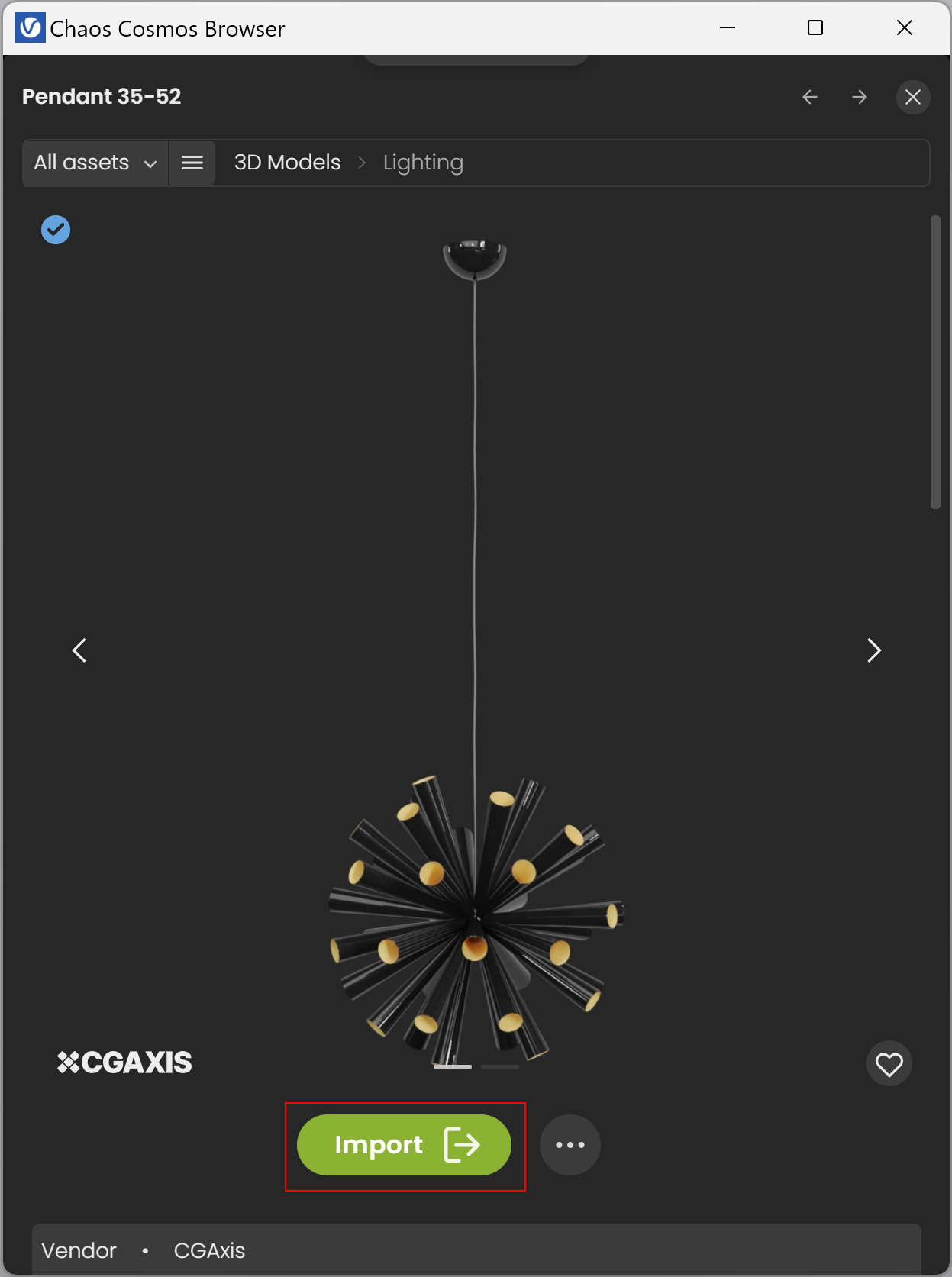Page History
This page gives information about Chaos Cosmos Browser in SketchUp.
Overview
...
| Section | ||||
|---|---|---|---|---|
|
...
|
|
UI Paths
...
| Section | ||||||||||||||||||||||||||
|---|---|---|---|---|---|---|---|---|---|---|---|---|---|---|---|---|---|---|---|---|---|---|---|---|---|---|
| ||||||||||||||||||||||||||
| UI Expand | ||||||||||||||||||||||||||
| title | UI Path: ||VRayToolbar|| > Chaos Cosmos icon
|
Installation
...
| Multiexcerpt include | ||||
|---|---|---|---|---|
|
Usage
...
| Section | |||||
|---|---|---|---|---|---|
|
...
|
...
...
|
...
| Section | |||||||||||||||
|---|---|---|---|---|---|---|---|---|---|---|---|---|---|---|---|
|
...
| Section | |||||
|---|---|---|---|---|---|
|
...
|
...
...
Once you choose an asset, you have to download it. Hover over it and click on the blue icon at the lowerupper-right corner.
Another way to download an asset is to click on it. This reveals additional information. You can see the creator, the category/space/color of the asset , and other additional information. Note that you can see other connected assets by clicking on any of the additional information parameters.
| Section | ||||||||||||||||||||||||
|---|---|---|---|---|---|---|---|---|---|---|---|---|---|---|---|---|---|---|---|---|---|---|---|---|
|
...
...
Once the download is complete, a pop-up window will state states that the asset is downloaded successfully. Use the Import button to bring the asset into the host platform. That starts the component placement tool and allows you to place multiple asset instances wherever you want in the scene.
...
Note that downloaded assets can be reused across different host platforms. They are saved locally at the following directory: C:\Users\[User]\Documents\Chaos Cosmos\Packages.
Parameters
| Section | |||||||||||||||||||||||||||||||||||||||||
|---|---|---|---|---|---|---|---|---|---|---|---|---|---|---|---|---|---|---|---|---|---|---|---|---|---|---|---|---|---|---|---|---|---|---|---|---|---|---|---|---|---|
Use Mtl Override - When enabled, the global Material Override option in the Render Settings overrides the asset. When disabled, the asset in the referenced scene is not affected by the Material Override option in the Render Settings. Representations - Offers different viewport preview representations of the Chaos Cosmos assets. High - Displays the original mesh in the viewport. Using this option with heavy meshes and scenes might take longer before the mesh is displayed in the viewport and might slow down SketchUp significantly. The process is dependent on the poly-count and the representation is quite detailed.
LightsThe toggle enables the Cosmos Light asset. Intensity Multiplier - Multiplies the intensity of all instances of the Cosmos asset. Color Multiplier - Multiplies the color of all instances of the Cosmos asset. For more information regarding the color swatch, refer to the V-Ray Asset Editor page.
Merge - Converts the Chaos Cosmos asset to a standard proxy mesh with material assignments and populates the scene with materials and lights. That way, you can edit the asset's materials. The process is irreversible. For more information on proxy meshes, refer to the Proxy Mesh page. UI Text Box |
|
HDRIs
|
Updates
| Section | |||||||||||||||
|---|---|---|---|---|---|---|---|---|---|---|---|---|---|---|---|
|
|
Notes
...
| Fancy Bullets | ||
|---|---|---|
| ||
|