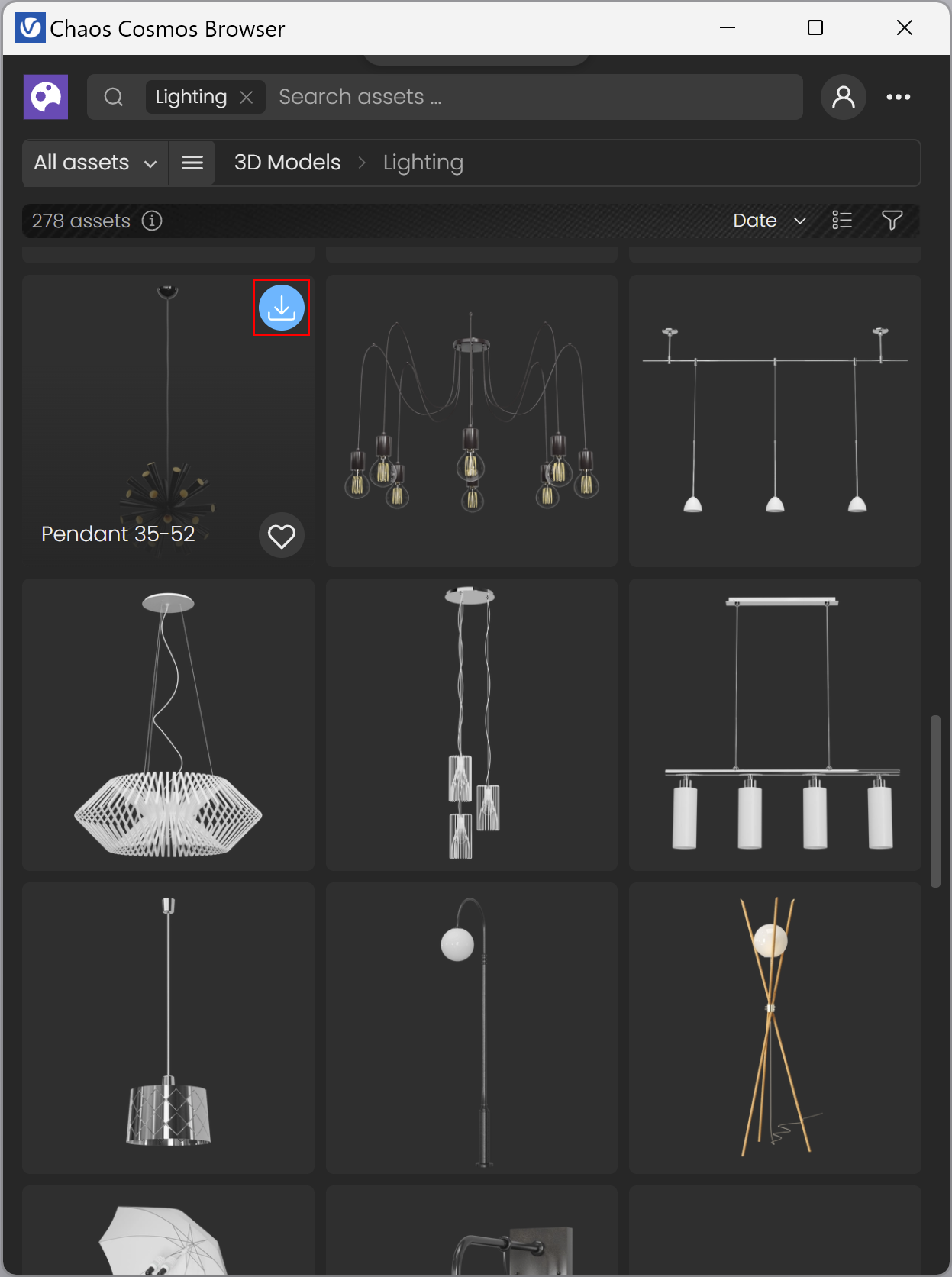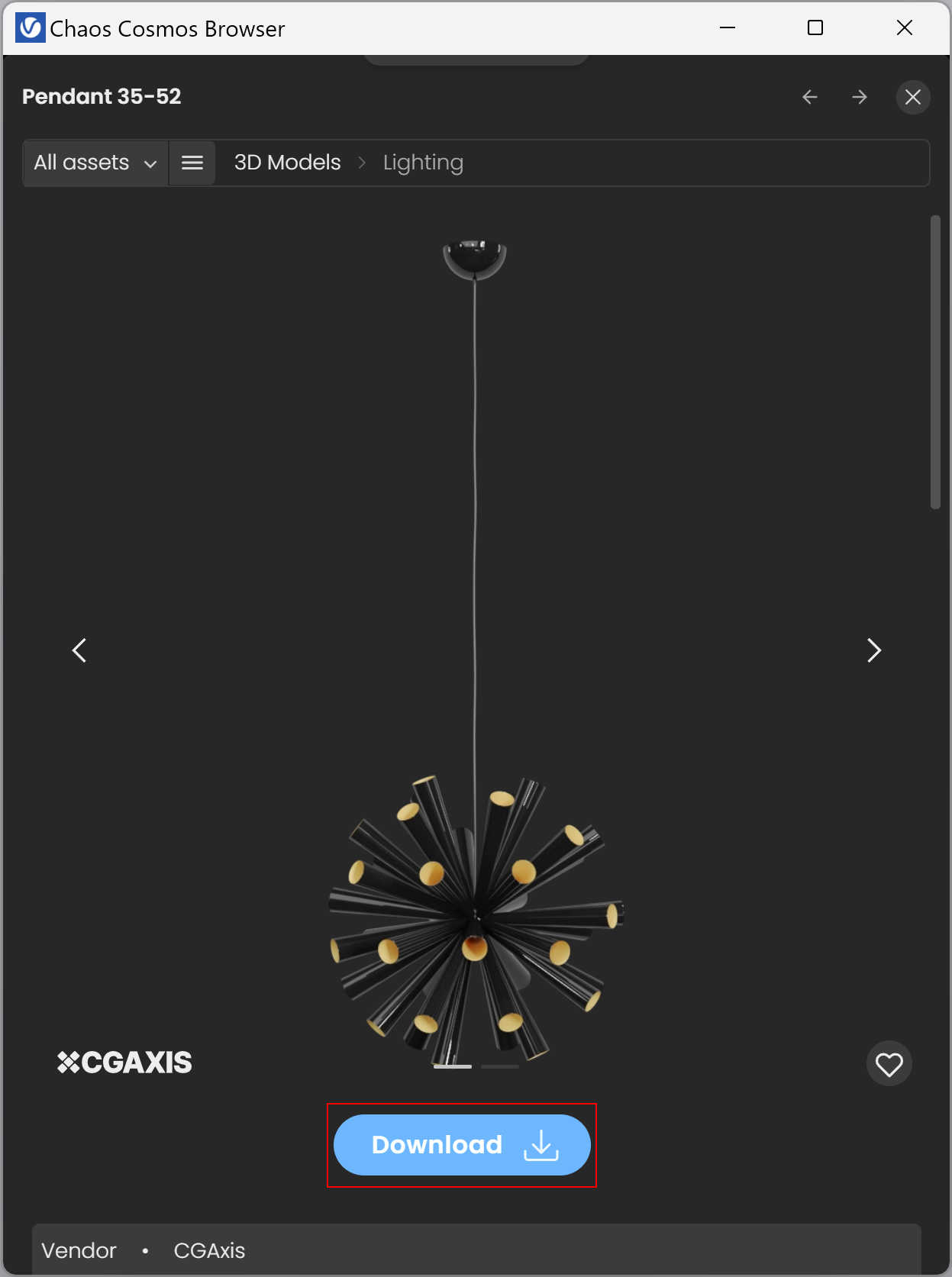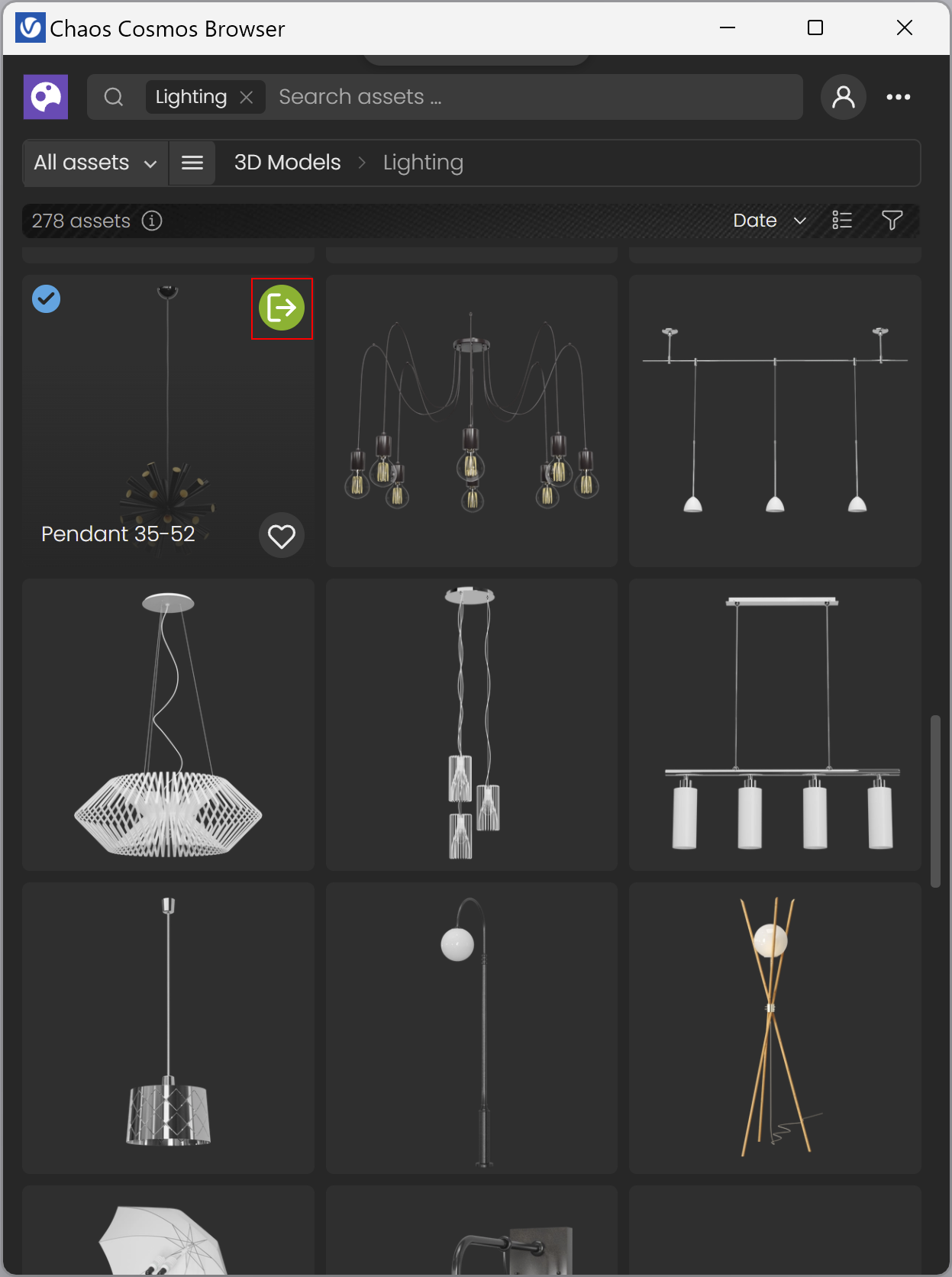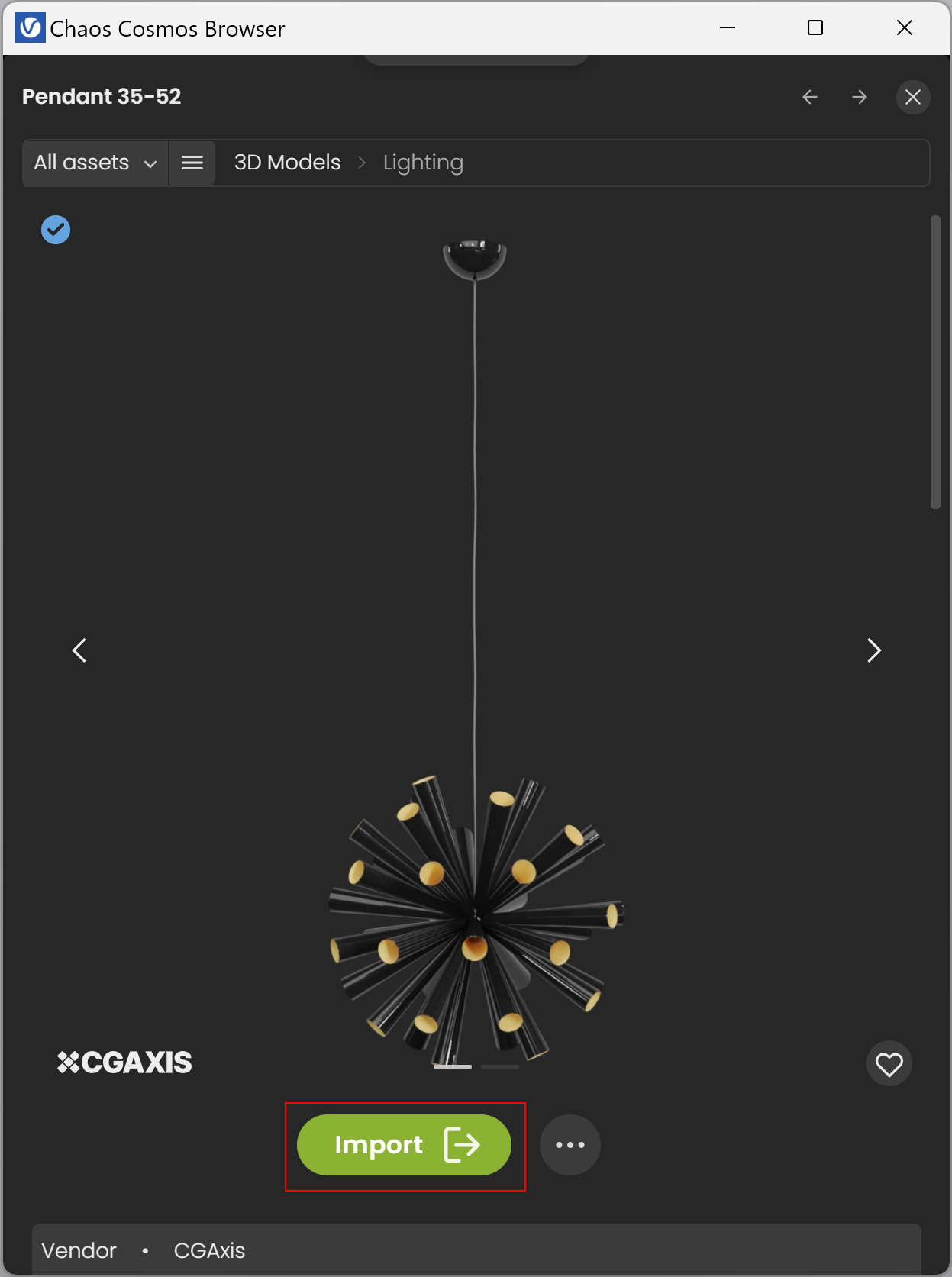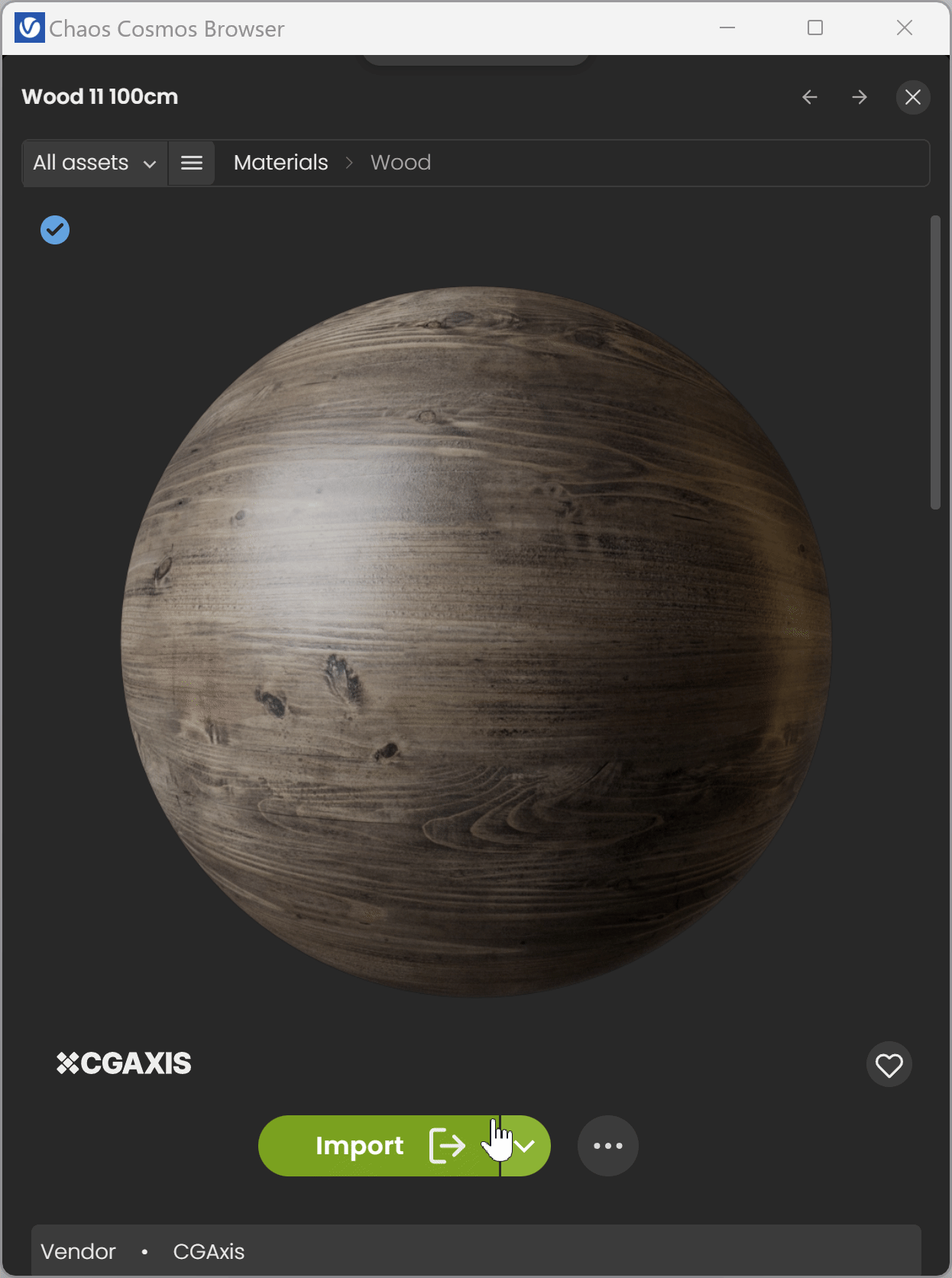Page History
...
| Section | ||||||||||||||||||||||||||||||||
|---|---|---|---|---|---|---|---|---|---|---|---|---|---|---|---|---|---|---|---|---|---|---|---|---|---|---|---|---|---|---|---|---|
|
...
| Multiexcerpt include | ||||
|---|---|---|---|---|
|
Usage
...
| Section | |||||||||||||||
|---|---|---|---|---|---|---|---|---|---|---|---|---|---|---|---|
|
...
Once you choose an asset, you have to download it. Hover over it and click on the blue icon at the upper-right corner. Another way to download an asset is to click on it. This reveals additional information. You can see the category/space/color of the asset and other additional information.
| Section | |||||||||||||||||||||||||
|---|---|---|---|---|---|---|---|---|---|---|---|---|---|---|---|---|---|---|---|---|---|---|---|---|---|
|
...
| Section | |||||||||||||||||||||||||
|---|---|---|---|---|---|---|---|---|---|---|---|---|---|---|---|---|---|---|---|---|---|---|---|---|---|
|
Parameters
...
| width | 50% |
|---|
Downloaded Cosmos assets are listed in the Asset Editor under the Geometry section. They can be identified by the Cosmos icon. They can be renamed, deleted, used as replacements, moved, and merged.
| UI Text Box | ||
|---|---|---|
| ||
| The Use as replacement/Replace in scene option is possible only for other Cosmos Assets. It replaces all scene instances of the asset. The replaced asset is not deleted and is stored in the Asset Editor. |
The status icon () indicates whether the paths to the textures and other external reference files used by the asset are valid. Hover over the icon for more detailed information.
Use Mtl Override – When enabled, the global Material Override option in the Render Settings overrides the asset. When disabled, the asset in the referenced scene is not affected by the Material Override option in the Render Settings.
...
High – Displays the original mesh in the viewport. Using this option with heavy meshes and scenes might take longer before the mesh is displayed in the viewport and might slow down SketchUp significantly. The process is dependent on the poly-count and the representation is quite detailed.
Medium
Low
Bounding Box – Previews are shown as bounding boxes.
Point (Origin) – Previews the mesh with its own point of origin.
...
| type | info |
|---|
Chaos Cosmos assets come with several different levels-of-details (LOD).
V-Ray for SketchUp always loads the highest level of detail when rendering Chaos assets.
...
Chaos assets very far in the background are automatically switched to their lowest level of detail.
...
| width | 5% |
|---|
| Column | ||
|---|---|---|
| ||
Merge
...
| Column | |||||
|---|---|---|---|---|---|
| |||||
Converts the Chaos Cosmos asset to a standard proxy mesh with material assignments and populates the scene with materials and lights. That way, you can edit the asset's materials or IES Light’s parameters. The merge process is irreversible. For more information on proxy meshes, refer to the Proxy Mesh page.
|
...
| width | 5% |
|---|
| Column | ||
|---|---|---|
| ||
Lights
...
| width | 50% |
|---|
Find all light sources, including IES lights in the Chaos Cosmos browser Lighting section.
Lights – Enables the Cosmos Light asset.
...
Color Multiplier – Multiplies the color of all instances of the Cosmos asset. For more information regarding the color swatch, refer to the V-Ray Asset Editor page.
Luminaires Enabled – When enabled, Luminaires included in this asset are used for light emission when rendering. When disabled, the original light source is used.
| UI Text Box | ||
|---|---|---|
| ||
| Cosmos assets with light sources are listed in the LightMix render channel. |
| UI Text Box | ||
|---|---|---|
| ||
| Cosmos assets that rely on self-illumination through materials, do not have these controls exposed. However, the self-illumination of specific Cosmos assets can be adjusted after merging them by modifying the self-illumination layer parameters of some of their materials. |
| UI Text Box | ||
|---|---|---|
| ||
LightLuminaire lights are available starting with V-Ray 7. They are imported with Cosmos lights marked with "luminaire" tag. After the Cosmos asset is merged, the Luminaire lights become visible in the Asset Editor's Lights section. |
...
| width | 5% |
|---|
| Column | ||
|---|---|---|
| ||
Material Overrides
...
| Column | ||
|---|---|---|
| ||
The Material Overrides section displays all materials of Chaos Cosmos 3D Assets, allowing you to replace materials without merging the asset. Left-click on any Embedded material opens a dropdown list of materials available in the scene. Select one of the available materials to override the current one. |
...
| width | 5% |
|---|
| Column | ||
|---|---|---|
| ||
Variants
...
| Column | ||
|---|---|---|
| ||
Asset Variants are Cosmos assets that have more than one variations regarding to materials and geometry. Each variation parameter has a label that cannot be changed, taken directly from the Cosmos asset. Some variant choices may show additional options, called sub-variants. When you select a variant from the dropdown, it will update the Cosmos asset’s viewport, render output, and asset preview. If you change one variant to another, all values in the Lights or Material Overrides sections will reset to their default settings. |
...
| width | 5% |
|---|
| Column | ||
|---|---|---|
| ||
...
| Column | |||||
|---|---|---|---|---|---|
| |||||
|
...
| width | 5% |
|---|
| Column | ||
|---|---|---|
| ||
HDRIs
...
| Column | ||
|---|---|---|
| ||
Downloaded Chaos Cosmos HDRIs are imported as Bitmap textures and are listed in the Asset Editor under the Textures section. They can be copied, renamed, duplicated, deleted, selected in the scene, and used as a replacement. For more information on its parameters, refer to the Bitmap page. To preview the HDRI, assign it to a Dome light or directly to the scene environment. For more information, refer to the Dome Light page. |
...
| width | 5% |
|---|
| Column | ||
|---|---|---|
| ||
...
| Column | ||
|---|---|---|
| ||
Use the Import button to add Cosmos Browser Materials to the V-Ray Asset Editor Materials list. Use the Import Options button to enable the triplanar mapping function for the selected material. This feature automatically scales materials to their actual size taking into account the scene units. |
...
| width | 25% |
|---|
| Column | ||
|---|---|---|
| ||
Decals
...
| Column | |||||
|---|---|---|---|---|---|
| |||||
Starting with V-Ray 6, Cosmos decal assets are supported in SketchUp. The Cosmos Decal material asset consists of a geometry Decal asset coupled with a material asset, which the decal projects. Opacity mask controlling which parts of the material is projected is found in most Cosmos Decal assets. Additional opacity texture can also be added in the Decal mask's slot to adjust the projection manually.
|
...
| width | 5% |
|---|
| Column | ||
|---|---|---|
| ||
...
| Column | ||
|---|---|---|
| ||
See more information on how to apply materials in the video. |
...
| width | 5% |
|---|
| Column | |||||||
|---|---|---|---|---|---|---|---|
| |||||||
|
Enmesh Patterns
...
| Column | |||||
|---|---|---|---|---|---|
| |||||
Starting with V-Ray 6, Update 1, Cosmos Enmesh patterns are supported in V-Ray for SketchUp. The Cosmos Enmesh pattern consists of two geometry assets - Enmesh and Proxy Mesh. The Proxy Mesh shows what the patterns look like in the viewport. The Enmesh asset is applied to an object and can be modified. Cosmos Enmesh Patterns are automatically applied on import when a scene object (without an applied geometry on it) is selected.
|
...
| width | 5% |
|---|
| Column | ||
|---|---|---|
| ||
...
| Column | ||
|---|---|---|
| ||
See more information on how the new Enmesh assets work. |
...
| width | 5% |
|---|
| Column | |||||||
|---|---|---|---|---|---|---|---|
| |||||||
|
Updates
...
| Column | |||||
|---|---|---|---|---|---|
| |||||
Cosmos assets with newer versions on the server have an "update" button in the Asset Editor. Press the update button () to start the update. Note that the update can change the appearance of the object and the rendered result. If the asset files are missing, a Download button () is present. The download progress is present next to the button ().
|
...
| width | 5% |
|---|
| Column | ||
|---|---|---|
| ||
Notes
...
| Fancy Bullets | ||
|---|---|---|
| ||
|