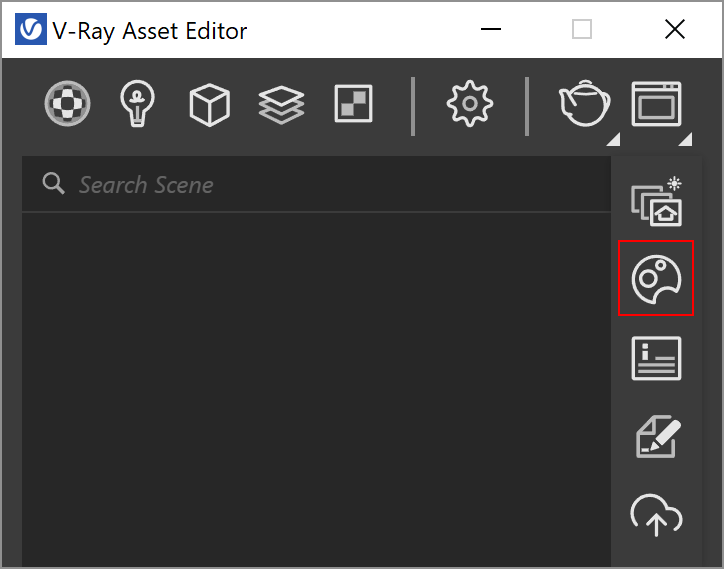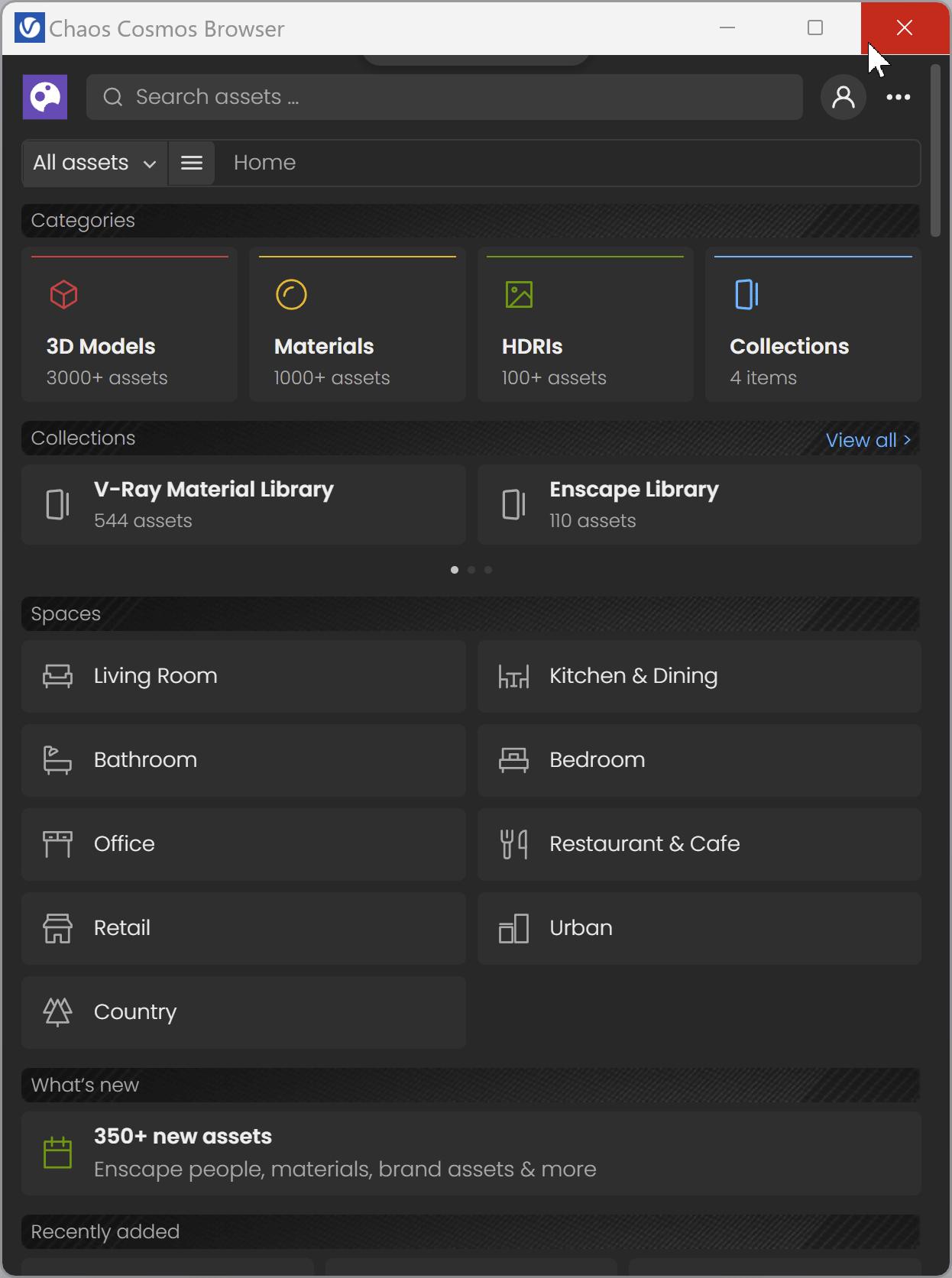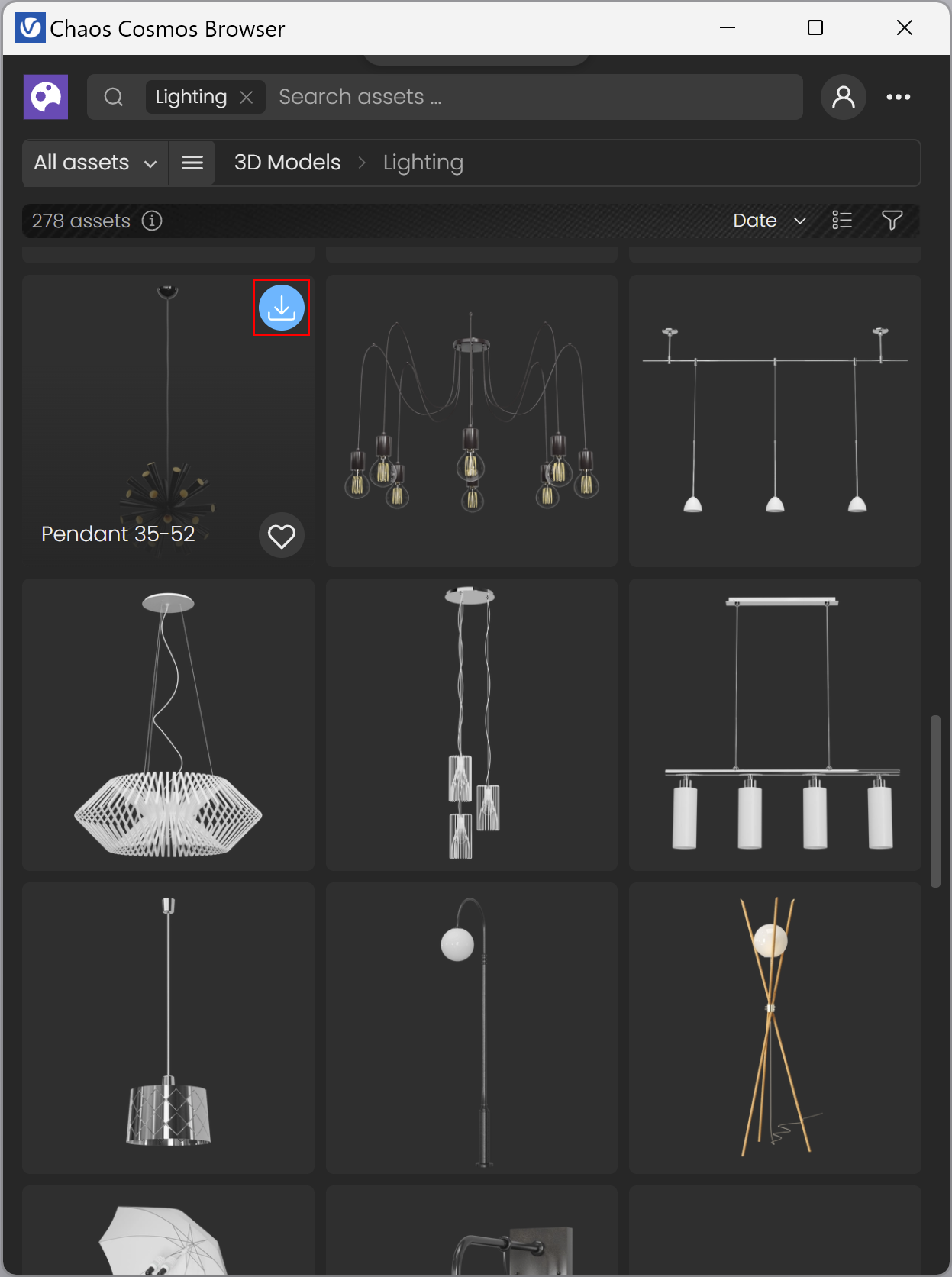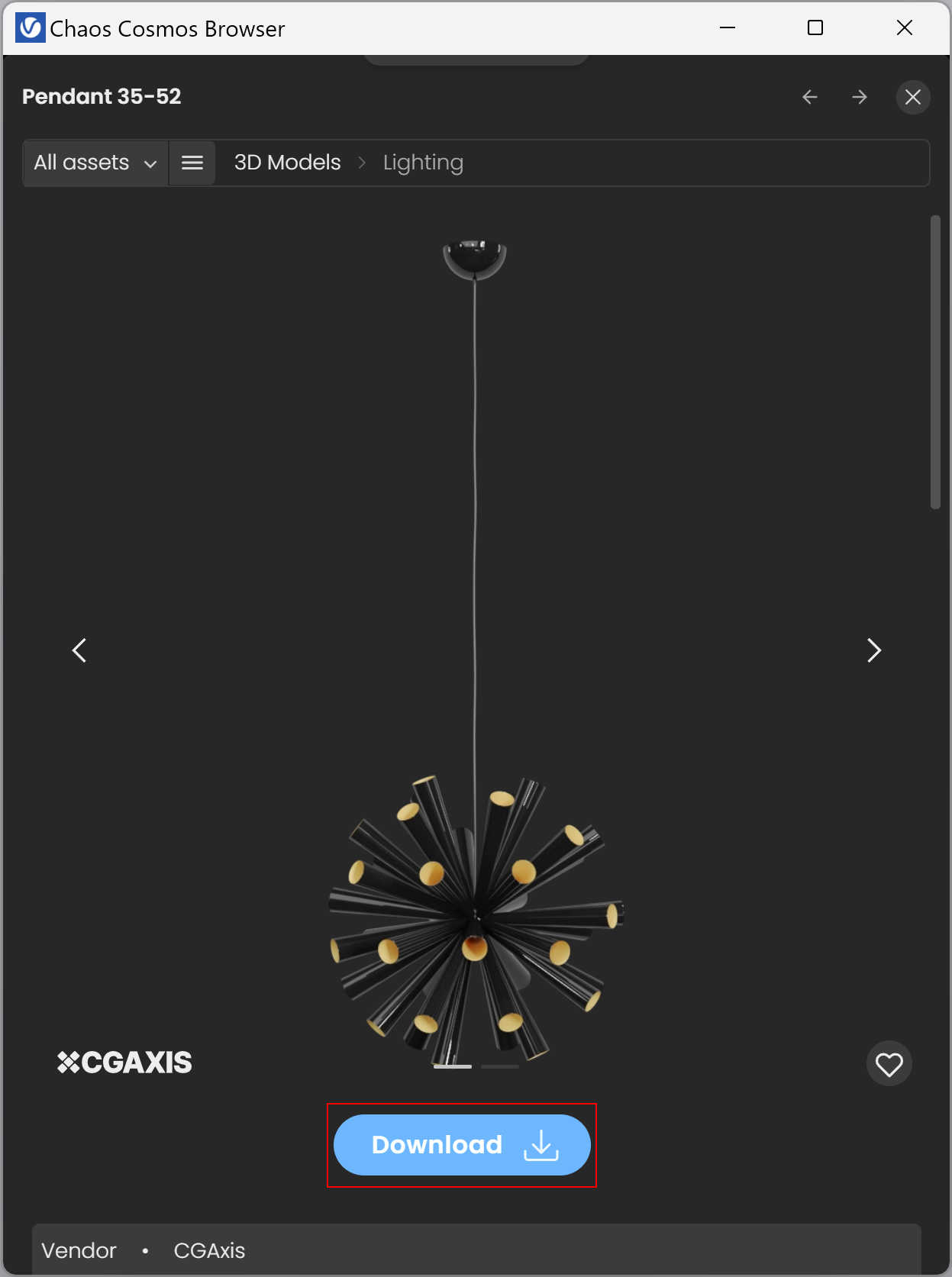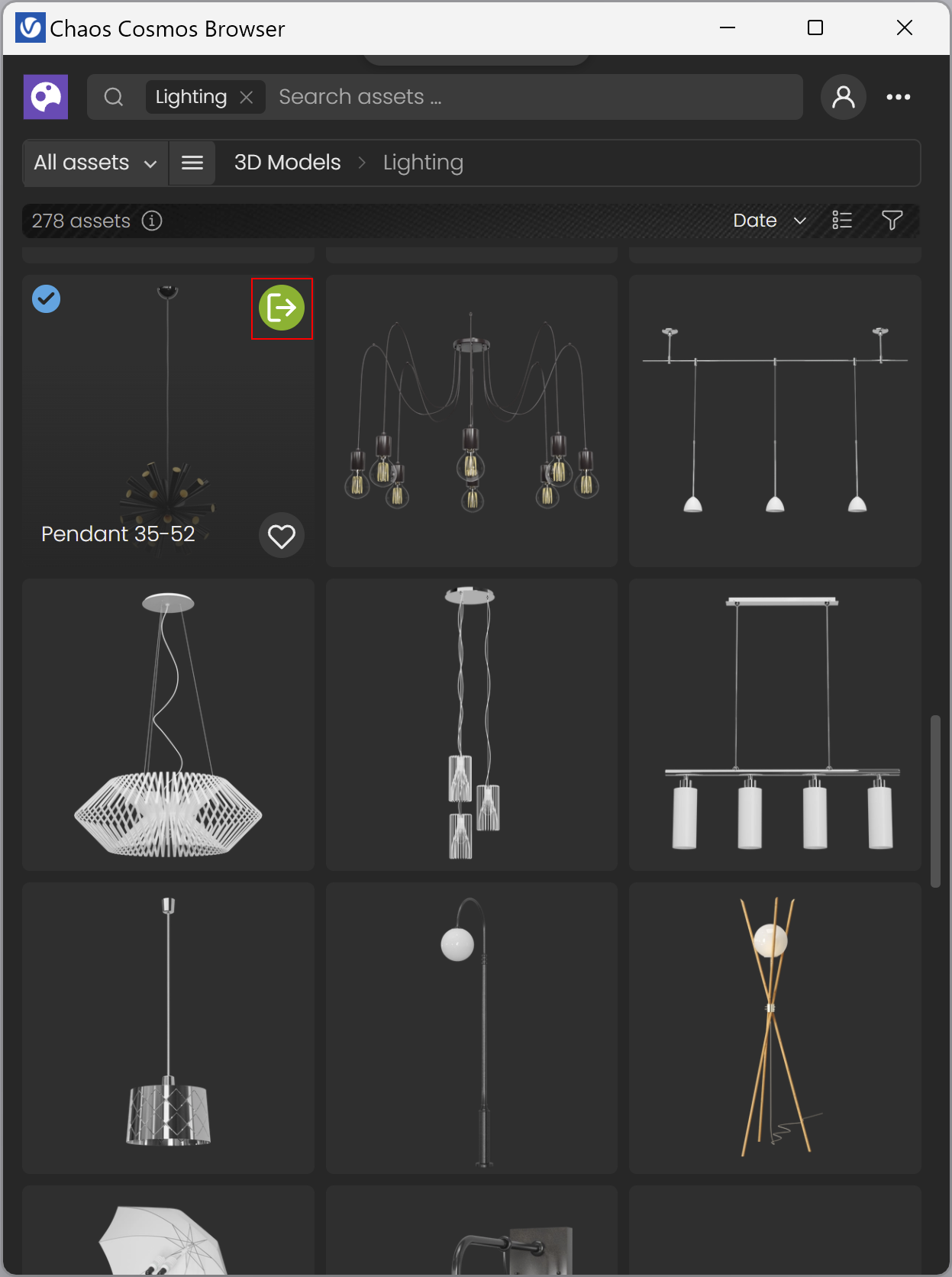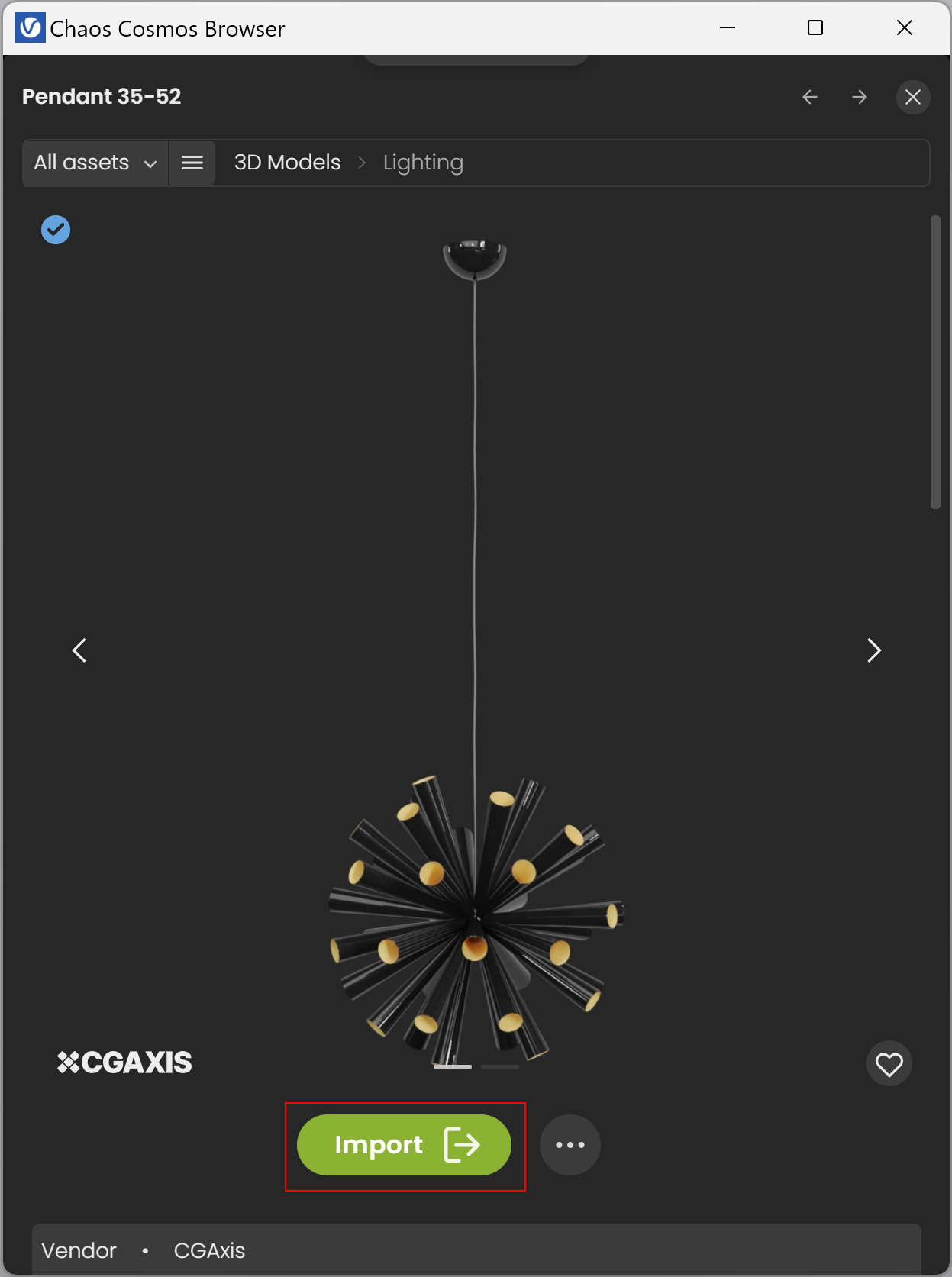Page History
This page gives information about Chaos Cosmos Browser in SketchUp.
Overview
...
| Section | |||||||||||||||||||||||||||||||||||||||||||||||||||||||||
|---|---|---|---|---|---|---|---|---|---|---|---|---|---|---|---|---|---|---|---|---|---|---|---|---|---|---|---|---|---|---|---|---|---|---|---|---|---|---|---|---|---|---|---|---|---|---|---|---|---|---|---|---|---|---|---|---|---|
|
...
UI Paths
...
| Section | |||||||||||||||||||||||||
|---|---|---|---|---|---|---|---|---|---|---|---|---|---|---|---|---|---|---|---|---|---|---|---|---|---|
|
Installation
...
| Multiexcerpt include | ||||
|---|---|---|---|---|
|
Usage
...
| Section | |||||
|---|---|---|---|---|---|
|
...
|
...
...
|
...
| Section | |||||||||||||||
|---|---|---|---|---|---|---|---|---|---|---|---|---|---|---|---|
|
...
| Section | |||||
|---|---|---|---|---|---|
|
...
|
...
...
Once you choose an asset, you have to download it. Hover over it and click on the blue icon at the lowerupper-right corner.
Another way to download an asset is to click on it. This reveals additional information. You can see the creator, the category/space/color of the asset , and other additional information. Note that you can see other connected assets by clicking on any of the additional information parameters.
| Section | ||||||||||||||||||||||||
|---|---|---|---|---|---|---|---|---|---|---|---|---|---|---|---|---|---|---|---|---|---|---|---|---|
|
...
...
Once the download is complete, a pop-up window will state states that the asset is downloaded successfully. Use the Import button to bring the asset into the host platform. That starts the component placement tool and allows you to place multiple asset instances wherever you want in the scene.
...
Note that downloaded assets can be reused across different host platforms. They are saved locally at the following directory: C:\Users\[User]\Documents\Chaos Cosmos\Packages.
Parameters
| Section | ||||||||||||||||||||||||||||||||||||||||
|---|---|---|---|---|---|---|---|---|---|---|---|---|---|---|---|---|---|---|---|---|---|---|---|---|---|---|---|---|---|---|---|---|---|---|---|---|---|---|---|---|
|
HDRIs
...
| Column | ||
|---|---|---|
| ||
Downloaded Chaos Cosmos HDRIs are imported as Bitmap textures and are listed in the Asset Editor under the Textures section. They can be copied, renamed, duplicated, deleted, selected in the scene, and used as a replacement. For more information on its parameters, refer to the Bitmap page. To preview the HDRI, assign it to a Dome light or directly to the scene environment. For more information, refer to the Dome Light page. |
...
| width | 5% |
|---|
| Column | ||
|---|---|---|
| ||
|
Notes
...
| Fancy Bullets | ||
|---|---|---|
|
Updates
| Section | |||||||||||||||
|---|---|---|---|---|---|---|---|---|---|---|---|---|---|---|---|
|
Notes
|