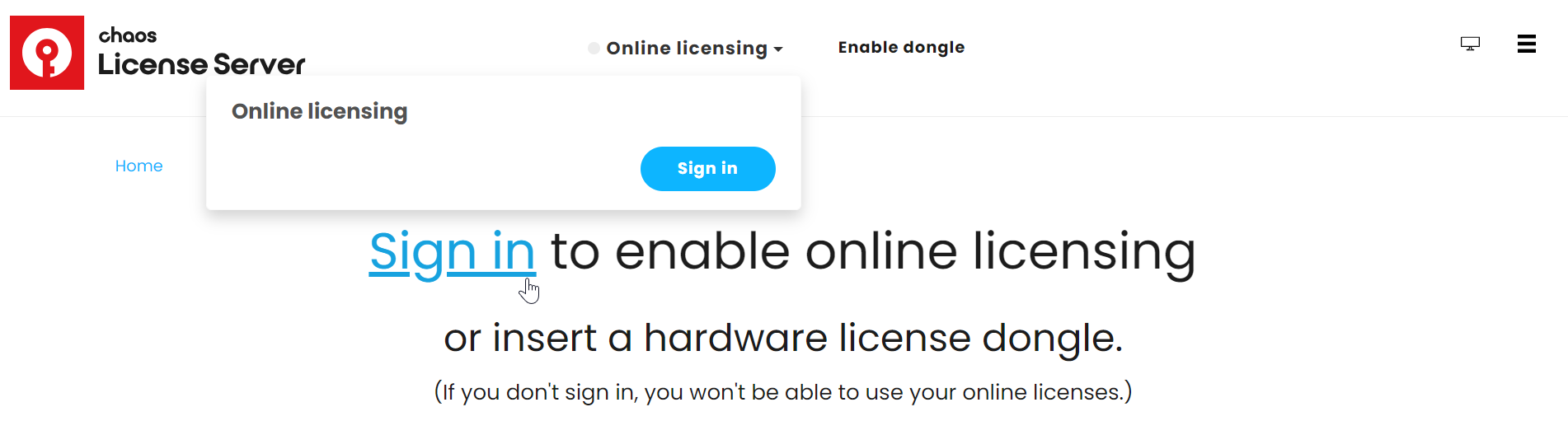Activate the License
Chaos Licensing is the bridge between the Chaos Product (Anima) and the Chaos Account associated with a given license. You cannot use any Chaos product without a license.
You connect to the License Server by installing the license application locally on your machine or by a using a (remote connection to) floating license from a shared pool of licenses.
Local Chaos License Server on This Machine
After the installation is complete, you are redirected to the Chaos License Server's Interface. If you are not signed into a Chaos account, go to the Online licensing dropdown menu and select Sign in.
You are then prompted to enter your username/email and password.
Once the activation is successful, you are able to see the list of your available licenses on the Chaos License Server home page.
If you accidentally close the window, you can type 127.0.0.1:30304 / localhost:30304 in a web browser. Keep in mind that you cannot use any Chaos products without an active license!
Remote Chaos License Server on the Network
If you have multiple Anima licenses, they can be shared between multiple users and devices in one of two ways.
- The easiest way to do so is to use My Chaos Portal options and enable Floating licensing sharing. See how in the Cloud-Based Floating Licensing article or video included.
OR
2. Alternatively, you can set up a local network by installing the license server on one machine and sharing its IP address to the rest of the users in the network. For further details on how to do it, see the Administrator Workflow article.
Change Chaos Anima License Settings
You can change the Anima's license settings, which specify the location of the license server. To do that, run the Chaos license client configuration utility from Windows Start > Chaos Anima 6 > Change license settings.
The Chaos license settings window appears, where you can specify the IP address of the machine running the License Server.
For example, if the license server machine has an IP address of 10.0.0.100, you have to put that address in the License server field under the Primary license server tab.
The Alternate License Server options do not work with Chaos Anima, yet.
Troubleshooting
If you are experiencing any difficulty installing or running the Chaos License Server, please refer to the Troubleshooting page for possible solutions.
Chaos Anima licensing requires uninterrupted Internet connection. If the connection stops for more than five minutes, Chaos Licensing will stop working.
Visit the Chaos Licensing section of the documentation for further details on the Chaos License Server, such as how to check your license expiration and status, how to access various settings, and more advanced options.
Next Step
Go to step 3 to see how to load Anima.