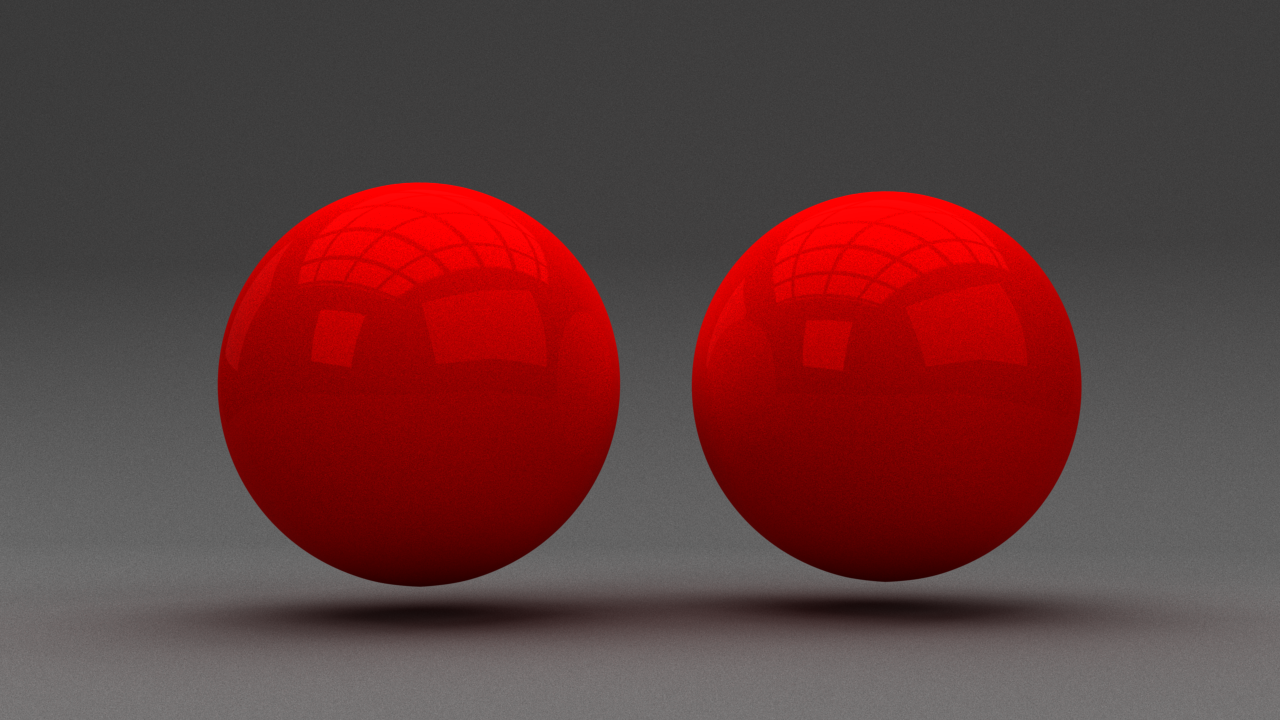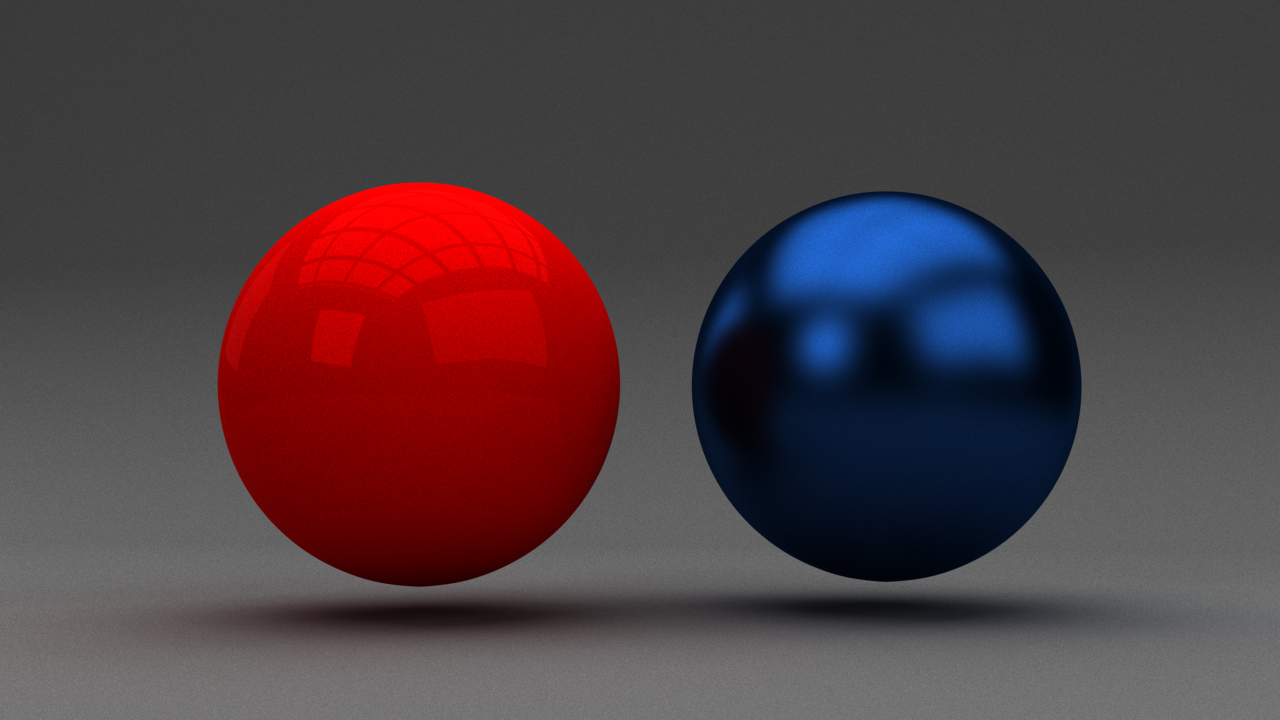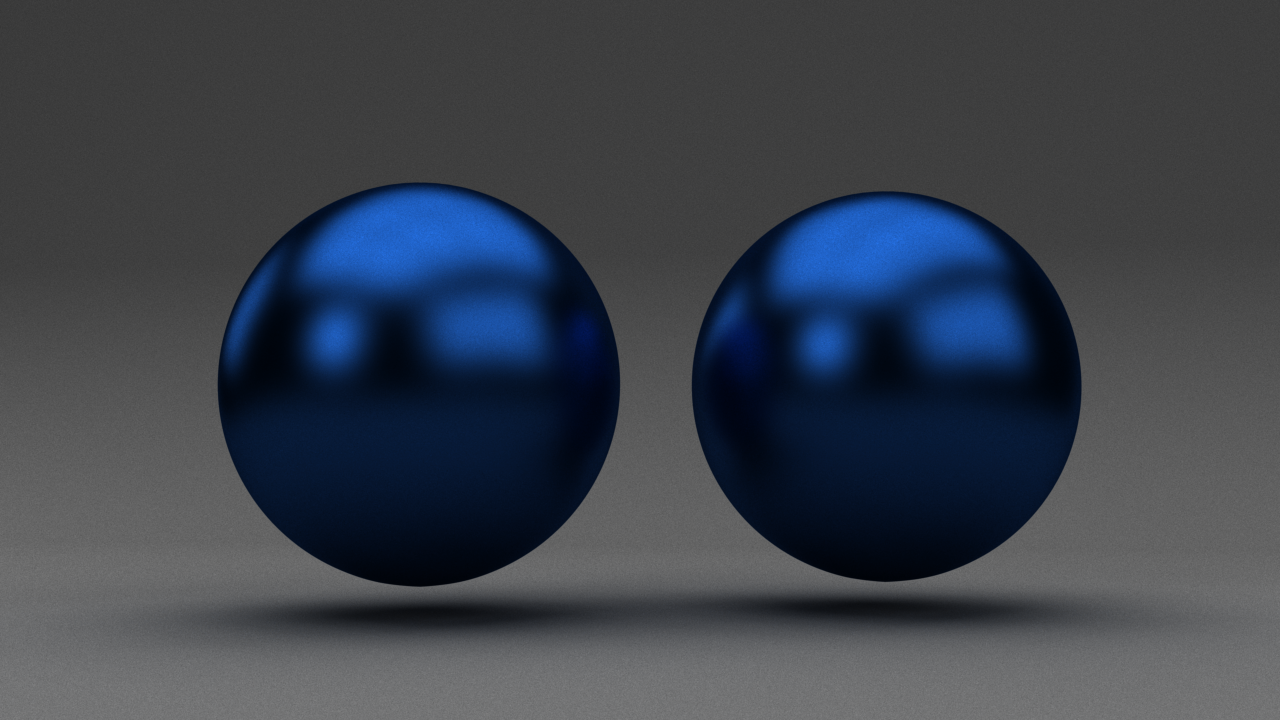This simple guide shows you how to override materials in a scene.
Overview
V-Ray provides the Material Overrides feature for easy overriding of any material in the scene, or applying a completely different one. It is useful for:
Debugging the scene by applying a gray shader globally.
Adding matte properties to specific objects in the scene using the Wrapper material.
Changing object visibility properties by applying the Render Stats material.
Changing the object appearance by applying an Override material.
Changing/Overriding/Disabling the displacement or subdivision.
Workflow
1. Go to V-Ray Renderer ROP > Objects tab > Material Overrides tab.
2. Enable Material Overrides and add a new override using the + button.
3. Under the Objects parameter, select an object to apply the override material to.
- This can be a single object, e.g. “/obj/object_A”
- This can be a set of objects, e.g. “/obj/object_A /obj/object_B”
- This can be a pattern, e.g. “*” for all objects in the scene
- This can be an isolated pattern, e.g. “*_A” → this only selects object_A
4. Select the Material to use for overriding.
Optional: Enable the Use Displacement from Override Material option to override the displacement/subdivision settings for the selected objects. If the override material has a Displacement VOP inside, it is used. If such a VOP is not present, no displacement is applied to the selected Override For objects.
5. Render. Now the selected material should be used for the selected objects.
Here are some simple examples for overriding a material with Material Override.
Material Override is off
Single Object's material is overridden
Multiple Objects' materials are overridden
In V-Ray for Houdini, a Referenced Shader VOP node is now available. It can be used to (as its name implies) reference another node – when you do this, you get the entire shading network up to the node that is being referenced. This means that you could reference your final material and use that as an override material, applying e.g. a Render Stats after it and assigning it to the geometry. This works for any VOP node, e.g. textures, displacement, etc.
The overrides can affect the displacement as well – there is a toggle that specifies whether the original object’s displacement is used, or the one coming from the override material. This has two major uses:
- Disabling the Displacement for an object by saying Use Displacement from Override Material and not supplying any displacement in the override mtl.
- Changing the Displacement tessellation by applying a new displacement with lower quality settings.
The following regex-style notations are supported as wildcards, when the Pattern is set to Pattern of Attribute:
* - matches any number of any characters including none ("Law*" matches "Law", "Laws", or "Lawyer")
? - matches any single character ("?at" matches "Cat", "cat", "Bat" or "bat")
[abc] - matches one character given in the bracket ("[CB]at" matches "Cat" or "Bat")
[a-z] - matches one character from the range given in the bracket ("Letter[0-9]" matches "Letter0", "Letter2")