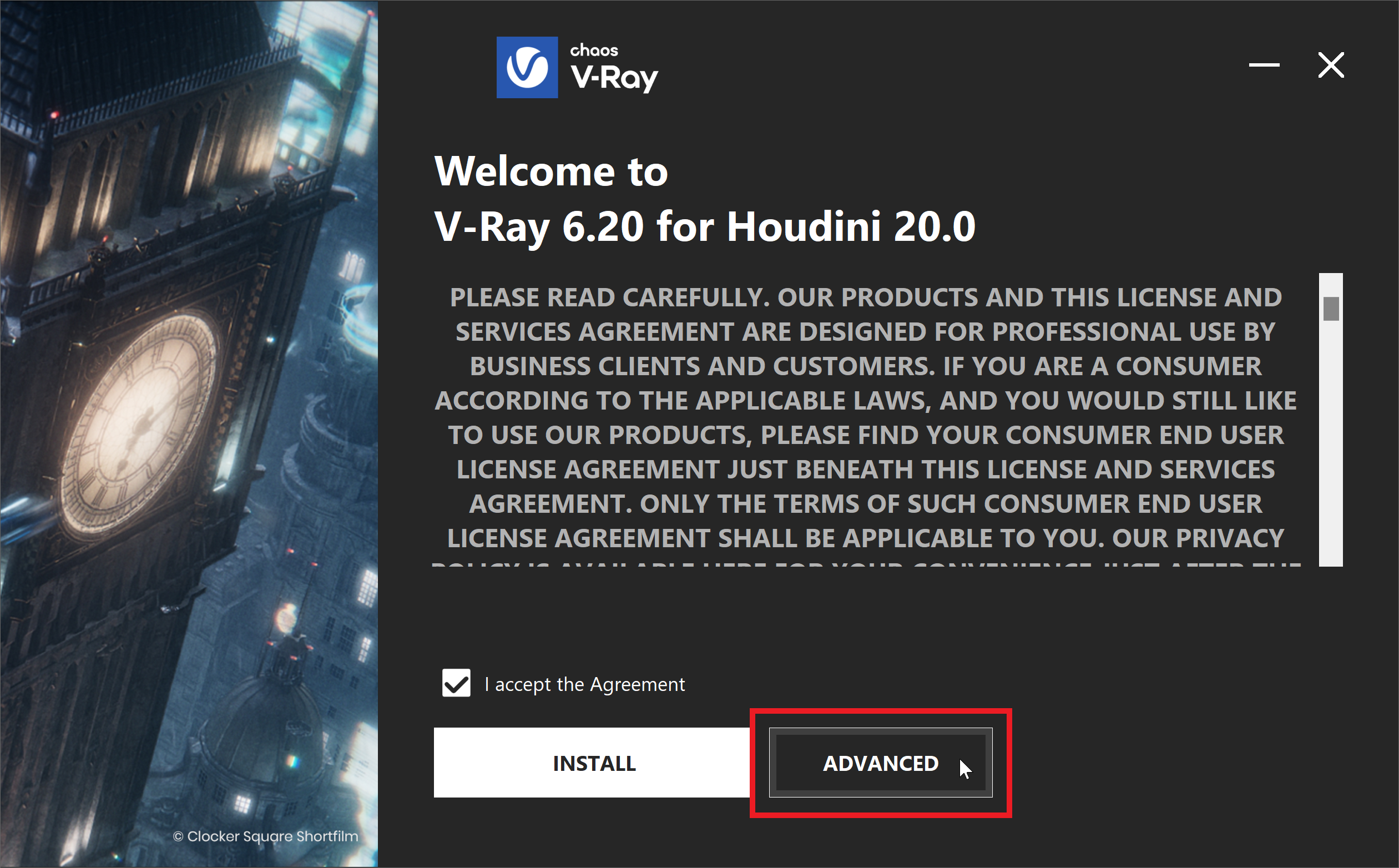This page guides users who are connecting remotely to a Premium Chaos License.
This page is for users connecting remotely
This page explains how users within a network can connect remotely to a shared Premium license that is already set up. If you are just setting up a shared license, please see the Admin Workflow page.
Overview
The Premium License can be used locally, similar to the Solo License. If you would like to perform a local setup, see the Solo User page.
The Premium License can also be shared between multiple users and devices. When doing a shared setup for a Premium license, the license still needs to be installed locally on at least one machine in the network. This machine can use the license, but it also serves as a connection point for others to connect to the license. Keep in mind that a single license can be used by a single user at a time. You need to acquire more licenses if you wish multiple users to work at the same time.
Click this button and scroll down to see all Chaos product Licenses.
Corona Activation
If you are activating a Chaos License for Corona, please see the Activating Corona for 3ds Max or Activating Corona for Cinema 4D pages, depending on your integration.
Activating the License
If you are connecting to a Premium License, which is not located on your machine, you are using a Remote Licensing setup. The remote license server is typically managed by your IT administrator and activated with your company Chaos account that holds your Premium licenses.
- Ask your license administrator for the License Server's IP address.
- Download your Chaos product(s) and run the installation wizard. After accepting the End User License Agreement, you need to select the Advanced installation option.
Example screenshot
- At the Licensing step, select Remote. In the Primary License Server field, type the server IP address that your license administrator gave you. At the end, add the :30304 port.
- Continue to finish the installation. As long as your license administrator's license is active, you can use the remotely shared license.
Example screenshot