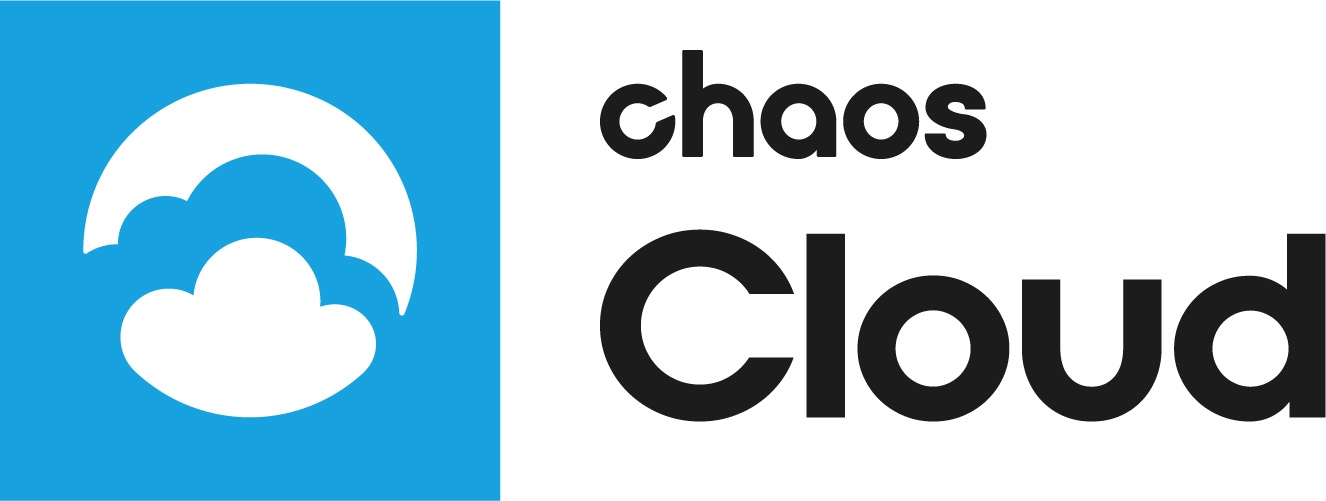This page contains information about sharing content in Chaos Cloud Collaboration.
Overview
In Chaos Cloud Collaboration, you can seamlessly share your folders, virtual tours, images, and projects with colleagues and clients to facilitate collaborative work. This platform allows you to utilize a direct link for quick access, send email invitations for a more personalized approach, or create a QR code that can be scanned for immediate entry to the files. Each method of sharing is designed to enhance accessibility and ensure that everyone involved can easily contribute to and engage with the shared content, promoting a more effective teamwork experience.
Workflow
The link icon provides access to the sharing options in Chaos Cloud Collaboration. Click theto open the Share popup window for folders, virtual tours, images, and projects.
Email address – Adds an email address for the collaborator invitation. Select the user permission rights as Viewer or Editor.
Members with access – Displays a list of the members that the content has been shared with and what type of access they have.
Comments – Locks or unlocks comments for this item. If you lock comments, no new comments can be added, but people can still see the comment section. Set the comments option to Same as parent, to match the settings of the parent folder or project.
Access – Sets the access type for this item.
Same as parent – The item inherits the same setting as the folder or project has.
Invited only – Only invited people are able to access the item.
Anyone can view – Anyone who has the link can view the item.
Anyone can comment – Anyone who has the link can view and comment on the item.
Project access is fixed to invited only. Folder, virtual tour, and image access can be modified.
Link - Provides link sharing options.
Copy – Copies the link to the shared item.
– Opens the Scan QR code popup window. Download and send the code to provide a direct link to your Collaboration content.
Sharing a file with multiple versions allows all versions to be seen by the members it is shared with.
User Permissions
For a full list of permissions by role, see the expandable below.
Embeded
You can embed links to a Folder, Virtual tour, or any single item, such as a Flat Image or Panorama. This directly copies the embed code for the selected item.
- Set the Access to Anyone can view or Anyone can comment.
- Click the </> Embed button to copy the link.