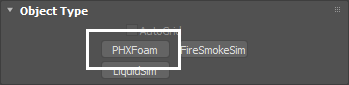This page provides information on the Particle Shader component.
Page Contents:
Overview
This component is intended to shade particles such as splash and foam, but may be used to render sparks, sand, or thin cigarette smoke as well. Usually, it is targeted to the particles exported by the simulator, but it can also shade any particle system in 3ds Max as well.
For a list of supported Render Elements, please check the V-Ray Render Elements Support page.
Particles rendered with the Particle Shader need external light to become visible.
When using a 3ds Max Omni Light, you should enable Shadows and Atmosphere Shadows, as well as Ray Traced Shadows (if rendering with the default Scanline renderer) or VRayShadow (if rendering with V-Ray).
V-Ray lights will work with their default settings.
Parameters
General
Particle Systems | part_systems – Specifies the particle systems that will be shaded.
Mode | mode – Sets the shading mode. For more information, see the Mode Example below.
Bubbles – Each particle is shaded as a spherical, transparent, reflective foam bubble. Surfaces of bubbles that intersect one another are visible inside the bubbles. If you get flickering or noisy renders of tightly packed masses of foam such as beer heads, you should switch to Cellular mode. Otherwise, in animation, pairs of bubbles would appear with one bubble completely in front of another in one frame, and completely behind on the next frame, once the bubble's center goes behind the other bubble's center. This would cause abrupt changes in the overall look of the foam mass in animation.
Cellular – Similar to Bubble mode, but replaces intersecting walls between bubbles with a curved wall. The degree of curvature is determined by the Pressure variation parameter. This mode is about twice as slow as simple Bubbles but is suitable for close-up foam.
Splashes – Each particle is shaded as a spherical, opaque, reflective droplet. Surfaces of droplets that intersect one another are not visible.
Points – Particles are shaded as flat discs, each the size of one pixel by default. This mode is faster than Bubbles, Cellular, and Splashes and thus is suitable for large scale foam and splashes over a large surface, such as an ocean surface. This mode is also suitable for rendering non-foamy fluids such as smoke or ink.
Fog – Each particle is put into a grid and the smoke shader is used to visualize the grid's content. This mode is an alternative to Point mode.
Subgroup | subgroup – Selectively shades particles, depending on their position relative to the liquid surface. See the Liquid Simulator parameter below.
All – All the particles are shaded.
Under Water – Only particles inside the Liquid Simulator are shaded. Note that when Mode is set to Splashes, particles will not render with the Under water subgroup as it would produce no effect to render liquid drops submerged in the liquid surface.
Above Water – Only particles outside the Liquid Simulator are shaded.
Below Size Threshold – Only particles smaller than the Size limit value are rendered.
Above Size Threshold – Only particles larger than the Size limit value are rendered.
Color | color – Specifies the particle color.
Color Map | usecolormap, colormap - Allows you to connect a texture to drive the color of the particles. Works both with regular 3ds Max textures and the Phoenix FD Grid Texture. If you are simulating the RGB channel, you can use the Phoenix FD Grid texture to extract the color information and use that as the Color Map for the particles. This will produce a natural looking result as the RGB simulation channel is calculated along with the particles. If using a regular 3ds Max texture (e.g. a Checker map), editing the mapping coordinates of the texture may be necessary. Furthermore, when using a static 3ds Max texture, the particles may 'swim' through the color values of the texture, producing an unnatural result.
If you plug a regular 3ds Max texture, the Explicit Mapping option won't work well for you as the Particle Shader contains no 'real' geometry that can be UV-mapped. Instead, the bounding box of the particles is used for the texture mapping and sampling.
Diffuse Multiplier | difmul – Provides an additional option to multiply the color brightness.
Size Multiplier | szmul, szmul_pa – Acts as an additional parameter for controlling the bubbles/splashes size, independent of their particle system. This parameter can be animated by particle age, using the PA button to switch the time source. The value for this parameter is not set as a constant, it is instead affected by the Size Variation and Size Distribution parameters. This introduces randomness in a particle system where all particles have the same size.
Size Addend | szaddend – Specifies an additional addend amount, which is added right after the calculation of the Size Multiplier.
Size Variation | szvar – Specifies the relative range of variation for the Size Multiplier.
Size Distribution | szdist – Controls the number of bubbles that change size as a result of the Size Multiplier. When this value is set to 0, all particle sizes will simply be multiplied by the Size multiplier. When this value is greater than 0, some particles will be multiplied by a bigger value, and some will be multiplied by with a smaller value. Setting this value to 1 ensures that an equal amount of particles will be made bigger as those that remain smaller. Increasing this parameter will produce larger amounts of smaller particles and fewer big particles.
Size Threshold | sizelimit – If the particle count is very high and most particles are indiscernible from the camera position, using separate shading techniques for large and small particles will give better results. This parameter works in combination with the Subgroup parameter for this purpose. When the Subgroup parameter is set to Above the size limit or Below the size limit, the shader only renders particles that satisfy the condition. Use a second Particle Shader object to render the rest of the particles by setting the opposite condition. This makes it possible to have different shading for big and small bubbles or droplets.
Vertical Offset | vertoffs – Shifts the particles along the up axis. Can be used in fish tank simulations for custom alignment of the particles floating on the liquid surface. This can be helpful when the camera is close to the water and there is a visible particle offset from the water surface.
Count Multiplier | cntmul – Increases or decreases the number of particles for rendering. When the value is below 1, the particle count decreases, skipping the particles randomly. When the value is above 1, new particles are created and placed randomly among the original ones in a way that attempts to preserve the group's overall shape.
Liquid Simulator | useliquid, liquid – Allows a link to the simulator that produced the shaded particles. Currently, only Phoenix FD objects Fire Smoke Simulator and Liquid Simulator can be set as the Liquid Simulator. When set, the shading of the particles changes when they are inside the liquid volume, as if they are underwater, allowing the use of the Subgroup, Liquid Tint, and Liquid Turbidity options. Also, if the simulator uses Displacement, connecting it to the Particle Shader will displace the particles as well.
Liquid Tint | tintmul, tintcolor – Shades particles which are under the liquid's surface with the specified color. This is useful for compositing when the liquid mesh and the particles are rendered in separate passes. In order for it to work properly, this option requires that the Liquid Simulator parameter is enabled with a valid Phoenix FD object in its slot. The multiplier gradually darkens the color of particles under the liquid's surface, taking into account the tint color, as well as the real-world distance from the surface.
The Liquid Tint will be applied only to particles reached by camera rays (particles visible through refractions or reflections will not be tinted).
Liquid Turbidity | turbidity – Decreases the visibility for particles which are under the liquid's surface. This is useful for compositing when the liquid mesh and the particles are rendered in separate passes. In order for it to work properly, this option requires the Liquid Simulator parameter to be enabled with a valid Phoenix FD object in its slot.
Disable Liquid Shadows | nolqshadows – When enabled, the fog color of any mesh surrounding underwater particles will not contribute to their lighting. The particles will still be tinted by the fog color when looked at from the camera, but the shadows they receive will be bright and unaffected by the fog color of the liquid mesh.
Cutter Geometry | useGizmo, gizmo – When enabled, only the volume inside the provided geometry is shaded. If the normals are inverted, the volume outside the geometry is shaded. Note that the Cutter Geometry will not work when Render as Geometry is enabled.
Invert Cutter | invgizmo – When enabled, shading is applied outside the provided geometry. This is not the same as a Cutter with inverted geometry because any rays that do not intersect the Cutter will be shaded as well.
Render as Geometry (V-Ray) | geommode – This method may be needed when rendering using V-Ray. Produces procedural geometry that contains multiple transparent layers.
- When Render as Geometry is enabled, the Approximate and Approximate + Shadows settings for the Scattering parameter are not supported.
- When Render as Geometry is disabled, the Particle Shader is rendered as a volumetric, which is faster, but does not export deep images and many V-Ray render elements such as velocity, multi matte, zdepth, etc. For a complete list of the supported Render Elements in both Volumetric and Volumetric Geometry mode, please check the V-Ray Render Elements Support page.
- When Render as Geometry is disabled, overlapping Particle Shaders would blend correctly, but would not be able to blend together with other volumetric effects such as VRayEnvironmentFog, VRayAerialPerspective, etc.
Motion Blur | moblur – Controls the motion blur effect.
From Renderer – The current renderer's own motion blur setting is used.
Force on – The content is rendered with motion blur regardless of the global setting.
Force off – The content is rendered without motion blur regardless of the global setting.
Motion Blur Mult. | velmult – Specifies a multiplier for the motion blur effect. This value can be negative to change the motion blur direction.
To render particles simulated by Phoenix with Motion Blur, you need to enable the Particle Velocity channel export for each particle system (Foam, Splashes, Mist, Drag, etc.) from the Output → Output Particles roll-out of your Simulator. Otherwise, if rendering particles from other plugins or software packages with Motion Blur, they must have a velocity channel.
Scattering | scattering – Controls how the light rays are scattered inside the particle volume.
Ray-traced (GI only) – Enables physically accurate scattering of light rays. This mode produces the most realistic results but it's the slowest to render. It requires V-Ray with enabled Global Illumination, otherwise the rendered result would be the same as if the option is Disabled. The Diffuse Multiplier does not affect the rendering in this mode.
Disabled – Disables scattering. The Diffuse Multiplier value can be used to correct the brightness because without light scattering the particles would generally render darker.
Approximate – Uses an approximate formula which is faster than Ray-Traced scattering and produces good looking results. This option is not supported when Render as Geometry is enabled.
Approximate+Shadows – Same as Approximate, but also affects the strength of shadows over the scene geometry. This option is not supported when Render as Geometry is enabled.
Use Light Cache | lightcache – Enables light caching, which can speed up bucket rendering considerably.
- When using V-Ray progressive rendering, the Use Light Cache option might slow down rendering startup or the overall render speed.
- This option refers to the Phoenix Light Cache, which is unrelated to the V-Ray light cache.
Light Cache Speedup | subred – [V-Ray specific] [Valid only when Use Light cache is enabled] Reduces the quality of the Phoenix Light Cache and increases the rendering speed. You can increase this and gain render speed as long as you don't start getting artifacts and excessive flickering in animation. Note that when using complex lighting with many light sources or dome lights with HDRI maps, combined with Bubbles, Cellular or Splashes mode rendering with Highlights enabled, increasing this option will cause the highlights to jitter over the surfaces of bubbles and this might cause flickering or noise in animation.
Load preset – Allows you to load a preset (.tpr).
Save preset – Allows you to save the current settings as a preset (.tpr file).
Example: Mode
Mode: Bubbles (close-up)
Mode: Cellular (close-up)
Mode: Splashes (close-up)
Mode: Bubbles/Cellular
Mode: Splashes
Mode: Point
Cellular/Bubbles/Splash
This rollout is accessible when Mode is set to Bubbles, Cellular, or Splashes.
Refractive Index | ri – The IOR of the bubble material. Higher refractive indices produce more pronounced reflection and refraction For more information, see the Ref. Index example below.
Bounces | bounces – Specifies the maximum depth of reflection/refraction branches. When the limit is reached, the color of the Environment texture will be used instead of starting new rays. Using more bounces slows down the rendering considerably, but reduces any flickering that may appear with a higher Refractive index.
Reflection Cut Off | minw – Starting a reflection ray is an expensive operation because it produces an avalanche of rays that can consume resources very quickly. Because of this, a reflection ray is only started if its result is very visible. This parameter is used to determine the critical visibility at which new reflection rays will start. If the visibility is less than the specified value, the Environment map will be used instead of tracing a new ray.
Highlights Width | hlwidth – Specifies the width of the specular highlights.
Highlights Strength | hlmult – Specifies a multiplier to control the brightness of the highlights.
When using complex lighting with many light sources or dome lights with HDRI maps, increasing the Light Cache Speedup option will cause the highlights to jitter over the surfaces of bubbles and this might cause flickering or noise in animation.
Pressure Variation | pvar – This parameter is used when Mode is set to Cellular, which produces a wall between each two bubbles in contact. In nature, no two bubbles in contact have exactly the same internal pressure, and the bubble with the higher pressure pushes against the lower-pressure bubble to produce a curved wall between the two. In the simulation, a random pressure difference is assigned to bubbles in contact, with the Pressure Variation value as the maximum. Larger values result in a more pronounced curve between the bubbles.
Optimize Congestion | optimize – When the particles overlap significantly in tight bunches sich as beer head simulations, the render speed may drop significantly. With this option, an optimization pre-process is performed that deletes the bubbles that are fully inside other bubbles, and decreases the sizes of significantly overlapped bubbles. This reduces render times with a minimal impact on quality. Enabling this option is highly recommended.
If you get noise and flickering during animation rendering, try disabling Optimize Congestion as it will help bubbles to not disappear and re-appear in animation.
Reflection Coloring | usereflmap, reflmap – Used to represent the coloring of the bubble reflection due to interference. The texture is sampled using the direction instead of the explicit coordinates.
Environment | useenvmap, envmap – This map is used when the visibility is less than the Reflection Cut Off value, or when the renderer's reflection depth is reached. For example, when using V-Ray's VRayMtl, reflection depth is determined by the Cutoff and Reflection Max Depth parameters. The texture is sampled using the direction instead of the explicit coordinates.
Glass Geometry | useglass, glass – Used to introduce some corrections in the way bubbles interact with glass. Note that the bubbles should touch the glass geometry, otherwise this option has no effect.. For more information, see the Glass Geometry example below.
Example: Ref. Index
The diagram below shows the render differences between Refractive index values of 1.2, 1.6, and 3.0.
Example: Glass Geometry
Foam rendered with Glass correction disabled.
Foam rendered with Glass correction enabled.
Point
This rollout is accessible when Mode is set to Points.
Ignore Particle Size | ignoresize – By default, the point shader calculates the alpha by considering the size of the particle and the distance to it. This option is used when the particle system contains particles that are too large and leave hard tracks with motion blur.
Point Alpha | ptAlpha – Specifies a multiplier for the opacity of the points.
Point Radius | ptSize – Specifies a multiplier for the size of the point disc. By default, points are the size of one pixel. Increasing the point size speeds up rendering.
Shadow Strength | ptShadStren – Specifies a multiplier for the shadow strength. Increasing this value creates darker shadows, but slows down rendering.
Motion Blur Step | mbstep – Unlike the Bubbles, Cellular, and Splashes modes, motion blur in Point mode is calculated by cloning the particle several times and placing those copies along the trajectory. This parameter controls the distance between the copies. The smaller the step, the higher the quality, though at the cost of render time.
Motion Blur Limit | mblimit – If the particle system contains very fast particles, or if the motion blur step is too small, there is a possibility of rendering overload due to a huge count of particle copies. This parameter sets a limit on the number of clones to keep a reasonable rendering time.
Fog
This rollout is accessible when Mode set to Fog.
Decreasing Fog Voxel Size by 2x will increase memory usage by 8x.
Fog Voxel Size | fogres – Specifies the cell size of the smoke grid.
Fog Density | fogmult – Specifies a multiplier for the fog density.