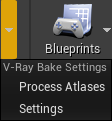This page provides details on the V-Ray for Unreal UI and how it is integrated into the Unreal interface.
Overview
The V-Ray for Unreal toolbar gives you access to all of the settings and options available in V-Ray.
V-Ray Toolbar
The V-Ray toolbar allows you to render using V-Ray’s Interactive renderer and bake lighting with V-Ray Bake. From the V-Ray drop-down menu you can access the V-Ray frame buffer and open the V-Ray Settings tab. NEW From the V-Ray Bake drop-down you can access the V-Ray Bake Settings tab.
 NEW Button States
NEW Button States
The V-Ray button has five states depending on the process that is currently running:
Idle/Neutral
V-Ray is in idle mode, not processing or rendering the scene.
Preparing
V-Ray is preparing the scene for rendering. Meshes, textures, materials and lights are cached into memory.
Rendering
V-Ray is rendering the scene. Click on the button to stop rendering at any time.
Busy
V-Ray is unloading resources and exits rendering.
V-Ray Assets Category
The V-Ray Assets category in the Modes tab allows you to quickly create V-Ray related actors:
Import vrscene Dialogue
The V-Ray Scene Import Options window appears when you are importing .vrscene files into Unreal.