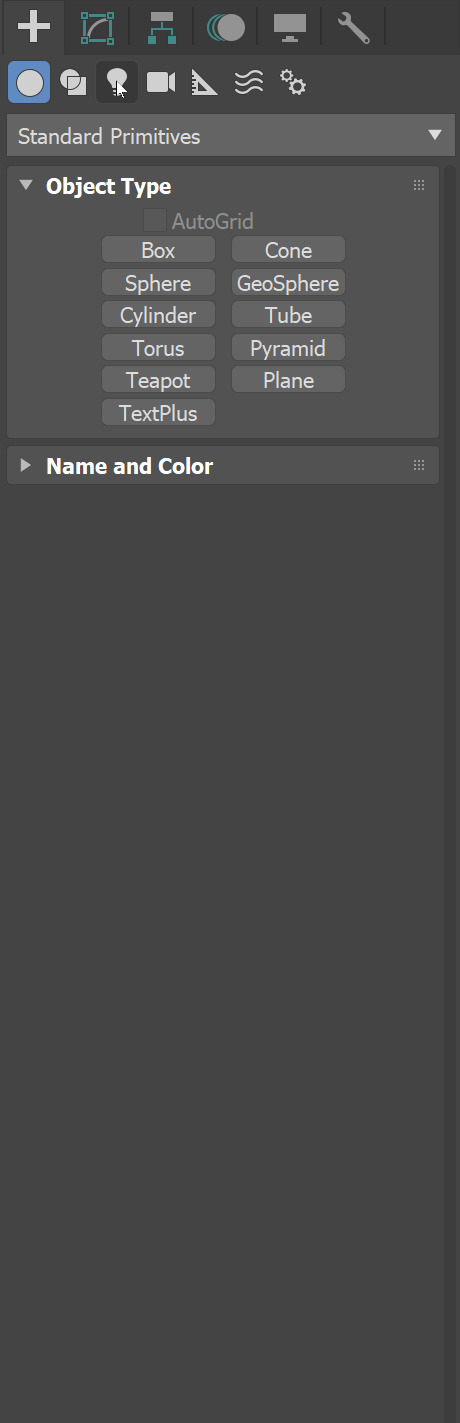This page describes the use of V-Ray's physically accurate sun and sky system.
Overview
The VRaySun and VRaySky are special features which are provided by the V-Ray renderer. Developed to work together, the VRaySun and VRaySky reproduce the real-life Sun and Sky environment of the Earth. Both are coded so that they change their appearance depending on the direction of the VRaySun. Refer to the VRaySky page for more details about the texture.
The V-Ray Sun and Sky are based largely on the model presented in the paper A Practical Analytic Model for Daylight. For a more complete list of references, please see the References section.
Image courtesy of Tamas Medve
Example: Direction of the VRaySun Light
This example demonstrates the effect of the sun direction. The Sun is positioned such as its rays hit the ground at certain degrees. Note how in addition to the scene brightness, the sun position also changes the appearance of the sky and the sun light color.
5 degrees
25 degrees
45 degrees
90 degrees
Sun Parameters
Example: The Size Multiplier Parameter
This example demonstrates the effect of the Size multiplier parameter. Notice how changes in this parameter affect both the visible sun size and the shadow softness (however overall illumination strength remains the same).
Enabled: on, Turbidity: 3.0, Intensity multiplier: 0.01
Size multiplier is 4.0
Size multiplier is 10.0
Size multiplier is 40.0
Sky Parameters
Example: The Turbidity Parameter
This example demonstrates the effect of the Turbidity parameter. Generally, this controls the amount of dust particles in the air. Notice how larger values cause the sun and the sky to become yellowish while smaller values make the sky clear.
Enabled: on, Intensity multiplier: 0.01, Size multiplier: 1.0
Turbidity is 2.0
Turbidity is 4.0
Turbidity is 8.0
Example: Ozone Value
The Ozone parameter affects only the color of the light emitted by the sun. Higher values cause the color mapping mode to change. This example demonstrates the looks achieved with several different color mapping modes. See also the section on Color mapping for more details.
Enabled: on, Turbidity: 2.0, Intensity multiplier: 1.0, Size multiplier: 1.0.
Ozone: 0.0
Ozone: 0.5
Ozone: 1.0
Options
Sampling
Example: Shadow Bias
Enabled: on, Turbidity: 2.0, Intensity multiplier: 1.0, Size multiplier: 1.0. Notice how the shadows move towards the center of the render, that is towards the shadow casting object when the value is higher.
Ozone: 1.0
Shadow Bias 0.0
Shadow Bias 7.0
Shadow Bias 15.0
Shadow Bias 30.0
Example: VRay Sun and Sky with Different Color Mapping Types
In addition to the parameters of the sun and sky, their appearance also depends on the selected color mapping mode. This example demonstrates the looks achieved with several different color mapping modes. See also the section on Color mapping for more details.
Enabled: on, Height Z: 800, Turbidity: 3.0, Intensity multiplier: 0.01, Size multiplier: 1.0
Color mapping: Exponential
Color mapping: HSV exponential
Color mapping: Intensity exponential
Clouds
Night Sky
Example: Brightness
The Brightness parameter controls the brightness of the stars in this example.
Brightness = 0.5
Brightness = 1
Brightness = 2
Example: Intensity
The Intensity parameter controls the intensity of the stars in this example.
Intensity = 1
Intensity = 4
Intensity = 8
Example: Latitude
The Latitude determines where the sky is shown from. Where -90° means that the sky shows over the South Pole, and 90° means the sky shows over North Pole
Latitude = - 90
Latitude = 0
Latitude = 90
Example: Longitude
This example shows the Longitude of the Night Sky. The Prime Meridian is at 0, and 90 is located 90° east of the Prime Meridian.
Longitude = 0
Longitude = 90
Longitude = 180
Moon
Example: Brightness
The Brightness parameter controls the brightness of the moon in this example.
Brightness = 0.025
Brightness = 0.05
Brightness = 0.01
Example: Intensity
The Intensity parameter controls the intensity of the moon in this example.
Intensity = 0.25
Intensity = 0.5
Intensity = 1
Example: Phase
This example shows how the Phase parameter controls the Phases of the moon where 0 is full moon and 180 is new moon.
Phase = 0
Phase = 90
Phase = 180
Example: How to add and animate clouds, without an HDRI
Example: Clouds Density
The Density parameter controls the amount of clouds in the sky. The higher the value, the higher the amount of clouds appearing in the render.
Density = 0
Density = 0.4
Density = 0.8
Example: Clouds Variety
This example shows the effect of the Variety parameter on the clouds' distribution and look.
Variety = 0
Variety = 0.5
Variety = 1
Example: Clouds Shadows
This examples shows the effect of the Ground Shadows option.
disabled
enabled
Example: Cirrus Amount
This example shows how increasing the Cirrus Amount increases the appearance of the cirrus clouds in the render.
Cirrus amount = 0
Cirrus amount = 0.5
Cirrus amount = 1
Example: Clouds Height
This example shows how the clouds change their position in the sky with increasing the Height value.
Height = 500
Height = 1000
Height = 1500
Example: Clouds Thickness
The Thickness parameter specifies how full the clouds are. Smaller values make them thinner and sheerer, while higher values make them look heavy.
Thickness = 200
Thickness = 500
Thickness = 800
Example: Clouds Offset
The following example demonstrates how changing the Offset X and Offset Y parameters affects the appearance of the clouds.
No offset
Offset X = -250, Offset Y = 0
Offset X = -250, Offset Y = 500
Example: Number of Contrails
Note that the contrails are spread randomly across the sky. In most cases, the camera does not capture all of the contrails.
Number of contrails 5
Number of contrails 20
Number of contrails 40
Example: Contrails Strength
This example shows how the strength parameter makes the contrails more visible and prominent in the sky.
Contrails strength 0.1
Contrails strength 0.5
Contrails strength 1.0
Example: Contrails Distortion
The Contrails distortion parameter is used to achieve some variety in the trace line. Move the slider to see the example renders.
Contrails distortion 0.1
Contrails distortion 0.5
Contrails distortion 1.0
Example: Contrails Offset
The Contrails offset option introduces an offset along the X or Y direction in the sky. Move the slider to see the example renders.
Contrails offset X 0, Y 0
Contrails offset X 5000, Y 0
Contrails offset X 0, Y 5000
Example: Contrails Time
The frames in this animation show the Contrails time parameter with values ranging between 0 and 2.0, with a step of 0.2.
Notes
- By default, the VRaySun and VRaySky are very bright. In the real world, the average solar irradiance is about 1000 W/m^2 (see the references). Since the image output in V-Ray is in W/m^2/sr, you will typically find that the average RGB values produces by the sun and the sky are about 200.0-300.0 units. This is quite correct from a physical point of view, but is not enough for a nice image. You can either use Color mapping to bring these values to a smaller range (which is the preferred way) or you can use the Sun intensity multiplier to make the sun and sky less bright. Using the VRayPhysicalCamera with suitable values also produces a correct result without changing the sun and sky parameters.
- The Affect atmospherics option has no effect on VRayAerialPerspective as this atmospheric effect only simulates volumetric appearance.
References
Here is a list of references about the V-Ray Sun and Sky implementation, as well as general information about the illumination of the Sun.
- A.J. Preetham, P. Shirley, and B. Smits, A Practical Analytic Model for Daylight, SIGGRAPH 1999, Computer Graphics Proceedings;
An online version can be found at https://courses.cs.duke.edu/fall01/cps124/resources/p91-preetham.pdf.
This paper includes source code examples and is the base for the VRaySun and VRaySky plugins. - R. H. B. Exell, The intensity of solar radiation, 2000
This page is available at http://www.jgsee.kmutt.ac.th/exell/IntensitySolarRad.pdf (Please note that this link is no longer valid).
This document contains information about the average intensity of the solar radiation, as well as some specific measurements. - R. Cahalan, Sun & Earth Radiation
This page can be found at http://climate.gsfc.nasa.gov/static/cahalan/Radiation/ (Please note that this link is no longer valid).
These pages contain a list of accurate solar irradiances across a large portion of the electromagnetic spectrum. - D. Robinson-Boonstra, Venus Transit: Activity 3, Sun & Earth Day 2004
This document can be found online at
http://sunearth.gsfc.nasa.gov/sunearthday/2004/2004images/VT_Activity3.pdf (Please note that this link is no longer valid).
Among other things, this document gives the distance from the Sun to the Earth and the size of the Sun derived from astronomic observations. - Hosek L, et al, An Analytic Model for Full Spectral Sky-Dome Radiance
This document can be found online at
http://cgg.mff.cuni.cz/projects/SkylightModelling/HosekWilkie_SkylightModel_SIGGRAPH2012_Preprint_lowres.pdf
Describes the Hosek sky model used by the VRaySun and VRaySky