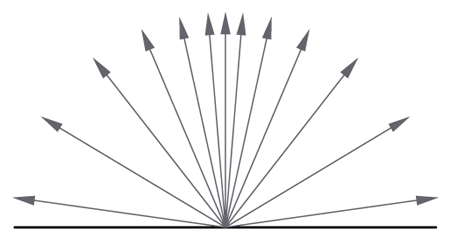This page provides information on the Occlusion or Dirt Map.
Overview
VRayDirt is a texture map that can be used to simulate a variety of effects: for example, dirt around the crevices of an object, or to produce an ambient occlusion pass.
UI Path
||Material Editor window|| > Material/Map Browser > Maps > V-Ray > VRayDirt
Parameters
radius – Determines the amount of area (in scene units) where the VRayDirt effect is produced. You can also use a texture to control the radius. The texture intensity is multiplied by the radius to calculate the final radius at a given surface point. If the texture is white at a given surface point, the full radius value is used. If the texture is black, a radius of 0.0 is used. For more information, see Radius Parameter example or the Texmap Radius example below.
occluded color – Specifies the color that will be returned by the texture for occluded areas. You can also use a texture map for this parameter.
unoccluded color – Specifies the color that will be returned by the texture for unoccluded areas. You can also use a texture map for this parameter.
distribution – Forces the rays to gather closer to the surface normal. The effect is that the dirt area is being narrowed closer to the contact edges. For ambient occlusion, set this parameter to 1.0 to get distribution similar to the ambient lighting on a diffuse surface. For more information, see the Distribution Parameter example below.
falloff – Controls the speed of the transition between occluded and unoccluded areas. For more information, see the Falloff Parameter example below.
subdivs – Controls the number of samples that V-Ray takes to calculate the dirt effect. Lower values render faster but produce a more noisy result. This parameter works independently from the Use Local Subdivs parameter in the DMC Sampler, so changes will affect the scene even if Use Local Subdivs is disabled. Low Noise threshold values in the Image Sampler will clean the result further. For more information, see the Subdivision Parameter example below.
bias (X,Y,Z) – These parameters will bias the normals to the (X, Y, Z) axes, so that the dirt effect is forced to those directions. Consider that these parameter can also take negative values for inverting the direction of the effect. For more information, see the Bias example below.
affect alpha – When enabled, the texture automatically receives an alpha component from the generated dirt distribution and this way makes the unoccluded area of the VRayDirt map transparent. When disabled, the alpha values from the maps used in occluded and unoccluded color slots are applied.
ignore for GI – When enabled, Determines whether the dirt effect will be taken into consideration for GI calculations or not . For more information, see Ignore for GI example below.
consider same object only – When enabled, the dirt will affect only the objects themselves, without including contact surfaces and edges. If off, the entire scene geometry is participating for the final result. For more information, see Consider Same Object Only example below.
double sided – When enabled, rays will be traced both in the direction of the normal and in the opposite direction. This creates an effect where both crevices and edges are occluded.
invert normal – Allows the user to revert the effect with respect to surface normals - e.g. instead of crevices, open corners will be shaded with the occluded color. This parameter will change the direction of tracing the rays. When disabled, the rays are traced outside the surface; when on, they are traced inside the surface. For more information, see Invert Normal example below.
work with transparency – When enabled, VRayDirt will take into account the opacity of the occluding objects. This can be used, for example, if you want to calculate ambient occlusion from opacity-mapped trees etc. When disabled (by default), occluding objects are always assumed to be opaque. Note that working with correct opacity is slower, since, in that case, VRayDirt must examine and evaluate the material on the occluding objects.
Enabling work with transparency will also respect the Invisible parameter of V-Ray lights, causing them to be excluded from the rendering calculations.
environment occlusion – When enabled, V-Ray will use the environment when calculating the occlusion of areas that are not occluded by other objects.
mode – Specifies the mode in which the dirt map is going to be calculated.
Ambient occlusion – Normal ambient occlusion will be calculated
Reflection occlusion (Phong, Blinn, Ward) – Reflection occlusion will be used. The difference between ambient and reflection occlusion is basically in the direction in which rays are traced. With ambient occlusion rays are traced in all directions uniformly while with reflection occlusion the direction depends on the viewing direction (just as when calculating reflections) and the spread of the rays depends on the Reflection glossiness and BRDF type used
reflection glossiness – Controls the spread of the rays traced for Reflection Occlusion. A value of 1 means that just a single ray is traced (just like when tracing clear reflections), smaller values cause multiple rays to be traced in the approximate reflection direction.
affect reflection elements – When enabled, the ambient reflection will affect the reflection render elements. This can be used to create reflection mask.
Exclude – Allows you to disable the calculation of the VRayDirt map for specific objects. Excluded object will not be shaded by the VRayDirt map.
Result Affect – Specifies a list of objects which will affect the calculation of the VRayDirt map. Excluded objects will be considered "invisible" for the calculations of the VRayDirt map.
Example: Radius Parameter
This parameters determines the amount of area (in units) where the VRayDirt effect is produced. the Dirt color has been tinted red to clarify the effect. The scene used for these examples is a small paper 1/100th scale-model of the architecture.
Simple VRayMtl - no Dirt effect
radius: 1 cm
radius: 4 cm
Example: Texmap Radius
In the next example, a bitmap is used in the texmap radius slot. Notice that the main radius parameter still has effect - it determines the amount of area where the texmap radius bitmap would blend.
texmap radius: bitmap
texmap radius: bitmap
Example: Distribution Parameter
This parameter will force the rays to gather closer. The effect is that the dirt area is being narrowed closer to the contact edges.
Rays distribution (X,Y,Z) axis
Equal angle between rays distribution
Distribution parameter = 0.0
Rays distribution (X,Y,Z) axis
Different angle between rays distribution
Distribution parameter > 0.0
distribution: 1.0
distribution: 3.0
distribution: 10.0
Example: Falloff Parameter
falloff: 0.0
falloff: 3.0
falloff: 5.0
Example: Subdivisions Parameter
To better illustrate this parameter, the VRayDirt material has been assigned as a diffuse map on a VRayMtl. the Diffuse Filter Render Element has been rendered to only look at the diffuse effect.
The noise threshold in the Image sampler has been set to 0.15 for this example. Lower values, such as 0.01 will automatically clean up the result.
subdivisions: 1
subdivisions: 5
subdivisions: 20
Example: Bias
These parameters will bias the normals so that the dirt effect is forced to some of the axis(es).
bias_X: 100.0
bias_Y: 100.0
bias_Z: 100.0
Example: Ignore for GI
This check-box determines whether the dirt effect is going to be visible during the GI calculation.
ignore for GI: On
ignore for GI: Off
Example: Consider Same Object Only
consider same object only: Off
consider same object only: On
Example: Invert Normal
In the next example, a bitmap is used in the texmap radius slot. Notice that the main radius parameter still has effect - it determines the amount of area where the texmap radius bitmap would blend.
invert normal: Off
invert normal: On
Notes
- If you want to exclude V-Ray Lights from the calculations done by the V-Ray Dirt texture, enable work with transparency parameter to get it to respect the Invisible setting on the lights.