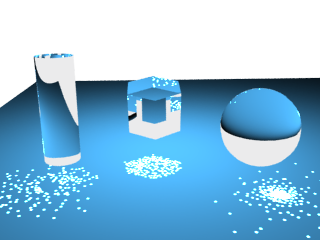This page provides information on the Caustics rollout in the Render Settings.
Overview
V-Ray supports the rendering of the caustics effects. In order to produce this effect you must have proper caustics generators and caustics receivers in the scene (for more information on how to make an object a caustics generator/receiver read the VRayObjectProperties and Light Attributes documents). The settings in this parameter section control the generation of the photon map (an explanation of the photon map can be found in the Terminology section).
In order to calculate the caustics effects, V-Ray uses a technique known as photon mapping. It is a two-pass technique. The first pass consists of shooting particles (photons) from the light sources in the scene, tracing them as they bounce around the scene, and recording the places where the photons hit the object surfaces. The second pass is the final rendering, when the caustics are calculated by using density estimation techniques on the photon hits stored during the first pass.
When the render engine is set to CUDA, the Caustics rollout is not available.
UI Path: ||Render Settings window|| > GI tab > Caustics rollout
Caustics Parameters
On – Turns rendering of caustics on and off .
Multiplier – Controls the strength of the caustics. It is global and applies to all light sources that generate caustics. If you want different multipliers for the different light sources, use local light settings.
Note: This multiplier is cumulative with the multipliers in the local light settings.
Search distance – Radius of search area circle. When V-Ray needs to render the caustics effect at a given surface point, it searches for a number photons on that surface in the area surrounding the shaded point (search area). The search area is a circle with its center at the original photon and a radius equal to the value. Smaller values produce sharper, but perhaps noisier caustics; larger values produce smoother but blurrier caustics. For more information, see The Search Distance Parameter example or The Light Caustics Subdivs Parameter example below.
Max photons – Maximum number of photons within the search area circle that will be considered when rendering the caustics effect on a surface. Smaller values cause less photons to be used and the caustics will be sharper, but perhaps noisier. Larger values produce smoother but blurrier caustics. The special value of 0 means that V-Ray will use all the photons that it can find inside the search area.
Max density – This parameter allows you to limit the resolution (and thus the memory) of the caustics photon map. Whenever V-Ray needs to store a new photon in the caustics photon map, it will first look if there are any other photons within a distance specified by Max density. If there is already a suitable photon in the map, V-Ray will just add the energy of the new photon to the one in the map. Otherwise, V-Ray will store the new photon in the photon map. Using this options allows you to shoot many photons (and thus get smoother results) while keeping the size of the caustics photon map manageable.
Mode
Mode – Controls the mode of the caustics photon map.
New map – Causes a new photon map to be generated. The new map will overwrite any previous photon map left over from a previous rendering.
From file – V-Ray will not compute the photon map but will load it from a file.
File – File name with the caustics photon map to be loaded when Mode is set to From file. Click the Browse button to the right to specify the file name.
Save – Saves to file the photon map which is currently in memory. Note that the Don't delete option in the On render end group must be enabled in order to save the photon map in memory. Otherwise, V-Ray will automatically delete the photon map at the end of the rendering process.
On Render End
Don't delete – When enabled, V-Ray keeps the photon map in memory after the scene rendering has finished. Otherwise the map is deleted and the memory it takes is freed. This option can be especially useful if you want to compute the photon map for a particular scene only once and then reuse it for further rendering.
Auto save – When enabled, V-Ray automatically saves the caustics photon map to the file specified in the Auto save file field when rendering is complete.
Auto save file – Specifies the file to which the caustics photon map is saved when Auto save is enabled. Click the Browse button to the right to specify the file name.
Example: The Search Distance Parameter
For this image, the light's Caustics subdivs parameter in Light Attributes is set to 50. This makes the separate photons more distinct. The global caustics Multiplier is 1, and Max photons is set to 0. As seen from the images, the larger Search distance produces blurrier caustics.
Search distance = 0.05
Search distance = 0.5
Example: The Light Caustics Subdivs Parameter
This example is similar to the previous one, but the Caustics subdivs parameter in Light Attributes is increased to 300. The other parameters are the same as in the previous example. As can be seen in the images, the larger number of photons produces smoother caustics effects than in the previous example.
Search distance = 1
Search distance = 5
Notes
- To write and load *.vrpmap files per frame, use %04d frame formatting token.
- Caustics also depend on the individual light settings (see Light Attributes).
- For accurate caustic calculations, disable the VRayMtl's Affect Shadows parameter when using caustics. Simultaneous usage of both Caustics and Affect Shadows can be used for artistic purposes but will not produce a physically correct result.