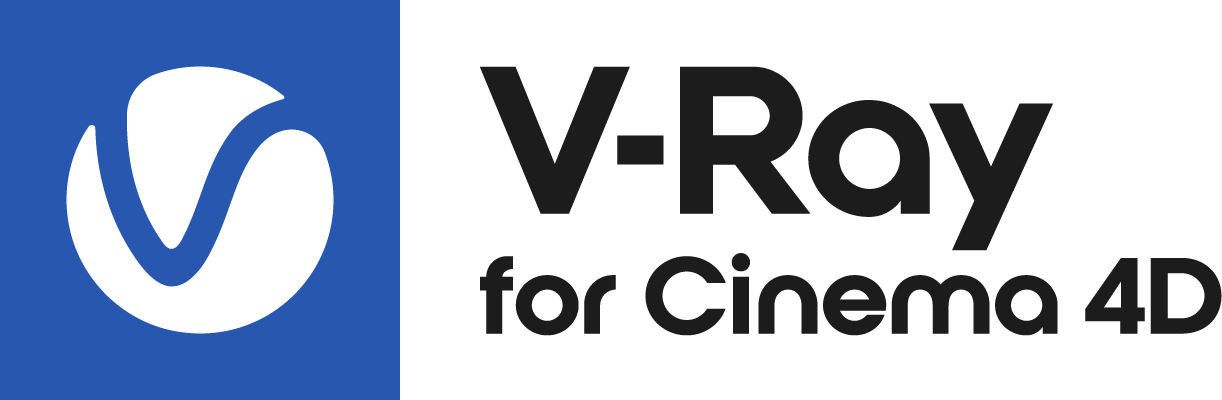This page provides information on the V-Ray Occlusion or Dirt Map for Cinema 4D.
Overview
VRayDirt is a texture map that can be used to simulate a variety of effects: for example, dirt around the crevices of an object, or to produce an ambient occlusion pass.
UI Path: Texture > V-Ray > VRayDirt
Parameters
Occlusion Mode – Specifies the mode, in which the dirt map is going to be calculated.
Ambient Occlusion – Normal ambient occlusion is calculated.
Reflection Occlusion (Phong, Blinn, Ward) – Reflection occlusion is used. The difference between Ambient and Reflection Occlusion is in the direction in which rays are traced. With Ambient Occlusion, rays are traced in all directions uniformly, while with Reflection Occlusion, the direction depends on the viewing angle(just as when calculating reflections) and the spread of the rays depends on the Reflection Glossiness and BRDF Type used.
Inner Occlusion – Allows the user to invert the effect with respect to surface normals - e.g. instead of crevices, open corners are shaded with the occluded color. This mode changes the tracing direction of the rays. When this mode is selected, the rays are traced inside the surface, instead of outside the surface.
Ambient + Inner Occlusion – A combination of Ambient Occlusion and Inner Occlusion modes used for an enhanced weathering effect.
Occluded Color – Specifies the color that is returned by the texture in occluded areas. A Texture can be applied and blended with the color, using the Mix Strength option.
Unoccluded Color – Specifies the color that is returned by the texture in unoccluded areas. A Texture can be applied and blended with the color, using the Mix Strength option.
Radius – Determines the size of an area (in scene units) where the VRayDirt effect is produced. A Texture can be applied and blended with the value, using the Mix Strength option. The texture intensity is multiplied by the radius to calculate the final radius at a given surface point. If the texture is white at a given surface point, the full radius value is used. If the texture is black, a radius of 0.0 is used. You can choose how the texture and value are blended using the Mix Type option.
Distribution – Forces the rays to gather closer to the surface normal. This results in the VRayDirt area being confined closer to the contact edges. For Ambient Occlusion, set this parameter to 1.0 to get a distribution similar to the ambient lighting on a diffuse surface.
Falloff – Controls the spread of the transition between occluded and unoccluded areas.
Subdivs – Controls the number of samples that V-Ray takes to calculate the VRayDirt effect. Lower values render faster but produce a more noisy result. To counteract this, you can set a low Noise threshold value in the Image Sampler.
Bias
Streaks
Ambient Streaks – Draws streaks across the dirt effect, respective to the ambient occlusion.
Inner Streaks – Draws streaks across the dirt effect respective to the inner occlusion.
Streaks Blur – When enabled, blurs the dirt streaks. Bear in mind that a new algorithm is calculating this effect, and the visual representation of the streaks is different.
Streaks Size – Controls the thickness of all streaks.
Streaks Density – Controls the density of the streaks.
Blur – Controls the amount of the blur of the streaks.
Thin Mode – When enabled, VRayDirt enhances the look of thin surfaces by casting less dirt on them. It is available only for the Inner Occlusion mode.
Ignore for GI – When enabled, the dirt effect is ignored in GI calculations.
Ignore Bump – When enabled, bump maps are excluded from VRayDirt computations. The option is useful when the bump effect is too strong and may produce undesirable effects such as holes.
Consider Same Object Only – When enabled, the dirt affects only the objects themselves, without including contact surfaces and edges. If this option is disabled, the entire scene geometry is participating in the final result.
Double Sided – When enabled, rays are traced both in the direction of the normal and in the opposite direction. This creates an effect where both crevices and edges are occluded.
Ignore Invisible Objects – When enabled, VRayDirt takes into account the opacity of the occluding objects. This can be used, for example, if you want to calculate ambient occlusion from opacity-mapped trees, etc. When disabled (the default), occluding objects are always assumed to be opaque. Note that working with correct opacity is slower since, in that case, VRayDirt must examine and evaluate the material on the occluding objects.
Ignore Self Occlusion – When enabled, the object does not occlude itself. It is occluded only by other objects in the scene.
Environment Occlusion – When enabled, VRayDirt includes environment contribution to the shading of unoccluded areas.
Affect Reflection Elements – When enabled, the ambient reflection affects the Reflection render elements. This can be used to create a reflection mask.
Glossiness – Controls the spread of the rays traced for Reflection Occlusion. A value of 1 means that just a single ray is traced (just like when tracing clear reflections); smaller values cause multiple rays to be traced in the approximate reflection direction. A Texture can be applied and blended with the value using the Mix Strength option.
Include/Exclude
Include/Exclude – Allows you to disable/enable the calculation of the VRayDirt map for specific objects. Excluded objects are not shaded by the VRayDirt map. When an object is added to the list, the icon appears next to it. This determines whether the object's children are also considered. It is disabled by default.
Affected By
Affected By – Specifies a list of objects that are included in the calculation of the VRayDirt map. Excluded objects are considered "invisible" for the calculations of the VRayDirt map - they don't produce the effect over other objects. When an object is added to the list, the icon appears next to it. This determines whether the object's children are also considered. It is disabled by default.