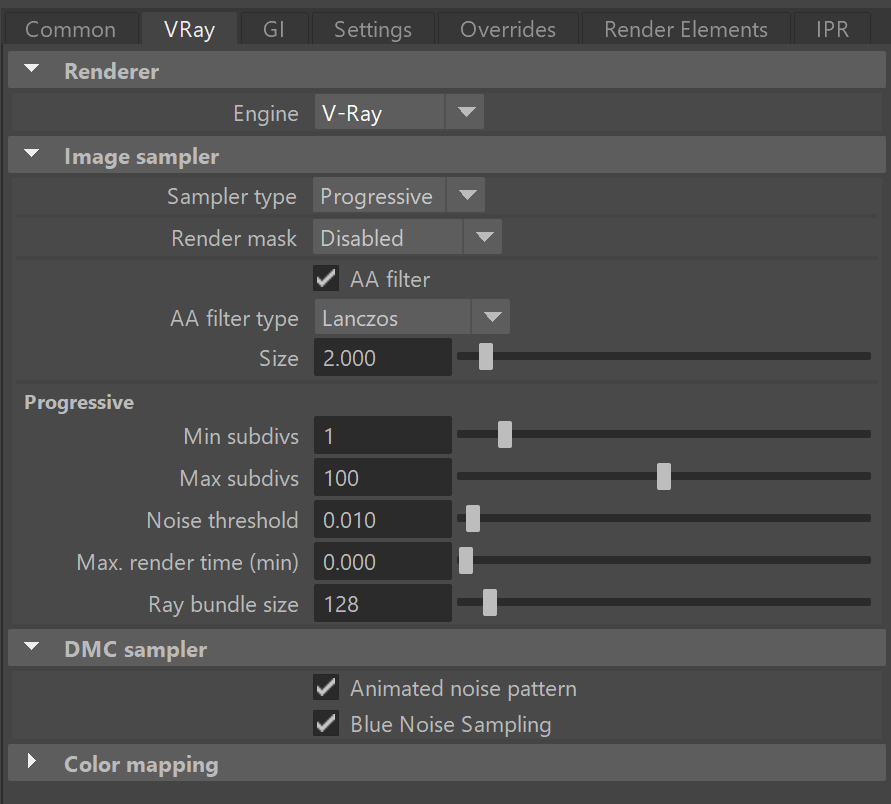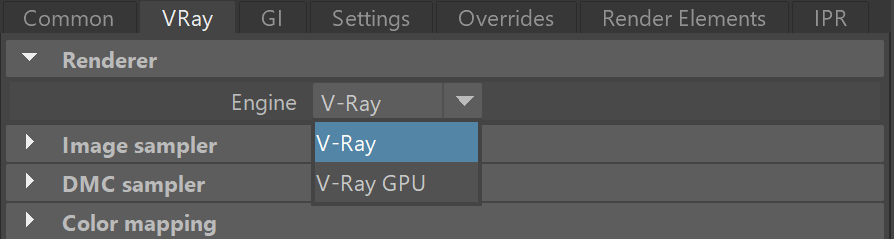This page introduces the settings found in the VRay tab of the Render Settings.
Overview
The core of how V-Ray determines how to render your Maya scenes can be found within the VRay tab of the Render Settings window. Some basic information on each rollout can be found below, but for more details, please see the dedicated pages for each section.
UI Path: ||Render Settings window|| > VRay tab
Renderer Rollout
You can choose to render with V-Ray or V-Ray GPU through the Renderer rollout.
GPU Engines Parameters
When using the V-Ray GPU engine, additional parameters become available from this rollout to help adjust the way your GPU will render the given scene.
Out-of-core (WIP) – Enables an experimental feature for evicting triangle meshes out of the GPU memory when they are no longer needed in order to make room for other resources, once the GPU device(s) run out of memory. This option is available for V-Ray GPU only and is not yet supported for RTX.
Texture Mode – Determines how textures' resolution/size are handled to help optimize memory usage. The possible values are:
Full size textures – Textures are loaded at their original size.
Resize all textures – Adjusts the size of textures to a smaller resolution to optimize render performance.
On-demand mipmapping – Instead of loading all the texture files at their default resolution (original or resized), V-Ray loads the textures as needed and automatically creates mip-map tiles for them (regardless of their texture type). As a result, the GPU memory consumption is decreased; textures that are not visible are not loaded, and textures that are further away from the camera are loaded with a lower resolution.
Texture Size – Specifies the resolution to which textures are resized when Texture Mode is set to Resize all textures.
Texture Format – The amount of bits per channel used to store the material texture information into memory. You can choose between 8 bit, 16 bit and 32 bit. This does not affect textures used for lights and displacement.
V-Ray Render Devices Selection
This rollout is displayed only when the Engine is set to V-Ray GPU and specifies which device(s) to use for rendering. Selecting specific devices can help if you have multiple GPUs and you want to leave one of them free for working on the user interface, or you may want to combine GPU and CPU devices together for Hybrid Rendering with V-Ray GPU.
This rollout has the same functionality as the Select devices for V-Ray GPU rendering GUI tool that comes with V-Ray for Maya. For more information, including details on GPU devices and options like hybrid rendering, see the V-Ray GPU Setup page.
Image Sampler
Overall image sampling - Raytrace renders, like V-Ray, shoot rays out from the camera to sample what is found in the scene to help determine what color each pixel will be in a rendered image. The settings used to adjust how V-Ray does this, and the relationship between pixels in the render can be found on the Image Sampler (Anti-Aliasing) page.
Image samples pattern - When rendering animations, you can specify whether to lock the pattern, in which V-Ray shoots the image samples, or change it for each frame. Additionally, Blue Noise sampling optimization is used to disribute the samples in a uniform way across the image to help visually reduce noise with fewer samples. In all cases, re-rendering the same frame will produce the same pattern. These options are controlled from the DMC Sampler.
Region rendering - When V-Ray uses the bucket image sampler, the rendered image is broken up into small pieces, also known as buckets, to help calculate and complete the image faster. The settings used to adjust these buckets can be found within the Render Region Division page.
Color Mapping
A camera in the real world uses exposure controls to determine how it handles the brightest and darkest parts of a captured image. Similarly, V-Ray uses Color Mapping to help translate the information collected by the sample rays into usable pixels we see within our rendered image. For more details on how to control the way V-Ray maps these values, please see the Color Mapping page.