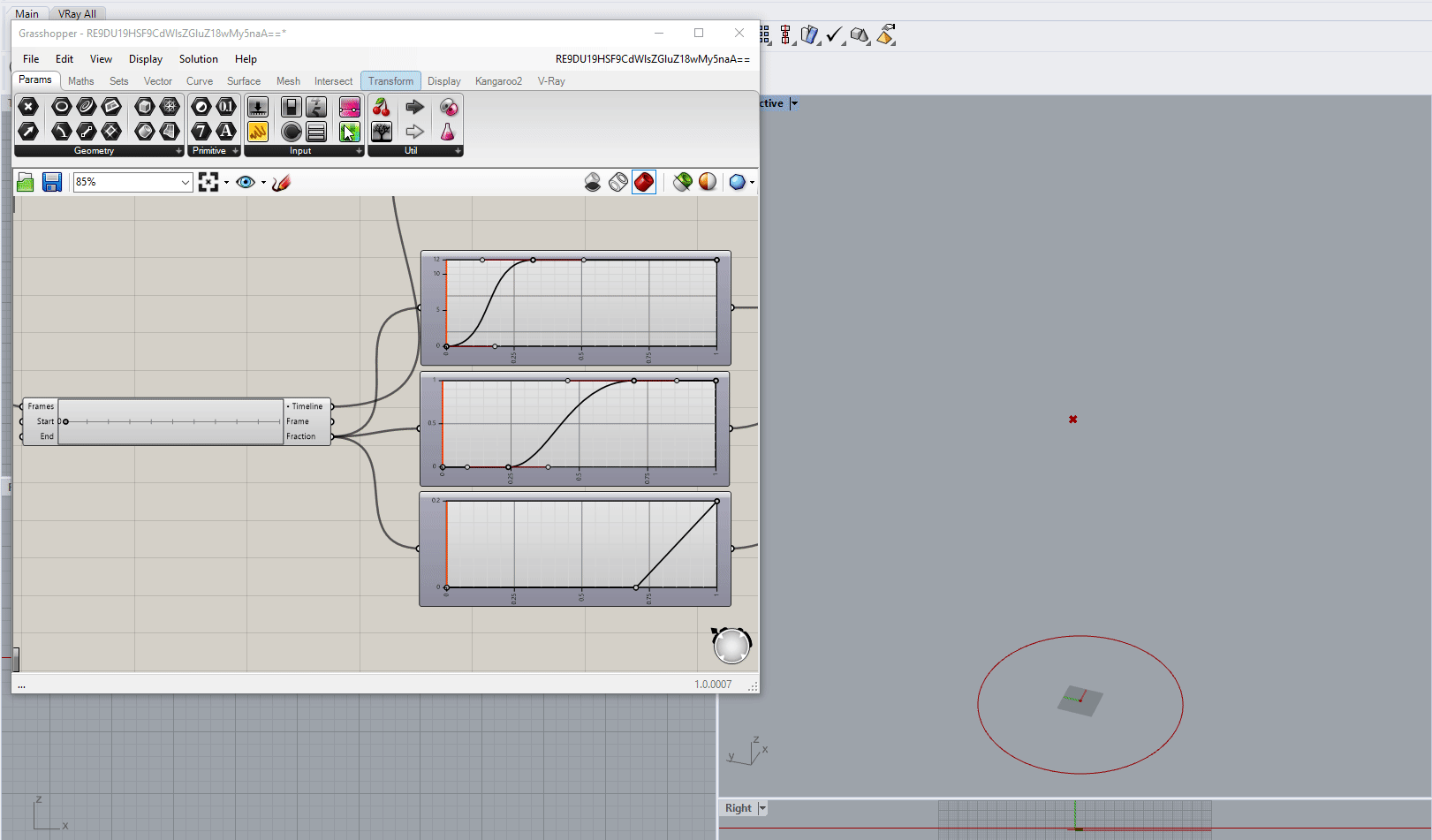This page provides information about the Timeline component in V-Ray for Grasshopper.
Overview
The V-Ray Timeline component enables animation rendering once connected to a V-Ray Render component.
When it is connected, initiating the render process renders a number of consecutive frames based on the Frames Count parameter. The Grasshopper definition is evaluated for each frame.
Input Parameters
Frames (Integer) – Number of timeline frames. Controls the animation length.
Range Start (Integer) – Specifies the first frame from a range of frames to be rendered. Its value cannot exceed the value of the Range End input parameter.
Range End (Integer) – Specifies the last frame from a range of frames to be rendered. It cannot exceed the last frame number of the total animation.
Output Parameters
Timeline (Generic Data) – V-Ray Timeline output. It can be connected to the V-Ray Render or Timeline slot.
Current Frame (Integer) – Outputs the current animation frame as an integer value. This output can be used for animating different definition parameters.
Current Fraction (Number) – Outputs the current animation frame as a fraction of the slider length - a value in the range 0.0 to 1.0 (inclusive). For example, if the timeline frames count is set to 11 and the slider position is at 5, the fraction float output will be 0.5 This output can be used for animating different definition parameters.
Timeline playback can be interrupted by pressing the ESC key.
Right-click on the node to see more options.
Usage Examples
V-Ray Timeline node set up to produce only a segment of the overall animation
Render result: animated material color of a spherical mesh
Notes
- Exporting Camera or Sun animation from Grasshopper directly to the Rhino project can be done via the Render in Project component. It overwrites any previously recorded animation in V-Ray. The imported animation data is available during the active session but if Rhino is closed and reopened it will need to be reimported again. Note that only one external animation can be exported at this way meaning Camera and Sun animations cannot be exported to Rhino simultaneously.
Using the vrayRecordAnimation command or recording a new Rhino animation overrides the animation from Grasshopper. - V-Ray Timeline component begins counting frames from 0, e.g. the first frame number is 0, the second frame number is 1, etc. Therefore, setting up a range of the first 10 frames means picking frame numbers 0 to 9, not 1 to 10.
- When exporting an animation, the Timeline's frame start and end values are ignored. Instead, the full timeline frame range is always used.
- Sun and camera animations from Grasshopper can be rendered in V-Ray Vision both through Live Link or from manually exported .vrscene files. Note that object animations are currently unsupported.