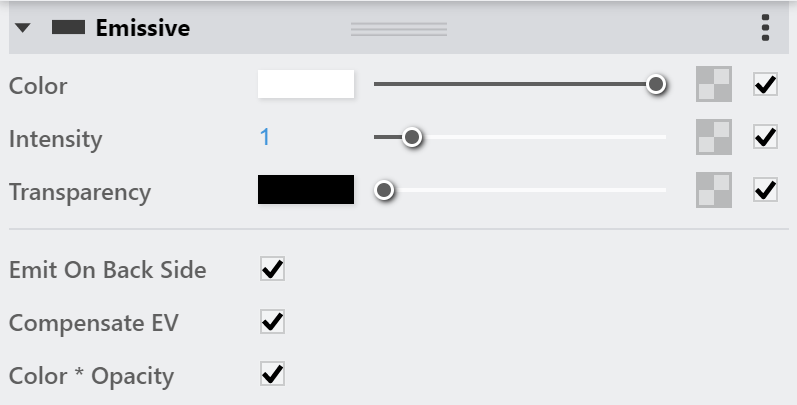This page provides information about the Emissive material in V-Ray for Revit.
Overview
The Generic V-Ray material's preset Emissive is generally used for producing self-illuminated surfaces.
UI Options
The Emissive material settings are organized in Basic and Advanced modes. You can switch the mode from the toggle button under the Preview Swatch.
From the Add Attribute button, you can select additional attributes that can add up to the appearance of the material. For more information, see the Attributes section.
An Add Layer button is provided for some V-Ray materials, including Emissive. You can select an additional layer that can add up to the appearance of the material.
The Emissive material itself can be created by adding Emissive layer.
The context menu of the Color slot provides options to Copy and Paste, as well as to Reset the color.
A Reset option is provided in the context menu of each Number Slider. You can reset the slider value to the default one.
Emissive
Some options are available only in Advanced mode.
Color – Specifies the color of the light. A texture can be specified as well. For more information, see the Textures example below.
Intensity – Controls the strength of the light.
Transparency – Specifies the color that is transparent. A texture can be specified as well.
Emit On Back Side – When enabled, the object emits light from its back side as well. When disabled, only the front side emits light, and the material renders as black on the back sides. For more information, see the Higher Multiplier/2-Sided On and Off example below.
Compensate EV – Used when rendering with the V-Ray Physical Camera. When enabled, the intensity of the material is adjusted to compensate for the camera exposure.
Color *Opacity – When enabled, the color of the light material is multiplied by the opacity texture. Otherwise, the color and opacity act independently (so-called additive transparency).
Multipliers
This rollout is available only in Advanced mode.
Mode – Specifies one of the following methods for adjusting textures.
Multiply – Multipliers can be specified to adjust colors and textures.
Blend Amount – Blend amounts can be specified to adjust colors and textures.
Color – Controls the intensity of the Emissive Color (light color). See the Default Color and Multiplier Values example.
Intensity – Controls the strength of the light.
Transparency – Controls the intensity of the Transparency Color, which determines the color that is transparent.
Example: Textures
This example shows using the BRDFLight with a texture in the Color slot. In order to control the strength of the light we will need to adjust the Value of the Color Multiplier parameter in the Color Balance roll out of the texture.
Example: Default Color and Multiplier Values
Here is a project rendered with the default BRDFLight. These examples demonstrate how the material behaves in V-Ray, and how its parameters influence the overlook of the final results.
Example: Higher Multipliers/2-Sided On and Off
Override Control
Can be Overridden – When enabled, the material can be overridden if you enable the Opaque override option in the Global Overrides tab of App.Man.
Attributes
The attributes from the following expandable menus are available for the Emissive material.
Notes
- You can use the BRDFLight as a light source assigned to an object. Increasing the Value of the color affects the GI solution and produces more light. Note that overbright colors may look the same as pure white but the GI results is different.
- If you know the photometric power of a self-illuminated object in lumens (e.g. 1700 lm for a 100-watt bulb) you can calculate the multiplier for BRDFLight if you divide the lumens by the surface area of the object in meters, provided that the self-illuminated color is pure white.
- The direct illumination options currently only work properly if the BRDFLight material is the only material applied on the object. They will not work if the material is part of a complex material like a VRayBlendMtl material. This restriction will probably be removed in a future release.
- – Calculated in inches.