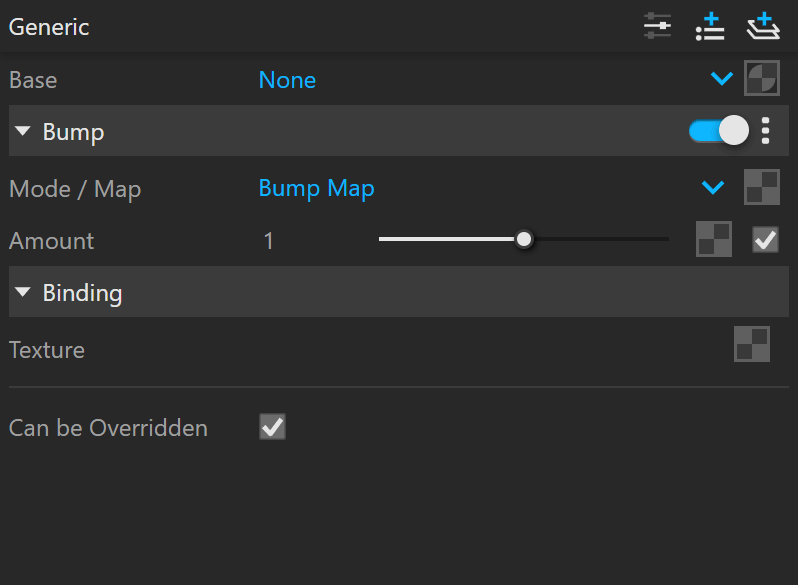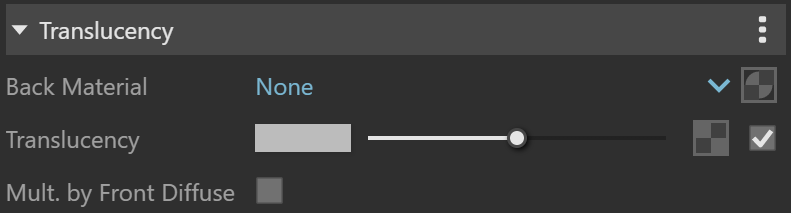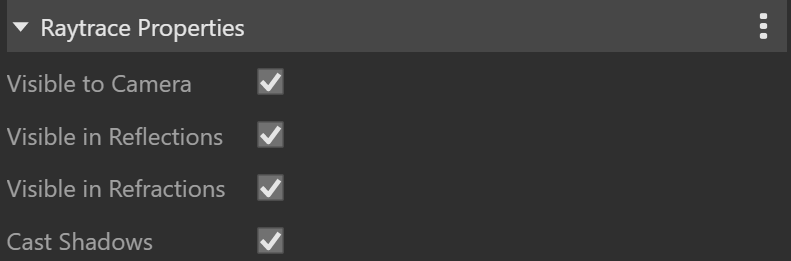This page provides information about the Bump material in V-Ray for Rhino.
Overview
The Bump Material gives the ability to add bump map and normal map effects when using any material.
Simply apply a Bump Material to an object to add additional bump or normal map functionality. Stacking multiple Bump Materials together can create a more complex surface material by allowing the use of several bump and/or normal maps together easily.
One of the common use cases of the Bump material is to produce a Round Edges effect for other materials with already existing Normal or Bump mapping. The correct workflow is the following:
- Have a material with set up Bump or Normal mapping;
- Create a Bump material set to Bump Texture Channel mode and connect an Edges texture for the rounded corners effect;
- Slot the first material into the Bump material to achieve the combined effect.
UI Path
||V-Ray Asset Editor|| > Materials (right-click) > Bump
||V-Ray Asset Editor|| > Materials (left-click) > Bump
UI Options
The Bump material settings are organized in Basic and Advanced modes. You can switch the mode from the toggle button under the Preview Swatch or globally from the Configuration rollout of the Settings tab.
From the Add Attribute button, you can select additional attributes that can add up to the appearance of the material. For more information, see the Attributes section.
An Add Layer button is provided for some V-Ray materials, including Bump. You can select an additional layer that can add up to the appearance of the material. For more information, see the Layers section on Materials page.
The Bump material itself can be created by adding a Bump layer.
A Reset option is provided in the context menu of each Number Slider. You can reset the slider value to the default one.
Parameters
Base – Allows the user to select the base material to which the bump/normal effect is added.
Bump
Mode / Map – Allows the user to specify whether a bump map or a normal map effect is added to the base material.
Bump Map – A height map should be used.
Bump Texture Channel – Most commonly used for the Round Edges effect (Edges texture used as bump).
Normal Map – RGB map should be used. If a Bitmap texture is slotted its color space must be set to Rendering Space (Linear).
With V-Ray 5, update 2, all Normal maps of newly-created materials are calculated in Tangent space. The options for Object/World/Screen space normal maps are now considered legacy options. They remain unchanged in materials from older scenes unless the materials are updated to a non-legacy bump mode. In this case, the legacy options cannot be restored back.
Amount – A multiplier for the bump/normal map.
Delta Scale – It specifies a scale for sampling the bitmap when Bump Map is selected. The exact value is calculated automatically by V-Ray, but can be scaled here.
Binding
Texture – Selected Bitmap texture is displayed in the viewport and it overrides all other material parameters. The viewport texture does not affect the way the material is rendered with V-Ray. It is mainly used for preview purposes.
Keep in mind that procedural textures are not shown in the viewport, however, any Bitmap textures, including ones nested in procedurals, will be automatically displayed.
Override Control
Can be Overridden – When enabled, the material can be overridden by the Material Override option in the Settings.
Attributes
The attributes from the following expandable menus are available for the Bump material.
Notes
- The 2D mapping (landscape) method only supports one UV mapping channel.