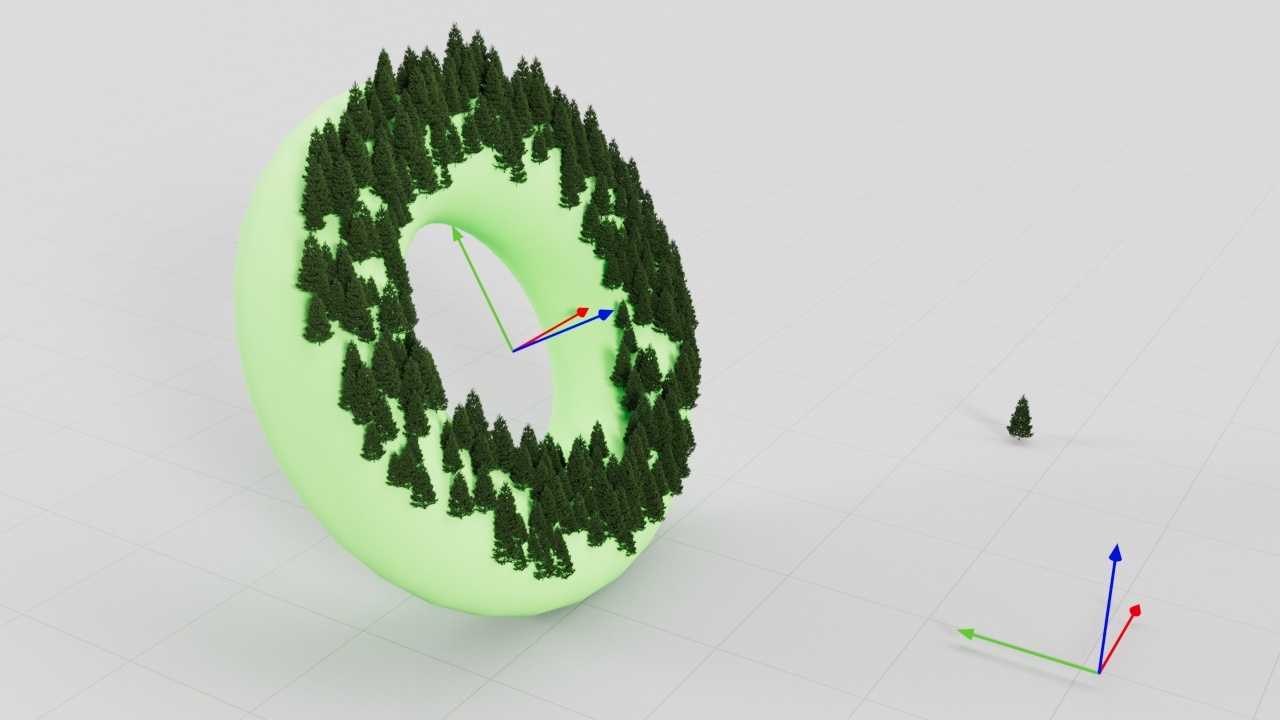This page provides information on using Chaos Scatter with Corona for 3ds Max.
You are viewing a technical documentation of Chaos Scatter for Corona for 3ds Max. To learn more about usage examples, troubleshooting, and using Chaos Scatter with other features of Corona, please see this Help Center article.
Overview
Chaos Scatter lets you quickly and efficiently populate surfaces, splines, and volumes with vast numbers of objects. Its major features include:
- A library of ready-to-use presets available in Chaos Cosmos
- Ability to edit individual instances
- Slope and altitude limiting for the scattered instances (no trees growing out of cliffs!)
- Clustering of instances
- Edge trimming (removing any elements of scattered models which stick outside of the defined area)
- Including/excluding scattering areas using splines (closed or open)
- Surface color map (coloring scattered instances based on pattern textures on rugs, etc.)
- Limiting scattering only inside camera field of view (camera clipping)
- Efficient viewport display
- and more...
We are constantly developing Chaos Scatter! For our future plans, see Scatter Tentative Road Map - 3ds Max
In case of using Corona 8 or newer and opening a scene made with Corona 7 or older, any legacy Corona Scatters in that scene will be automatically converted to Chaos Scatters. Because of multiple improvements in Chaos Scatter and changes in the way it works, the rendered results may differ between the older and the newer version of the scene.
Tutorial: Using Chaos Scatter with Corona for 3ds Max
Objects
Distribute-on target objects – List of scene objects used as the base for distributing the scattered instances.
"+" button - Allows picking scene objects.
"-" button - Removes the highlighted object from the list.
"[...]" button – Opens a dialog where you can manually add and remove scene objects to the list.
Factor – Available only in Random Surface and Bounding Box scattering. In either case, if the scattering is defined just by the Count option, it works as a relative weight factor determining how many instances get scattered for the currently selected distribute-on object. Alternatively, in case of scattering instances to reach some density defined by Count and Per square/cube options, it works as a density factor (multiplier) affecting the final density there.
Instanced model objects – List of scene objects which are being scattered on the distribute-on objects.
"+" button - Allows picking scene objects.
This list also accepts groups and hierarchies consisting of multiple objects. Each group or hierarchy is treated as a single model. In case of multi-level hierarchies, you can pick sub-hierarchies as well. In case of multi-level groups, only the top level is always considered.
"-" button - Removes the highlighted object from the list.
"[...]" button – Opens a dialog where you can manually add and remove scene objects to the list.
Frequency – Available only if there is more than one instanced object. Sets the frequency of the currently selected instanced object relative to others.
Examples: Objects
Display & Limits
Examples: Display & Limits
Scattering
Scatter Lister – Shows a lister allowing to inspect and control all Scatter objects in the scene.
Enable – Enables the scattering.
Scattering type drop-down:
1D - On splines – Scatters instances along splines. Works with both open and closed splines.
2D - On surfaces – Scatters instances on the surface of the selected objects. Works with closed splines too, treating the spline area as the surface to scatter on.
3D - In bounding box – Scatters instances inside the bounding boxes of the selected objects.
Random seed – Determines the particular random distribution used. Changing the value makes random permutations of the scattered objects.
Temporal consistency – When enabled, instances get scattered in the selected Rest-pose frame and stick to the surface even if it deforms in other frames. When disabled, instances get scattered in each frame from scratch, which may lead to instances popping in and out. If it is combined with the Avoid collisions option, non-colliding instances in the Rest-pose frame are still allowed to collide in other frames.
Rest-pose frame – Specifies the frame with which the scattering is consistent at all other frames.
Avoid collisions – When enabled, the instances which collide with other ones are discarded, resulting in no overlaps between instances. Note that when using this feature, the real number of created instances may be lower than the number specified in the settings.
Spacing – This value is a multiplier for enlarging/shrinking the bounding boxes used to detect and remove collisions of the scattered objects. Use lower values to achieve a higher density of the scattered objects at the cost of some minor collisions. Use higher values to keep scattered objects farther apart from each other.
Examples: Scattering
Camera Clipping
Enable – When enabled, scattering is limited only to the camera view and instances which are not visible are clipped away. It is an optimization - it may improve scene parsing performance and lower memory requirements, however it can cause missing reflections/shadows. To compensate for this you can use the Extend view parameter.
Active render camera – Clips the instances based on the camera view used for rendering. The clipping is not visible in the viewport, unless changing clipping parameters or running IR. This is because otherwise the clipping would be too intrusive during regular scene work.
"None" object picker – Uses a selected camera for the clipping. In this case, the clipping is always visible.
Extend view – Specifies a uniform extension to the camera view in all directions (as distance), adding an extra zone beyond the camera view (behind the camera too) where the instances are not clipped. This is useful for ensuring correct shadows or reflections from instances that would otherwise be clipped.
Near and Far overrides – Specifies the near and far threshold distances from the camera. Instances close than the "near" value and farther than the "far" value are clipped away.
Examples: Camera Clipping
Surface Scattering
Examples: Surface Scattering
Transformations
Examples: Transformations
Areas
Spline includes – A list of splines where the instances are allowed to be scattered.
Spline excludes – A list of splines where the instances are not allowed to be scattered.
Spline include/exclude options
Near - Far – Falloff distance from the selected spline projected to the selected axis plane up to which all instances get included or excluded, depending on the type of the spline. Scale and density of instances between the near and far falloffs change linearly - from 1.0 to 0.0 in case of inclusion, and contrariwise in case of exclusion.
Scale – Scale factor further affecting instances between the near and far falloffs.
Density – Density factor further affecting instances between the near and far falloffs.
Projection – Based on which axis to project the spline include/exclude areas.
Examples: Areas
Spline Scattering
This rollout is only available when "1D - On splines" mode is selected in the Scattering rollout.
Spacing – Sets spacing between scattered instances measured in world units.
Jitter – Randomly jitters every instance along the spline. The value means how much of the Spacing (half on each side) can be used to jitter around original position of each instance, e.g. 200% means that every instance jitters by up to the entire Spacing on the left and the entire Spacing on the right.
Offset – Moves all scattered instances along the spline. The value means by how much of the Spacing the instances shall move, e.g. 100% moves the first instance by entire Spacing so that it appears instead of the second one, the second one instead of the third one, etc.
Follow spline – Controls how scattered instances get oriented along the spline. With default 100% instances follow the spline and are oriented along local tangent direction. For 0%, instance orientations are unchanged.
Edit Instances – Switches to Instances sub-object mode, allowing you to override individual instances in the viewport. You can move, rotate, scale, or delete them. It is not effective at a greater scale, but may serve well for final touches of small amount of instances.
Convert to Max geometry – Replicates this scatter using 3ds Max instances. This is usable only for a small number of objects.
Bounding Box Scattering
This rollout is only available when "3D - In bounding box" mode is selected in the Scattering rollout.
Count – Defines an exact number of instances to scatter - either overall, or per a volume in the case of scattering defined by density (Per cube). The number is always limited by the Max. limit.
Per cube – When enabled, the number of instances to scatter is defined by density (Count per cube having the given edge length). The number of instances is always limited by the Max. limit. The value specifies the edge length of the cube defining a volume for computing scattering density (Count, Per cube). The length is measured in world units.
Edit Instances – Switches to Instances sub-object mode, allowing you to override individual instances in the viewport. You can move, rotate, scale, or delete them. It is not effective in great scale, but may serve well for final touches of small amount of instances.
Convert to Max geometry – Replicates this scatter using 3ds Max instances. This is usable only for a small number of objects.
Info
Stats
Instances (editable instances):
Total– The total number of instances generated by the currently selected Scatter.
Scattered- The total number of instances procedurally generated by the currently selected Scatter.
Painted- The total number of instances generated by the currently selected Scatter with the Brush in the Edit Instances.
Objects- The total number of objects generated by the currently selected Scatter.
Polygons – The total number of polygons generated by the currently selected Scatter.
About Chaos Scatter – Shows the exact version of the currently installed Chaos Scatter plugin.
Chaos Scatter Maps