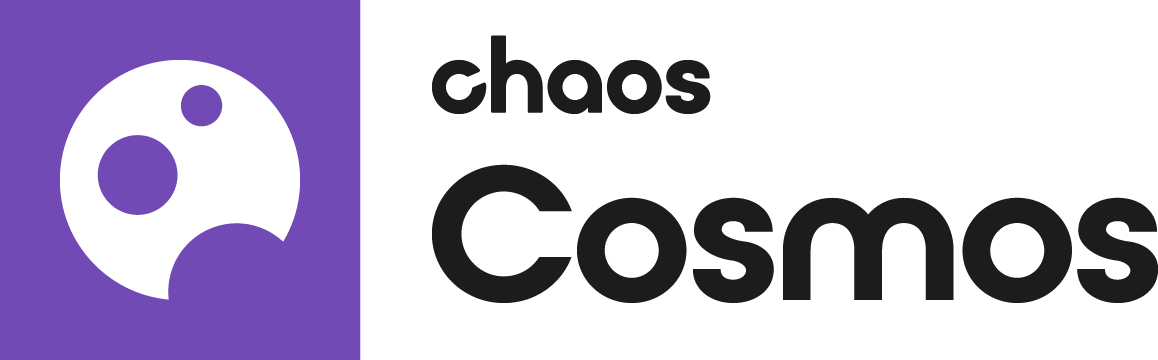This page provides information on Chaos Cosmos Browser and its components.
Overview
The Chaos Cosmos Content System delivers an asset library of high-quality 3D content, carefully selected from the rich Chaos ecosystem. It allows Chaos users, from their respective Chaos products, to browse, place, and render 3D assets in their projects. The asset categories span across Vegetation, Furniture, Accessories, People, Vehicles, Materials, HDRIs, and more. In addition, all assets are render-ready and adaptable to work seamlessly in the different Chaos renderers (V-Ray, V-Ray GPU, Corona for 3ds Max, Corona for Cinema 4D, Vision, and Chaos Vantage) and host apps (3ds Max, Cinema 4D, Revit, Rhino, SketchUp, Maya, Houdini, etc).
The latest version of Chaos Cosmos Browser is supported on macOS 10.14 and newer; earlier versions of macOS support Chaos Cosmos Browser 2023.07.10.
Usage
Browsing the Content Library can be performed without an account. However, to download and use assets, you have to sign in. Access the Chaos Cosmos Browser from your product integration or go to https://cosmos.chaos.com/. Open the Sign in menu and click the Sign in button. The Chaos sign in webpage opens; enter your Chaos credentials.
Resizе the Cosmos Browser window width to switch between compact and wide view.
Compact Mode
Wide Mode
Search and Filter
Use the categories menu to refine the search depending on the type of asset you are looking for, or you can select a themed Collection or Creator by which to filter.
The Filters menu provides options to filter by Color, by the Space where you might typically find assets, Surfaces they are often found on, and preset Tags.
At the top of the menu, you can also see the Liked filter and the Updates available filter.
Filters are combined with each other, they are not displayed simultaneously. If you filter by the color yellow and the liked assets, Cosmos shows you liked assets that are also yellow. Keep in mind that variants might have different filter tags, depending on their individual look (e.g., vegetation variants often have a summer and autumn variant, with one being tagged as summer and green, and the other as orange and autumn).
To remove all filters, use the Clear all button at the bottom of the Cosmos Browser.
Tags
From the Browser filter, you can select assets by their tag. If a certain tag is not visible in your Cosmos Browser, the type of asset is not supported in the platform you use.
Animation
Filters all assets that are animated. The animated vegetation work as such in Chaos Vantage, and in other platforms appear static. The animated people work as such in Envision, and do not appear in other platforms.
IES
Filters light fixture models containing an IES profile. The models are real-world counterparts and provide accurate light information.
Luminaire
Filters all lights using the new luminaire technology. The Chaos Luminaire light allows efficient rendering of entire light fixtures by loading their respective precomputed light fields from .vlw files.
For more information, see the V-Ray Luminaires: dramatically faster, more accurate rendering of complex light fixtures article from the Chaos blog.
Variants
Filters all assets that include variants of themselves.
Material Type
Filters material assets by type: Standard or Chaos Scans.
The Chaos Scans material type tag filters all Chaos Scans assets. The Scans materials can be rendered with V-Ray and Corona without a separate license through the Chaos Scans plugin. However, they require a separate license in order to be modified.
Multiple Asset Selection
Opening the Chaos Cosmos Browser through a host platform provides the option of multiple asset selection.
Use the button to enable the Multi-Selection Mode. In this mode, you can select several assets to download, update, or delete at once.1
Variants
Filters all assets containing variants. Assets with variants combine different versions of the same asset into a single item in the library. There are two types of variants - material and asset variants.
Material variants provide one asset with various material setups, all downloaded together for quick and easy changes after import.
Asset variants provide different version (geometry and materials) of one asset, downloaded separately to save storage space.
You can delete one or all variants from the three dots menu when previewing an asset.
Download Assets
Opening the Chaos Cosmos browser through a product platform, such as SketchUp, also allows asset downloads and import. Once you choose an asset, hover over it and click the Download button.
Another way to download an asset is to click on it. This opens a preview with more detailed product information, such as creator, category, space, and color of the asset. Other connected assets can be filtered by clicking on the additional information parameters. For all assets provided by brand manufacturers (producers and distributors of furniture, bath fixtures, and similar), there is a preview of the vendor name. Click on it to learn more about the company and visit their website or web shop.
Click the Download button to download the asset and all its variants.
All downloaded assets are marked with a symbol. They are available in the Downloaded category.
Any Cosmos asset can be marked as your favorite through the Like button. Favorite assets are marked with the heart symbol and are available in the Likes section.
Import Assets
Once the download is complete, a pop-up message states that the asset is downloaded successfully.
Use the Import button to import the downloaded assets into your scene.
Note that downloaded assets can be reused across different host platforms. They are saved locally in the following directory: C:\Users\[User]\Documents\Chaos Cosmos\Packages. The download storage can be configured. For more information on how to do it, refer to the Configuring the Asset Download Directory page.
Update Assets
Cosmos assets get updated over time. When an update is available, an update label appears. You can download the new versions from within the Chaos Cosmos Browser. Click on the labeled asset to open a popup window and click the Download now update text at the bottom.
Notes
- Currently, the Multi-Selection Mode allows batch asset Download, Update, and Delete options for all V-Ray host platforms. In Chaos Vantage there is the additional Import option.