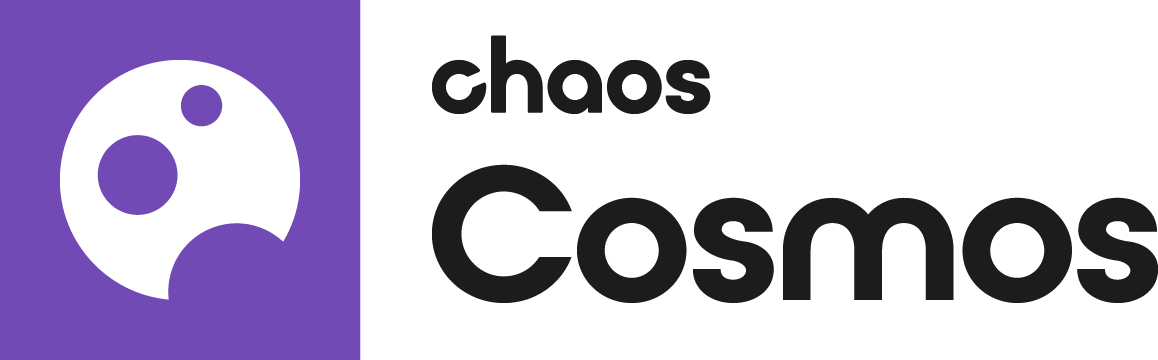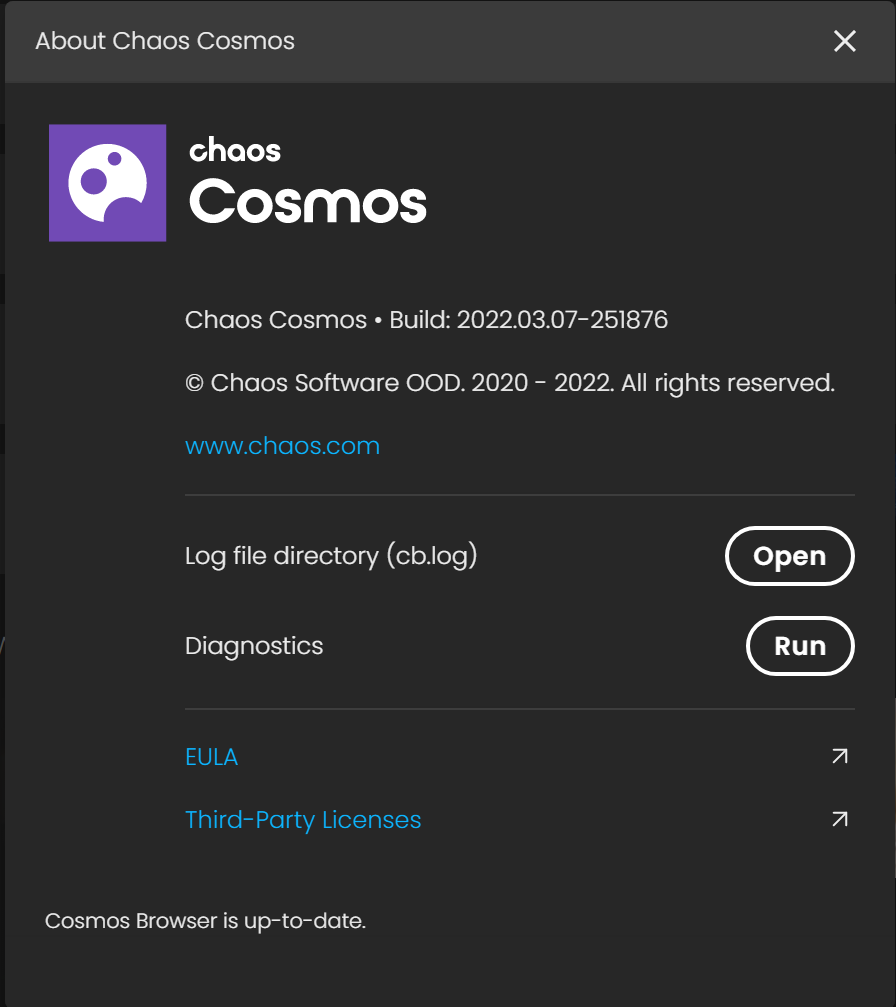There is a problem with Chaos Cosmos
Problem
The most common problem with Chaos Cosmos is when the service doesn’t start due to missing files or insufficient rights to some directories created during installation. In such cases, the Cosmos Browser icon leads to an error page - “There is a problem with Chaos Cosmos”.
Cause
Such problems are caused by the fact that some of the artifacts coming with Cosmos Browser, such as configuration file, database file or asset storage folder, were not installed property or were installed in directories to which clients have no read/write permissions.
Solution
When such problems occur, the best thing to do is update to the latest Cosmos Browser version, as it resolves most of the installation related problems. To update Cosmos Browser, follow these steps:
Download the latest Cosmos Browser version on this link (requires login to your Chaos account): https://download.chaos.com/?platform=47&product=62
Install it on your machine
Connectivity Problems
Problem
On some occasions, starting the Chaos Cosmos Browser, leads to an error page pointing to problems with the connection to the Chaos Cosmos services.
Cause
Since Chaos Cosmos is a cloud-based service, it requires connection to the Cosmos service over the internet. There are two network problems which can interfere with that:
No internet connection
Network firewall or missing proxy configuration
Solution
In the case of No internet connection - fix the network problem and connect to the internet.
In the case of firewall or missing proxy configuration, there are two things to be done (usually, by your IT admins):
Whitelist the domains related to the Chaos Cosmos service:
- Configure the Cosmos Browser to work with the proxy set up in your network. You can see detailed instructions in this article.
No access to downloads folder
Problem
On some occasions, write rights to the asset download directory which stores assets downloaded in Cosmos are missing. In this case, download attempts result in “No access to downloads folder” error message.
Cause
There is an asset download folder in which all downloaded Cosmos assets are saved. The error appears when the write access to this folder is missing. By default, the asset download folder is:
On Windows: C:\Users\[User Name]\Documents\Cosmos
On Mac: ~/Library/Chaos/Cosmos
The location can be changed via UI or in the configuration file. Here is how.
Solution
When such problems occur, you can either:
Fix the permissions to the asset download directory (your IT admin might need to assist with that). To see where Cosmos download asset directory in Cosmos Browser, go to …> Settings
OrChange the existing asset download directory with a new one, to which you have access rights. To do so, go to …>Settings and follow these instructions.
Oops… something went wrong
Problem
An "Oops… something went wrong" error message appears.
Cause
The reason for such errors can vary.
Solution
Try and upgrade to the latest Cosmos Browser version, as described in section “There is a problem with the Chaos Cosmos error page”.
If the problem still persists, then, contact support. Make sure that you include a screenshot of the error to help diagnose the problem.
Unable to start Cosmos Browser service
Problem
Sometimes Cosmos Browser service cannot start because of a problem with its database.
Cause
Usually downgrade of Cosmos Browser. For example, Cosmos Browser was previously installed and updated from its Update Notification, but then an older version was installed, for example with another Chaos product that also ships Cosmos.
Solution
When such problem occurs, follow these steps:
For Windows:
Stop the Cosmos Browser from the Start Menu shortcut.
Delete the DB files located at C:\user\username\AppData\Local\Chaos\Cosmos\DB
Start the Cosmos Browser from the Start Menu shortcut.
For Mac:
Delete the DB files located at /Users/username/Library/Application Support/Chaos/Cosmos/DB
Open Activity Monitor and search for "cbservice".
Force quit the process - it will automatically start again.
Contacting Chaos Cosmos support
If following the instructions in this page didn’t help and you still encounter problems with Chaos Cosmos, then you can contact our support team on this page.
Please, make sure you include the cb.log as part of your ticket to help greatly in the investigation process.
To find the folder with the cb.log file, in Cosmos Browser go to …> Settings > About > Open.
If you experience performance issues like high CPU/Memory usage, you can run the Diagnostics process (it would take about 30s) and attach the result file in your ticket.