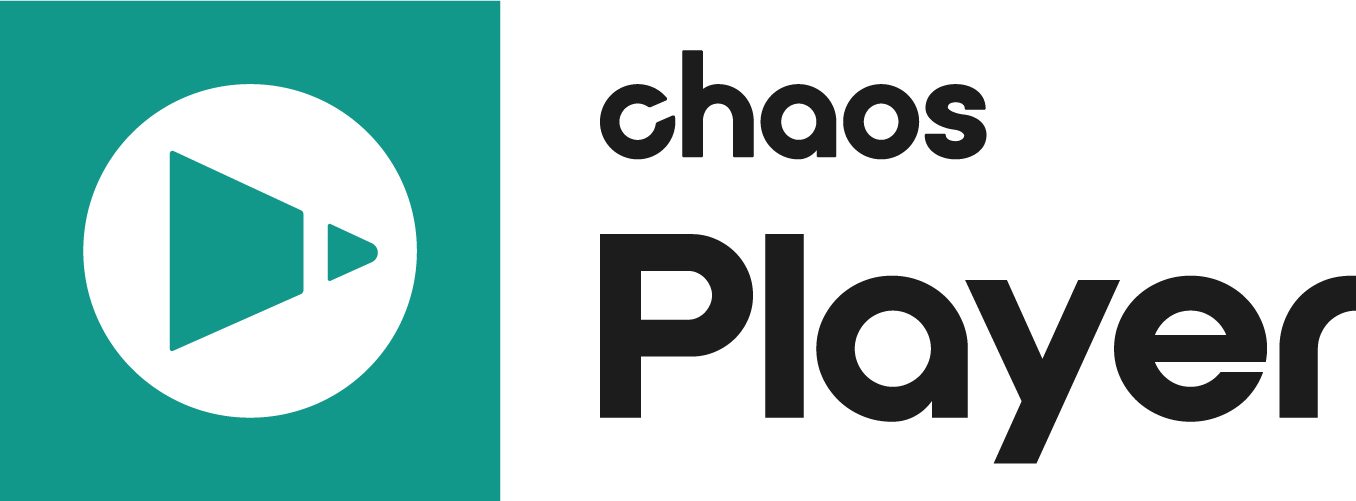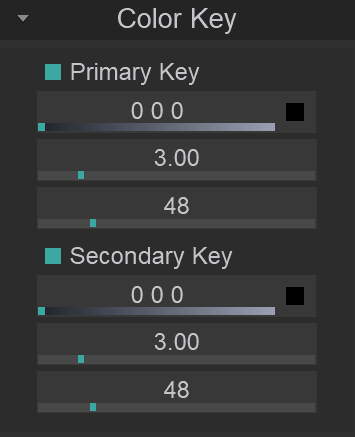The Color Key Property Panel allows you to apply color keys to your layers. Currently, two color keys are supported and applied on the fly.
Properties
UI Path: ||Property Panel|| > Color Key panel
Primary Key – When enabled, cuts out a color from the sequence.
Color – Specifies the color to cut out. You can right click on the color in the Preview Area and copy it. Then it can be pasted into this field.
Slope – Specifies the slope for the key.
Tolerance – Specifies the amount of tolerance for the key.
Secondary Key – In order to use the Secondary Key, first you need to disable the Primary Key and then complete the same setup procedure. Once you have adjusted the settings for the Secondary Key you can then enable the Primary Key.
Frames – Allows you to enable or disable a border or safe area preview for each layer.
Border – Enables the preview of a border.
Safe Area – Enables the preview of a safe area and allows you to specify its color.