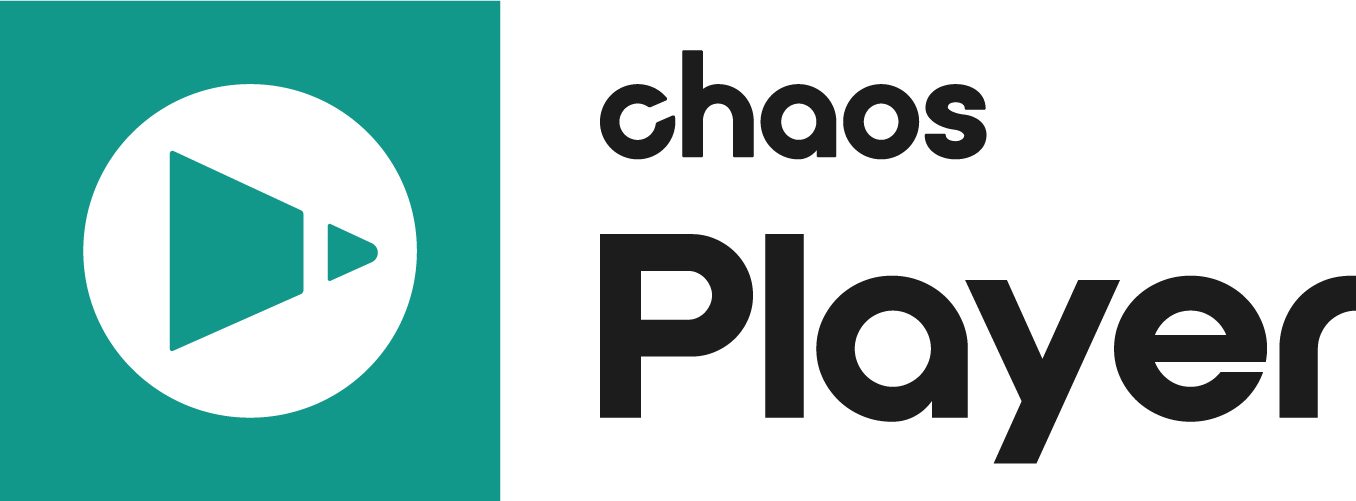The Color Mapping Property Panel allows you to adjust how the input color is decoded and how it is corrected for display.
Properties
UI Path: ||Property Panel|| > Color panel
Lookup Table – Specifies the LUT file or OCIO configuration. To use a lookup table right click on the Lookup Table chooser and pick one from the list. You can also import your own lookup tables.
Color Space – Controls the color space for the particular layer. You can choose from three different options Default, Linear and sRGB. You can cycle through them with the arrows on both sides of the value or right click and choose a color space from the context menu.

LUT
Chaos Player supports 1D and 3D lookup tables (LUTs). The supported formats are Autodesk .3dl, Nucoda .cms and Iridas .cube. 3dl tables are assumed to have 12 bits of output (range 0…4095). .3dl, .cube and .ocio are assumed to contain sRGB values by default, whereas .cms is assumed to be linear. Chaos Player comes with a set of commonly used Lookup tables that can be found in “installation folder”\LUTs.
None – Displays the layer without lookup tables.
Import... – Opens a dialog to import a Lookup Table into Chaos Player.
Apply Default OCIO Configuration... – Applies the default .ocio configuration, specified by the OCIO environment variable.
Set as default for current file format – Sets the currently selected table as the default for the present file format. For example, if an .exr file is loaded into Chaos Player and an OCIO configuration is applied to it, this option applies the same OCIO configuration to all future .exr files that are opened with Chaos Player. This option can be used to clear any defaults for file formats by selecting None and then selecting Set as default for current file format.
Export... –
Export with Color Corrections... –
Delete Selected Table – Deletes the currently applied Lookup Table or OCIO configuration from the list of recently used tables.
Delete All Unused Tables – Deletes all LUTs and OCIO configurations that are not currently applied from the list of recently used tables.

OpenColorIO
Chaos Player supports OCIO v2 configurations.
OCIO can be set up by using the OCIO environment variable or by manually loading a configuration and choosing its settings.
If you choose an OpenColorIO configuration to load in the Lookup Table, a separate OpenColorIO Settings window will appear. You can tweak the .ocio profile settings here.