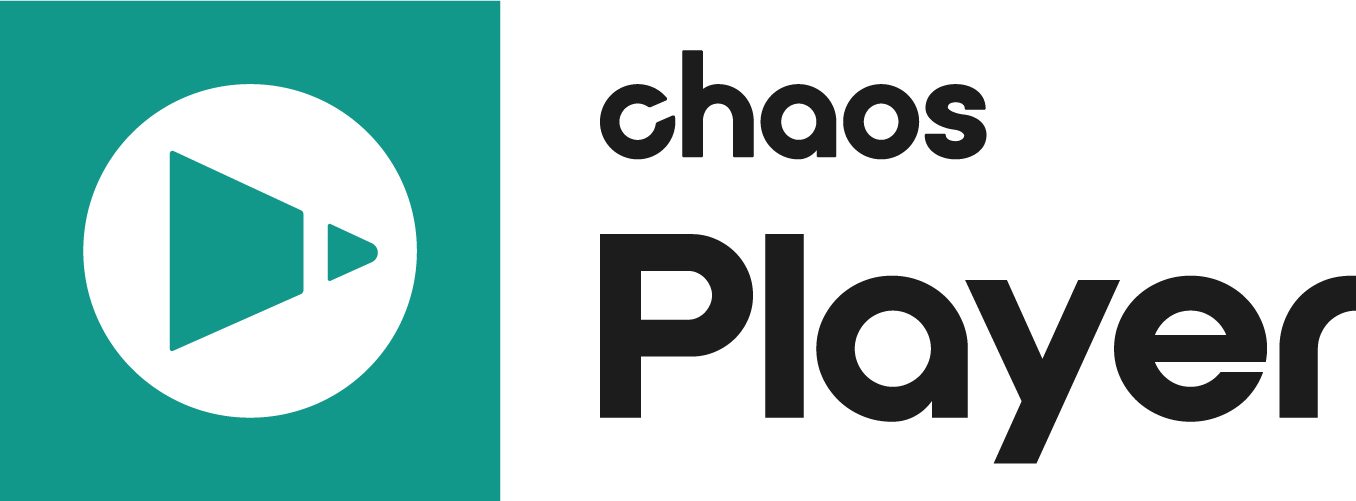This page provides reference information for the commands available in Chaos Player.
Overview
The following commands can be used with Chaos Player. For information on using them for creating custom shortcut keys, see the Shortcut Keys page.
Commands can be passed directly from the command line or from a text file.
System
Command | Description |
|---|---|
--attach | Attach to an already running Chaos Player instance and pass it the rest of the command line. Starts a new instance if no instances are running. Always brings the instance to the foreground. |
| --attach_nf | Attach to an already running Chaos Player instance and pass it the rest of the command line. Starts a new instance if no instances are running. Does not bring the instance to the foreground. |
--cmdfile=filename.txt | Execute the commands from filename.txt. |
--transient, --transient={0,1} | Start Chaos Player in transient mode, so that settings are not saved on exit. |
| --enable_cpu_render | Starts Chaos Player in CPU mode. Otherwise it runs in the default OpenGL mode. |
Global
| Command | Description |
|---|---|
--back_color=black (dark_grey, green, blue, magenta, white, transparent) | Set background color |
--safe_area=none (green, orange) | Set safe area type |
--mask_type=none (transparent, crop, crop_safe) | Set mask type |
--mask_size=720,576 | Set mask size |
--grid=0 (1) | Turn grid on or off |
--counter=frame (timecode) | Set counter type |
--repeat_type=none (ping_pong, loop) | Set repeat type |
--fps=29.97 | Set fps |
--timeline=140 | Set the timeline length in frames |
--wa_begin=10 | Set work area start frame |
--wa_end=120 | Set work area end frame |
--time=7 | Set current time (same as --frame). |
| --frame=7 | Set current time (same as --time). |
--zoom=250 | Set zoom (in percents) |
--frame_base=0 (1) | Set frame base (whether frames start from 0 or from 1) |
--ext_device= {decklink,firewire,vtoaster,bluefish} | Set external output type |
--selected_layer=4 | Select the specified track/layer |
--pp_visible={0,1} | Set whether the property panel is visible |
--infobar_visible={0,1} | Set infobar visibility |
--window_size=1280,720 | Set window size for the Chaos Player application when not maximized |
--http_port=80 | Set HTTP server port |
--brush_size=10 --brush_softness=25 --brush_spacing=5 --brush_color=255,255,255 --brush_opacity=100 | Set brush size, softness, spacing, color, or opacity. |
--global_aspect=1.067 | Set global pixel aspect |
--timeline_visible={0,1} | Set whether the timeline is visible |
--pv_tooltip_enabled={0,1} | Enables/disables the preview area tooltip |
--automatic_preload={0,1} | Enables or disables the automatic preload |
--apply_transforms_to_mask={0,1} | Controls whether pan, zoom and global aspect are applied to the mask |
--stereo_view={left,right,both|stereo} | Displays the left view, the right view, or a stereo view |
--stereo_mode={anaglyph,anaglyph_gm,interlaced, checkerboard} | Sets the stereo mode to anaglyph or interlaced |
--switch_stereo_views={0,1} | Sets the stereo mode to anaglyph, green/magenta anaglyph, interlaced, or checkerboard |
| --toggle_ab_wipe | Toggles the A/B wipes on or off |
| --enable_ab_horizontal_wipe | Switches the A/B wipe mode to horizontal |
| --enable_ab_vertical_wipe | Switches the A/B wipe mode to vertical |
| --enable_abcd_wipe | Switches the wipe mode to A/B/C/D |
--pan=0,0 | Set pan position |
Layer Properties
| Command | Description |
|---|---|
--range=1-10,12,13,20-80/2 (first-last/step) | Select a range of frames from a sequence. Must immediately follow the file name. Example: chaosplayer_qt5.exe D:\footage\sequence.####.exr --range=1-200/2 |
--still_image | Add a still image layer instead of autodetecting a sequence. Must immediately follow the file name. Example: chaosplayer_qt5.exe D:\footage\sequence.0001.exr --still_image |
--force_sequence | Add a sequence layer, even if the file doesn't exist or the sequence has a single frame. Must immediately follow the file name. Example: chaosplayer_qt5.exe D:\footage\sequence.####.exr --force_sequence |
--begin=8 | Set layer starting frame on the timeline |
--length=25 | Set layer length in frames |
--in_point=4 | Set layer in point |
--out_point=84 | Set layer out point |
--name=foo | Set layer name |
--position=0,0 | Set layer position |
--alpha={ignore,normal,pm,mask} | Set layer alpha mode |
--blend={normal,add,multiply,screen,difference} | Set layer blend mode |
--depth={ignore,replace,combine} | Set layer depth mode |
--opacity=0..100 | Set layer opacity |
--invert_color=0,1 | Invert layer color |
--invert_alpha=0,1 | Invert layer alpha |
--invert_depth=0,1 | Invert layer depth |
--color_space={default,linear,srgb|sRGB} | Set layer color space |
--lookup_table=filename | Set layer lookup table |
--lookup_table=default, --lookup_table="" | Reset layer lookup table to default |
--exposure=2.4 | Set layer exposure |
--soft_clip=3.1 | Set layer soft clip |
--lift=0.14, --lift_r=-0.01 | Set layer lift; --lift_r, --lift_g, --lift_b are per channel |
--gamma=1.4, --gamma_r=1.8 | Set layer gamma; --gamma_r, --gamma_g, --gamma_b |
--gain=1.2, --gain_r=0.8 | Set layer gain; --gain_r, --gain_g, --gain_b are per channel |
--brightness=-0.1 | Set layer brightness |
--contrast=0.4 | Set layer contrast |
--hue=180 | Set layer hue shift |
--saturation=-8 | Set layer saturation shift |
--disable_cc=0,1 | Disable color corrections |
--auto_update=0,1 | Set layer auto update mode |
--disable_caching=0,1 | Disable caching for this layer |
--pixel_aspect=1.067 | Set layer pixel aspect |
--scale=150 --scale_x=150 --scale_y=150 | Set layer scale |
--flip_x={0,1} --filp_y={0,1} | Flip layer horizontally or vertically |
--border=255,255,255 --border=none | Set layer border |
--border={0,1} | Enable/disable layer border |
--crop=X,Y,W,H --crop=none | Set layer crop rectangle |
--text=0,0,"Lorem ipsum" | Set layer text to "Lorem ipsum". |
--text_align_x={left,center,right} | Set horizontal text alignment. |
--text_align_y={top,center/middle,bottom} | Set vertical text alignment. |
--text_font="Times New Roman" | Set text font to "Times New Roman" |
--text_size=18 | Set text size to 18px. |
--text_bold={0,1} | Set whether the text is bold. |
--text_italic={0,1} | Set whether the text is italic |
--text_color=R,G,B | Set text color |
--text_outline_color=R,G,B; --text_outline_color=none | Set text outline color |
--text_shadow_color=R,G,B; --text_shadow_color=none | Set text shadow color |
--text_back_color=A,R,G,B; --text_back_color=none | Set text background color. A is the alpha and controls the opacity |
--group_id=8 | Set the layer group ID. |
--fade_in=15 --fade_out=15 | Set fade in or fade out portion, in frames |
--primary_key=R,G,B,S,T --primary_key=none --secondary_key=R,G,B,S,T --secondary_key=none | Set primary or secondary color key to (R, G, B), slope S, tolerance T. |
--image_layer="Diffuse" | Set the image layer by name |
--image_layer="" | Reset the image layer to the default |
--image_layer_index=5 | Set the image layer by index |
--target_view={left,right,both} | Set the target view |
--layer_safe_area={0,1} | Enable/disable the per-layer safe area |
--border_color=R,G,B | Set the layer border/safe area color (without enabling the border) |
--layer_channels={r_grayscale,r_color,r_hidden, g_grayscale,g_color,g_hidden, b_grayscale,b_color,b_hidden,rgb,alpha,luma,depth} | Set the layer channnels |
Commands
While the commands in this section can be used from the command line, their primary purpose is to be bound to keys using Chaos Player.keydefs.txt (where they are not preceded by --.) The reverse is also true; while the options in the preceding two sections are intended to be used from the command line, they can too be bound to a hot key, again, not preceded by --.
Command | Description |
--layer_delete_selected | Delete selected layer |
--layer_delete_all | Delete all layers |
--layer_select_up | Select previous layer |
--layer_select_down | Select next layer |
--layer_select_first | Select first layer |
--layer_select_last | Select last layer |
--layer_select_none | Select no layer |
--layer_select_all | Select all layers |
--layer_select_group | Selects all layers that share a group ID with the selected. |
--layer_assign_group | Synthesize a unique group ID and assign it to the selected layers. |
--layer_move_selected_up | Move selected layer up in Z-order |
--layer_move_selected_down | Move selected layer down in Z-order |
--play_forward | Start playing forward, or pause if already playing forward |
--play_backward | Start playing backward, or pause if already playing backward |
--toggle_pause | Pause or resume playing if already paused |
--reverse_playback_direction | Reverse playback direction |
--first_frame | Go to first work area frame |
--next_frame | Advance one frame |
--prev_frame | Go back one frame |
--last_frame | Go to the last work area frame |
--toggle_repeat | Toggle repeat mode |
--increase_fps | Increase frames per second |
--decrease_fps | Decrease frames per second |
--workarea_set_begin | Set work area beginning at the current frame |
--workarea_set_end | Set work area end at the current frame |
--layer_go_to_begin | Go to layer start |
--layer_go_to_end | Go to layer end |
--layer_go_to_in | Go to layer in point |
--layer_go_to_out | Go to layer out point |
--layer_align_begin | Align layer start at current frame |
--layer_align_end | Align layer end at current frame |
--layer_align_in | Align layer in point at current frame |
--layer_align_out | Align layer out point at current frame |
--layer_shift_left | Shift layer left one frame |
--layer_shift_right | Shift layer right one frame |
--increase_zoom_factor | Increase zoom factor |
--decrease_zoom_factor | Decrease zoom factor |
--reset_zoom_factor | Reset zoom factor |
--reset_pan_position | Reset pan position |
--reset_pan_and_zoom | Reset pan and zoom, or zoom to fit window if already reset |
--reset_layer_position | Reset the position of the selected layer to 0,0 |
--layer_move_left | Nudge the selected layer one pixel to the left |
--layer_move_right | Nudge the selected layer one pixel to the right |
--layer_move_up | Nudge the selected layer one pixel up |
--layer_move_down | Nudge the selected layer one pixel down |
--layer_set_in_at_current | Set the in point of the selected layer at the current frame |
--layer_set_out_at_current | Set the out point of the selected layer at the current frame |
--workarea_set_to_selection | Set the work area to the in/out points of the selected layer |
--channel_b | Toggle green channel display between RGBA, grayscale, green, or hidden |
--channel_g | Toggle blue channel display between RGBA, grayscale, blue, or hidden |
--channel_r | Toggle red channel display between RGBA, grayscale, red, or hidden |
--channel_a | Toggle alpha channel |
--channel_l | Toggle luma |
--channel_z | Toggle depth channel |
--toggle_timeline | Toggle the timeline |
--layer_half_width_left | Move selected layer half width to the left |
--layer_half_width_right | Move selected layer half width to the right |
--layer_half_height_up | Move selected layer half height up |
--layer_half_height_down | Move selected layer half height down |
--layer_duplicate | Duplicate current layer |
--layer_duplicate_and_split | Duplicate current layer, splitting it at the current frame |
--layer_remove_from_cache | Remove selected layer from cache |
--layer_toggle_disablecache | Toggle caching for the selected layer |
--layer_toggle_autoupdate | Toggle automatic update for the selected layer |
--toggle_property_panel | Toggle the layer property panel |
--toggle_mask | Toggle mask |
--toggle_grid | Toggle grid |
--toggle_vsync | Toggle display synchronization |
--layer_rescan_sequence | Rescan the sequence of the selected layer, looking for new or removed frames |
--toggle_infobar | Toggle the infobar |
--http_start | Start HTTP server |
--http_stop | Stop HTTP server |
--http_toggle | Toggle HTTP server |
--cache_clear | Clear all cache |
--toggle_fullscreen | Toggle full screen mode |
--clipboard_paste | Paste the contents of the clipboard as a new layer |
--clipboard_paste_frame | Paste the contents of the clipboard as a new single frame layer |
--clipboard_paste_image | Paste the image on the clipboard as a new layer, ignoring other formats |
--clipboard_copy_layer | Copy the current frame of the selected layer to the clipboard |
--clipboard_copy_mask | Copy an image of the mask contents to the clipboard |
--clipboard_copy_screen | Copy an image of the window contents to the clipboard |
--clipboard_copy_layer_as_nk | Copy the the selected layer to the clipboard as a Nuke script |
--locate_in_explorer | Open Windows Explorer on the current frame of the selected layer |
--resize_window_to_fit | Resize the Chaos Player window to fit the visible layers when the application window is not maximized |
--add_layer | Open the Add Layer dialog |
--save_screen_as --export_screenshot | Open the Save Screen As dialog Opens the Export Screenshot dialog |
--save_frame_as | Open the Save Frame As dialog |
| --export_layer_frame | Opens the Export Layer Frame dialog |
--save_frame_as=filename --export_layer_frame=filename | Saves the current frame as 'filename' |
--exit | Exit Chaos Player |
--layer_update_frame | Update current frame |
--layer_update_modified | Remove modified frames from cache |
--layer_replace_with_previous | Replace an image layer with the previous image in the directory |
--layer_replace_with_next | Replace an image layer with the next image in the directory |
--layer_replace_with | Open the Replace with... dialog and replace the current layer |
--layer_replace_with=filename | Replace the current layer with 'filename' |
--layer_replace_with_image=filename | Replace the current layer with 'filename', treating it as a still image |
--layer_flip_x --layer_flip_y | Flip layer horizontally or vertically |
--layer_toggle_visible | Toggle layer visibility |
--layer_toggle_disable_cc | Disable/enable layer color corrections |
--new_adjustment_layer --new_adjustment_layer=W,H,L | Adds a new adjustment layer (with the specified width, height, and length) |
--new_brush_layer --new_brush_layer=W,H,L | Adds a new brush layer |
--new_brush_sequence_layer --new_brush_sequence_layer=W,H,L | Adds a new brush sequence layer |
--new_text_layer --new_text_layer=W,H,L | Adds a new text layer |
--save_mask_as_image --export_composition_frame | Opens the "Save Mask as Image" dialog Opens the "Export Composition Frame" dialog |
--save_mask_as_image=filename --export_composition_frame=filename | Saves the current mask as 'filename' Saves the current composition as 'filename' |
--save_mask_as_sequence --export_composition_sequence | Opens the "Save Mask as Sequence" dialog Opens the "Export Composition Sequence" dialog |
--save_mask_as_sequence= file.ext,codec,quality,target | Saves the current mask as a sequence or a movie. The parameters are optional. For AVI or Quicktime, the available values for 'codec' can be seen in the Save Mask As dialog. For TGA images, 'codec' can be 'none' or 'rle'. 'quality' can be a value between 1 and 100. 'target' can be windows (default) or mac. |
| --export_composition_sequence=file.ext,codec,qulity,target | Saves the current composition as a sequence or a movie. The parameters are optional. For AVI or Quicktime, the available values for 'codec' can be seen in the Export Composition Sequence dialog. For TGA images, 'codec' can be 'none' or 'rle'. 'quality' can be a value between 1 and 100. 'target' can be windows (default) or mac. |
--save_layer_as --export_layer_sequence | Opens the "Save Layer as" dialog Opens the 'Export Layer Sequence' dialog |
--save_layer_as=file.ext,codec,quality,target --export_layer_sequence=file.ext,codec,quality,target | Saves the current layer as a sequence or a movie |
--clear_canvas | Clear layer canvas |
--layer_toggle_crop | Enable/disable layer crop rectangle |
--layer_resize_to_timeline | Resizes a single-frame layer to cover the timeline |
--layer_resize_to_workarea | Resizes a single-frame layer to cover the work area |
--layer_preload_into_cache | Preload the selected layer into the cache |
--toggle_automatic_preload | Toggles the automatic preload |
--toggle_pv_tooltip | Toggles the preview area tooltip |
--save_composition_as | Opens the Save Composition As dialog |
| --save_project_as | Opens the Save Project As dialog |
--save_composition_as=filename --save_project_as=filename | Saves the current composition as 'filename' Saves the current project as 'filename' |
--save_composition --save_project | Saves the current composition Saves the current project |
--open_composition --open_project | Opens the Open Composition dialog Opens the Open Project... dialog |
--new_composition --new_project | Discards the current composition Discards the current project |
--export_composition_as --export_project_as | Open the Export Composition As dialog Opens the Export Project As... dialog |
--cache_stop_preload | Stops preloading a layer |
--add_recent_layer=K | Add the recent layer with index K (starting from 1) as if chosen from the Add Recent menu |
--timeline_fit_all_layers | Resize timeline to fit all layers |
--timeline_trim_to_workarea | Trim timeline to work area |
--layer_position_after | Position the in point of the selected layer at the out point of the layer beneath |
--toggle_layer_stack | Toggle layer stack |
--update_all_layers | Update all layers as if by using --layer_update_frame and --layer_update_modified on each |
--layer_toggle_difference | Toggle the blend mode of the selected layer between Normal and Difference |
--embed_layer | Embed a still image or an audio layer into the composition |
--preload_all_layers | Preload all layers into cache |
--switch_stereo_views | Switch the left and right view |
--expand_into_layers | Expand the current layer into its corresponding image layers |
--layer_select_all | Select all layers |
--add_other_stereo_view | Add the other stereo view |
| --set_sheet_enabled={0,1} | Disables or enables the Contact Sheet |
| --sheet_options=columns,rows,resX,resY,margin,labels,label_background | Takes the arguments in this order to specify the Contact Sheet options. For example, --sheet_options=2,1,3840,1080,0,1,1 will create a sheet with 2 columns and 1 row (i.e. two layers side by side), with a 3840x1080 resolution (to display each 1920x1080 in its full resolution), without margins and with labels with background. |