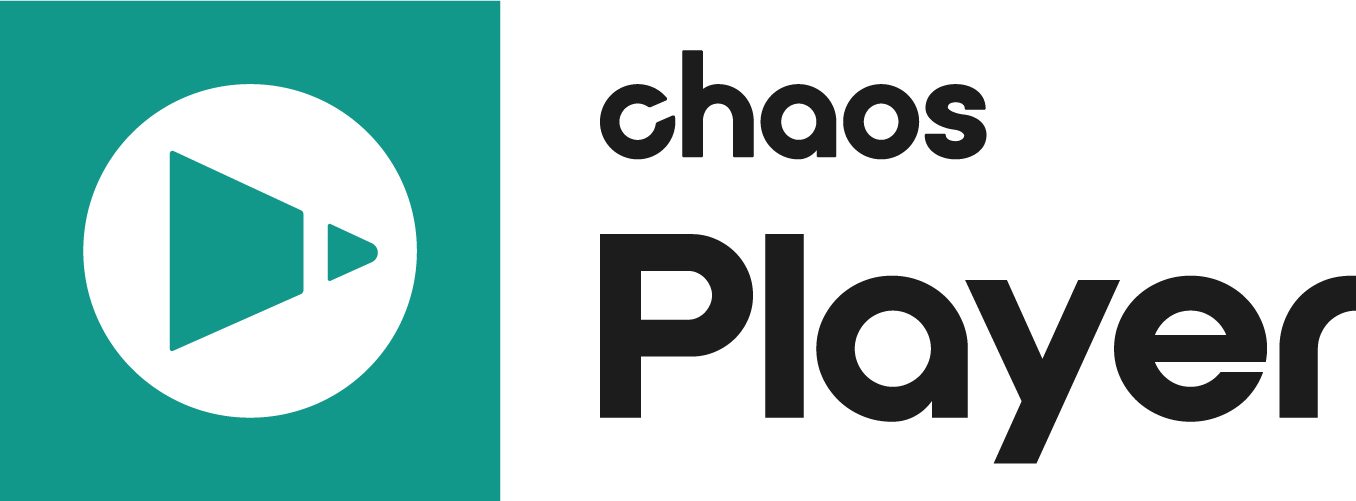Chaos Player has shortcut keys for almost any command you will ever use. In addition to the defaults, users can set their own custom shortcuts.
Default Shortcut Keys
The following table lists the default keys and their function.
Shortcut Key | Command |
|---|---|
Ctrl + Delete | Delete selected layer |
Ctrl + A | Select all layers |
Shift + Page Up | Move selected layer up in the layer stack |
Shift + Page Down | Move selected layer down in the layer stack |
Shift + Home | Move selected layer to the top of the layer stack |
Shift + End | Move selected layer to the bottom of the layer stack |
| Ctrl + D | Deselect layer |
Esc | Deselect layer |
Left | Go to previous frame |
Right | Go to next Frame |
Home | Go to first frame |
End | Go to last frame |
Space | Pause |
Enter | Pause |
, | Play backward |
Up | Play forward |
| L | Play forward |
| J | Play backward |
| K | Stop |
| Shift + L | Jump 10 frames forward |
| Shift + K | Jump 10 frames backward |
Numpad * | Increase fps |
Numpad / | Decrease fps |
C | Disable/enable layer color corrections |
Shift + C | Disable/enable layer color corrections |
V | Toggle layer visibility |
Shift + V | Toggle layer visibility |
| F | Toggle full screen |
Q | Show/Hide layer stack |
D | Toggle the blend mode of the selected layer between Normal and Difference |
Alt + Home | Set the Work Area beginning at current frame |
Alt + End | Set the Work Area end at current frame |
I | Go to the selected layer’s In Point |
O | Go to the selected layer’s Out Point |
Shift + I | Place In point at current frame |
| Shift + O | Place Out point at current frame |
B, Alt + B | Show blue channel in grayscale |
G, Alt + G | Show green channel in grayscale |
R, Alt + R | Show red channel in grayscale |
A, Alt + A | Show alpha channel |
Alt + L* | Show luma channel |
Z | Show depth channel |
Shift + B | Show blue channel in color |
Shift + G | Show green channel in color |
Shift + R | Show red channel in color |
[ | Align layer’s In Point at current frame |
] | Align layer’s Out Point at current frame |
Alt + [ | Place In point at current frame |
Alt + ] | Place Out point at current frame |
Alt + Left | Move selected layer to the left in the time line |
Alt + Right | Move selected layer to the right in the time line |
Alt + Up | Move selected layer up in the layer stack |
Alt + Down | Move selected layer down in the layer stack |
| Alt + D | Select none |
| Ctrl + D / cmd + D | Select none |
| Ctrl + F / cmd + F | Flip horizontal |
| Shift + F | Flip vertical |
Numpad 5 | Toggle zoom factor between 100% and Fit Window |
Ctrl + Numpad 5 | Reset layer position |
Numpad + | Increase zoom factor |
Numpad - | Decrease zoom factor |
Ctrl + Numpad + | Increase zoom factor |
Ctrl + Numpad - | Decrease zoom factor |
Shift + Left | Move selected layer to the left in the work space |
Shift + Right | Move selected layer to the right in the work space |
Shift + Up | Move selected layer upwards in the work space |
Shift + Down | Move selected layer downwards in the work space |
Shift + A | Sets the work area to match the selected layer |
Ctrl + Shift +H | Start the built-in http server |
F5 | Update all layers |
F11 | Toggle full screen |
F12 | Toggle full screen |
Tab | Show/hide the time line |
Ctrl+ Shift+ Left | Move selected layer half its width to the left |
| Ctrl+ Shift+ Right | Move selected layer half its width to the right |
Ctrl+ Shift+ Up | Move selected layer half its height upwards |
Ctrl+ Shift+ Down | Move selected layer half its height downwards |
Shift + D | Duplicate layer |
Ctrl + Shift + D | Duplicate and split layer |
\ | Show/hide the property panel |
Ctrl + V | Paste the contents of the clipboard as a new layer |
Ctrl + Shift + V | Paste the contents of the clipboard as a new Still Image Layer |
Ctrl + Alt + V | Paste the image on the clipboard as a new Embedded layer, ignoring other formats |
Ctrl + C | Copy the current frame of the selected layer to the clipboard |
Ctrl + Shift +C | Copy an image of the mask contents to the clipboard |
Ctrl + Alt + C | Copy an image of the window contents to the clipboard |
F8 | Resize window to fit Work space |
~ | Show/hide information bar |
Ctrl + L | Add layer |
U | Update frame |
Shift + U | Update modified frame |
Ctrl + Shift + U | Toggle automatic update |
F3 | Previous image of a sequence in a still image layer |
F4 | Next image of a sequence in a still image layer |
Ctrl + O | Open Composition |
Ctrl + S | Save Composition |
Ctrl + Shift + S | Save Composition As… |
Ctrl + T | Create new text layer |
M | Flip layer horizontally |
Shift + M | Flip layer vertically |
Ctrl + Z | Undo |
Ctrl + Shift + Z | Undo |
K | Crop layer |
Shift + K | Crop layer |
Shift + Space | Preload layer to cache |
Shift + Esc | Stop preload |
/ | Toggle Preview Area tooltip |
Shift + Alt + Left | Set the target view for the layer to Left |
Shift + Alt + Right | Set the target view for the layer to Right |
Shift + Alt + Down | Set the target view for the layer to Left |
Ctrl + Alt + Left | Display the left view |
Ctrl + Alt + Right | Display the right view |
Ctrl + Alt + Down | Display both views |
Ctrl + Alt + Up | Switches the left and right view |
| Ctrl + Shift + G | Assign a new group to the selected layers |
NOTE: The hotkey for Show Luma Channel is updated to Alt + L since Chaos Player Update 1 (version 2.10.00). IF you are using an older version of Chaos Player, the hotkey for this option is L.
Custom Shortcut Keys
In addition to the default shortcut keys, you can define your own. The default shortcut keys are defined in a file named keydefs.txt that can be found in the config folder of the installation directory. The default locations are
- Windows: C:\Program Files\Chaos Group\Chaos Player\config
- Linux: /usr/ChaosGroup/ChaosPlayer/config
- macOS: /Applications/ChaosGroup/ChaosPlayer/chaosplayer_hw.app/Contents/Resources/config
You can create your own set of custom shortcut keys by creating a file named keydefs.txt in the user folder of the installation directory and adding your shortcut keys using the commands listed in the Commands Reference.