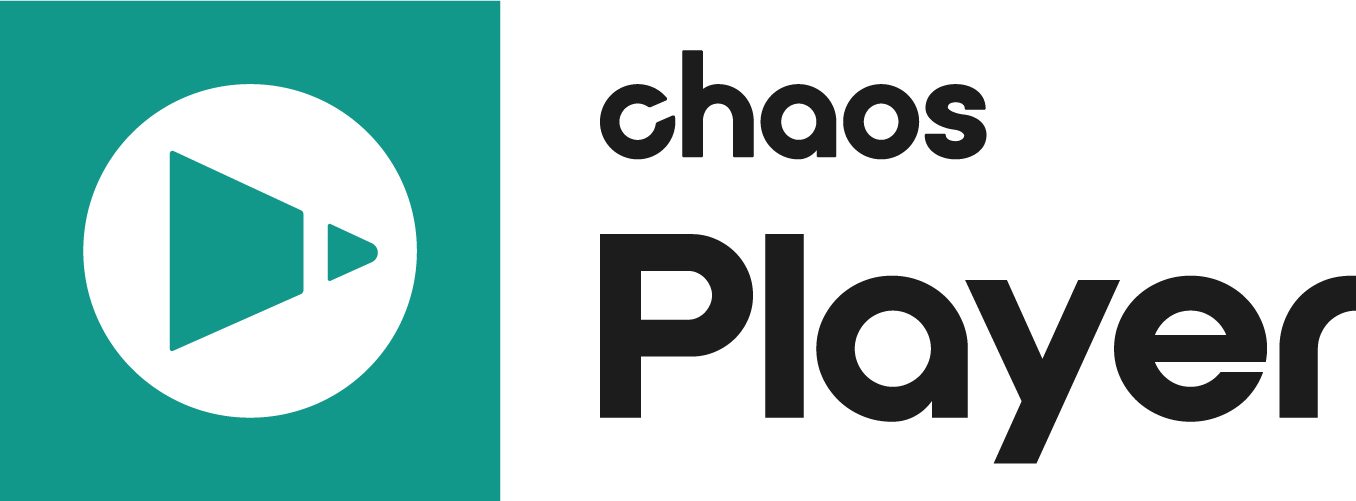This page provides information on the Chaos Player File menu.
Overview
The File menu holds the basic commands for handling files in Chaos Player. It is located in the Menus section of the Chaos Player User Interface.
UI Path: ||Chaos Player Menu|| > File
File Menu Options
About File Formats
Chaos Player saves to two types of file formats:
- The native file format for Chaos Player is a .chpcomp file. This type of file is saved by the Save Project menu option, and can be loaded directly by Chaos Player with the Open Project menu option.
- Chaos Player can also export text files containing commands to recreate the composition in Chaos Player (.chpcmd), NUKE (.nk), and Adobe After Effects (.jsx). These files are exported with the Export Project as... menu option. In Chaos Player, a .chpcmd file can be run with the Execute Command File... menu option.
The .chpcomp format is a very simple text format with many potential uses:
- To create macros or a long set of commands to help you in your work, you can easily set up an initial configuration for your project, for example, with a certain image as a background, a resolution for the composition mask, specific frame rate, etc. Instead of trying to figure out what commands to use and then type them by hand, you can just set up the project's structure and then export it to a .chpcmd file.
- The .chpcmd file can also be used to enable integration of Chaos Player with third party applications that are currently not supported. Exporting your project into .chpcmd file it can then very easily be read by a script or a simple application and then imported into a third-party compositing application.
- You can also use any application that has scripting capabilities to create a .chpcmd with the project set the way you want it.
- You can very easily generate reference .chpcmd files just by setting up several projects in Chaos Player and exporting them to .chpcmd files. You can then use these files as examples when creating your script in the third party application.
- Saving your projects in .chpcmd files also makes it easier to quickly change the directory paths in cases where the sequences in the project have been moved. To do that you can edit the .chpcmd file with any text editor and use the Find and Replace feature to replace the old paths with the new ones.