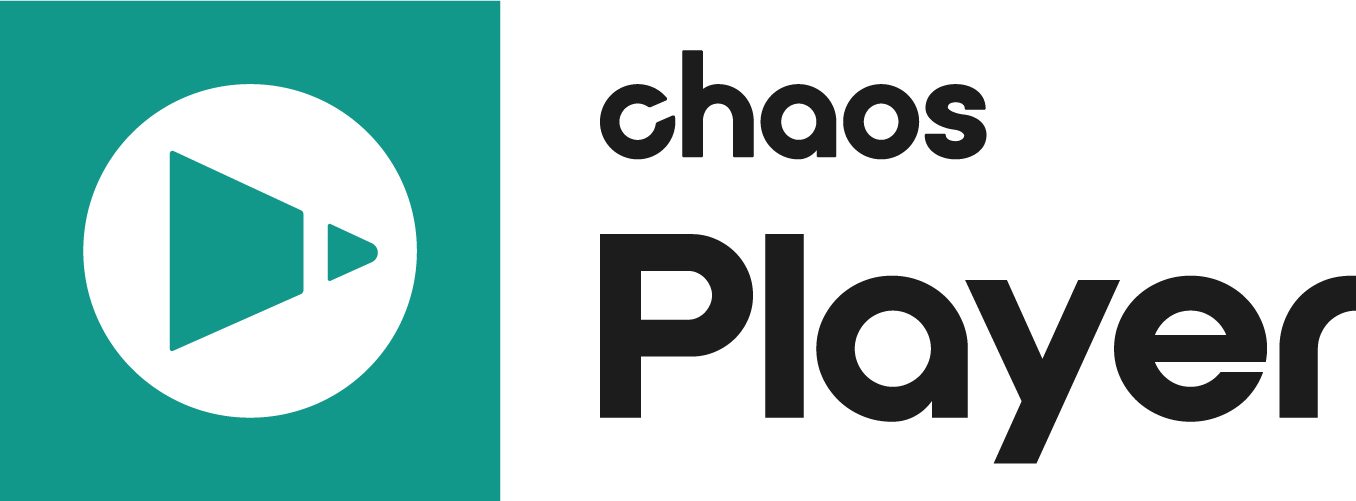This page provides information on setting up stereoscopic sequences in Chaos Player.
Overview
Chaos Player has built-in support for playback of stereoscopic sequences. Currently there are four different methods for stereoscopy supported:
- Red/Cyan Anaglyph
- Green/Magenta Anaglyph
- Interlaced
- Checkerboard
All can be used directly without having to apply any color corrections or masks.
Setting up the Composition
There are two ways to set up stereoscopic sequences:
Quick Set-up
Using Chaos Player you can very quickly set-up a stereoscopic composition. You can use either two separate sequences – one for each view or you can load an SXR sequence. The SXR sequence is an Open EXR sequence that holds both the left and the right views as separate layers within the same file.
To automatically set-up the stereoscopic composition, just check the Add other stereo view check box in the Add Layer dialog:
If you are loading an SXR file, Chaos Player will automatically detect the left and right channels and make the correct set-up.
When loading a non SXR sequence, Chaos Player will examine the path and file name of the sequence. It recognizes certain key words and based on them tries to find and load the other channel of the stereo sequence. The following words are recognized:
"left", "Left", "LEFT", "L", "lf", "LF" identify the left view
"right", "Right", "RIGHT", "R", "rt", "RT" identify the right viewOnce Chaos Player has identified both views it will automatically set up the stereoscopic composition.
If you are adding the sequences in Chaos Player without using the Add Layer dialog, you can use the Add Other Stereo View command from the Layer menu to automatically set up the composition. The same command can be found in the layer context menu by right clicking on a layer in the Layer Stack. This command will perform the same operations as the Add other stereo view check box and works with both SXR and non SXR sequences.
Once the composition has been set you can use the stereoscopic view button (next to the channel view buttons) to cycle between left, right and stereo views.
Manual Setup
To manually set up a stereoscopic composition you need to do perform the following steps:
First you need to load the sequence for the left and right channel in Chaos Player. (See the Quick Start for more information.)
In the Source tab of the Property Panel select each layer and specify its target. (i.e. set the Target View for the left channel to Left and for the right channel to Right).
Setting up the Left and Right views
You can toggle between the Left, Right and Stereo view in the Preview Area by clicking on the Stereoscopic view button (next to the Channel view buttons).
To select the Stereoscopy method right click on the Stereoscopic view button and select the method from the drop down menu. You can choose between four different methods: Red/Cyan Anaglyph, Green/Magenta Anaglyph,Interlaced Stereo and Checkerboard.
Interlaced Stereo