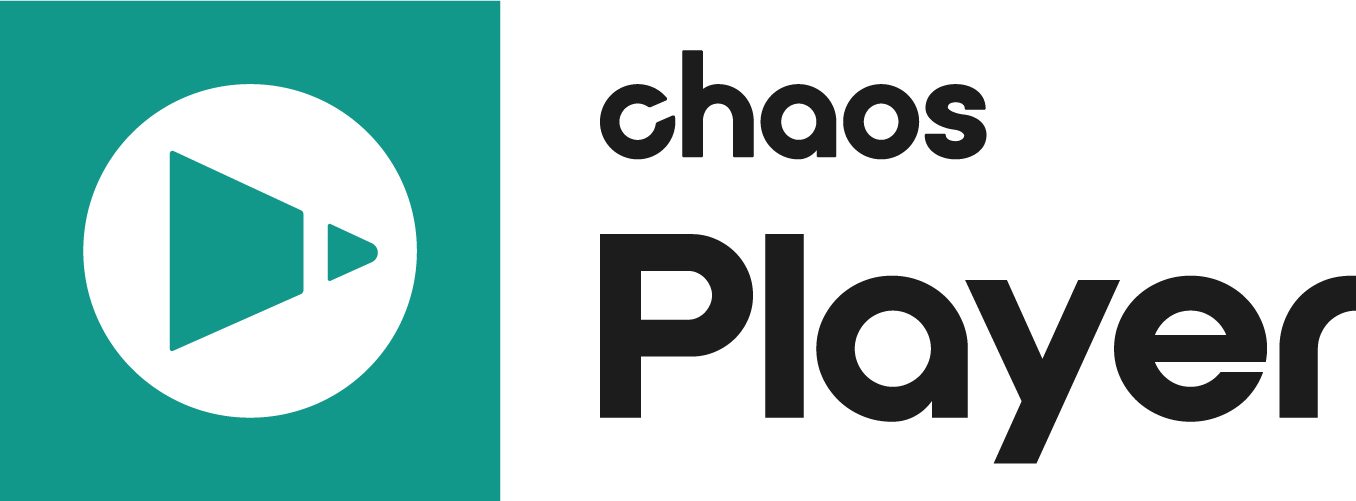The Transform Property Panel allows you to adjust the layer position, scale, and pixel aspect ratio.
Properties
UI Path: ||Property Panel|| > Transform panel
Transform properties are available when a layer is selected in the layer stack.
Position – Specifies the position of the selected layer using X and Y coordinates. Like any slider you can left click and drag to change the value, use middle-mouse scroll or you can double click and enter a value.
Dimensions – Specifies the width ( W )and height ( H ) dimensions of the selected layer in pixels.
Scale – Controls the scale of the selected layer. By default the X and Y values are locked together so that they have the same value. You can unlock them by clicking on the link slider switch ( ).
Flip Horizontally – When enabled, flips the layer horizontally.
Flip Vertically – When enabled, flips the layer vertically.
Pixel Aspect – Specifies the pixel aspect ratio. Right clicking in the value box allows you to choose from a list of predefined values.
Crop – Enable or disable the Crop Area. It can be adjusted using the values for its X and Y position, and its width ( W ) and height ( H ). Alternatively, by holding Shift you can also drag the edges of the Crop Area in the preview area to resize it or double click on them to reset their position.
Retime – Allows changing the playback framerate for the current layer by entering a value for either a framerate multiplier or frames per second.