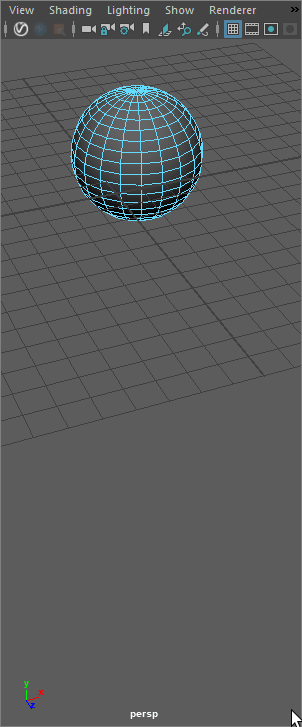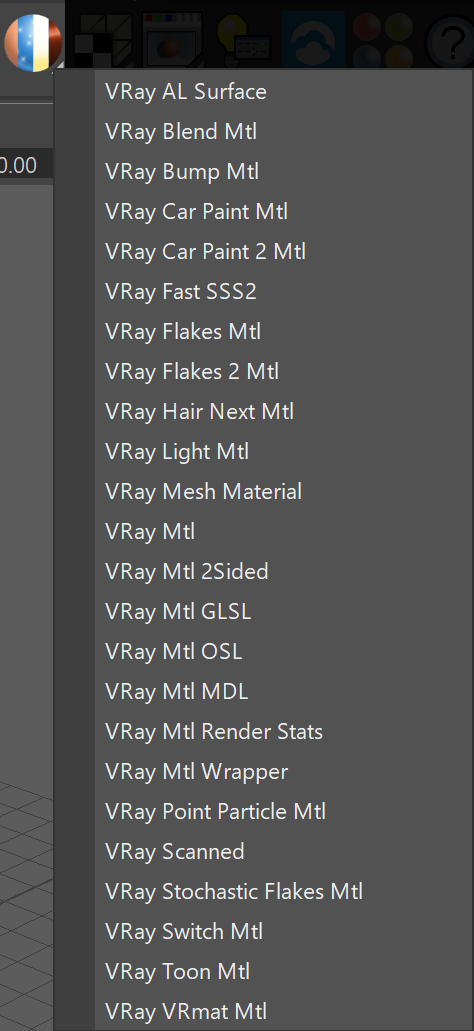This page provides some details on the settings available for the utility material for Render Stats in V-Ray.
Overview
The VRayMtlRenderStats can be used to specify additional render settings on a per-material basis. The same settings can be accessed through the Object Properties, but if this material is used, it overrides those from the object properties.
The same properties are also present in every shape of a Maya node. Those override both from this material and from the object properties.
Base Material
Base material – The actual surface material.
Render Stats
Primary Visibility – When disabled, the object will not be visible. See the Primary Visibility example.
Visible in Reflections – When disabled, the object will appear perfectly transparent to reflection rays. See the Visible in Reflections/Refractions example.
Visible in Refractions – When disabled, the object will appear perfectly transparent to refraction rays. See the Visible in Reflections/Refractions example.
Casts Shadows – When disabled, the object will not be casting shadows. See the Cast Shadows example.
Receive Shadows – When disabled, the object will not receive shadows.
Visible To GI – When disabled, the object will be considered perfectly transparent to GI rays.
Example: Primary Visibility
This example shows the effect of the Primary Visibility parameter. The V-Ray Render Stats material is applied to the glass owl figurine.
When Primary Visibility is disabled, the glass owl figurine is not visible to the camera but it is still visible in reflections and refractions. It also continues to cast shadows.
Example: Visible in Reflections/Refractions
This example shows the effect of the Visible in Reflections and Visible in Refractions parameters. The V-Ray Render Stats material is applied to the metallic owl figurine.
When Visible in Reflections is off, the metallic owl is transparent to reflection rays, and respectively when the Visible in Refraction is off, the metallic owl is transparent to refraction rays. When both options are off, the metallic owl is neither visible in the mirror plane nor in the glass owl figurine.
Example: Cast Shadows
This example shows the effect of the Cast Shadows parameter. The V-Ray Render Stats material is applied to the metallic owl figurine.
Hardware shading
Viewport color – Specifies the color used in the viewport.
Override viewport color – When enabled, it allows you to specify the viewport color of the material. This option helps visualize more complex shaders in the viewport.
Disclaimer
This material is not to be used nested in Bump, Wrapper, 2Sided or Blend materials.