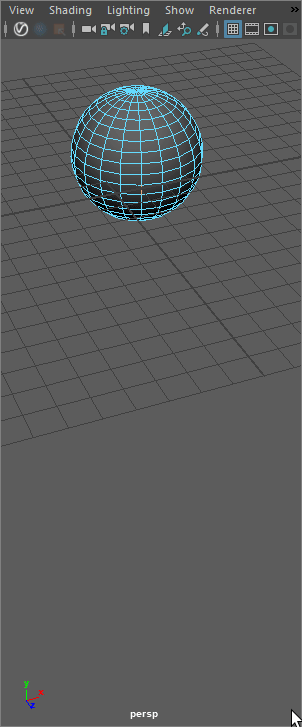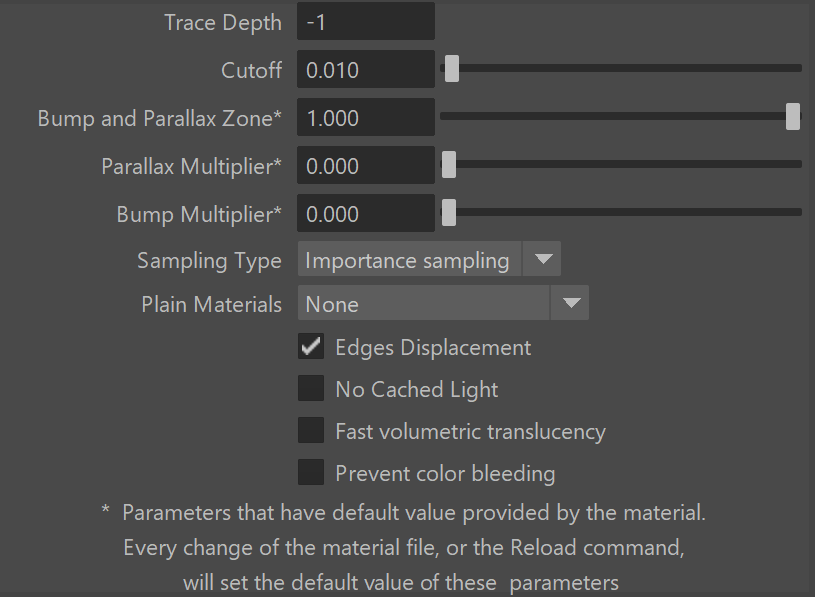This page provides some details in the settings available when using the Scanned Material in V-Ray.
Overview
The VRayScannedMtl material allows the rendering of scanned BRDF material data stored in .vrscan files. These files are produced by Chaos' own internal material scanner and accompanying material creator software.
Starting with V-Ray 7, update 1, Chaos Cosmos also contains Chaos Scans materials which are marked by the Chaos Scans () marker.
The scanned material renders the captured appearance of an actual physical material sample, that has been scanned with special scanner hardware. The material goes beyond single-point BRDF capture and can faithfully represent the textured appearance of a large number of real-world surfaces using bidirectional texture function (BTF) approximation.
Because the scanned material simply reproduces the way a physical material responds to light, is has no notion of "diffuse" or "reflection" components, "normal" or "bump" maps.
The .vrscan files tend to be quite large as they need to pack a lot of data (they need to describe the BRDF of the material over its entire surface).
For more details on VRscans, please see the Chaos Scans documentation for information on downloadable sample scenes and Frequently Asked Questions or visit the Chaos Scans website.
Parameters
General rollout
Scanned material file – The file name with the data for the scanned material; files have a .vrscan extension.
Viewport Color – A color/texture used for previewing the material in a Textured viewport.
Show UV Borders – Displays the borders of the material tile in the viewport on the object(s) that have the material applied to it. This only works with the DirectX viewports.
Tiling Factor – Global multiplier for U and V coordinates.
Two Sided – Enables both sides of the material.
Disable Transparency – Turns off transparent properties of the material.
Use triplanar mapping – Ignores the object's default UV mapping and assigns one with U and V axes parallel to the nearest object-space axes.
Random offset – Randomizes the material offset when triplanar mapping is used.
Random rotation – Randomizes the material rotation when triplanar mapping is used.
The Triplanar mapping option is to be used with the Tiling Factor and does not work with the Repeat UV option of Maya's Placement node.
Adjust UV tiling – The .vrscan file stores information about the physical size of the scanned sample and by clicking on a point over a given object, the texture tiling is modified so that the texture is the correct size for the clicked point.
Check UV mapping – Checks if the UV mapping has the necessary quality. Some scanned materials require very precise UV mapping. With this tool you can check the UV mapping before starting a lengthy render. Information about the UV mapping is printed in the Maya script editor.
Information (area) – The text field displays some useful information contained in the .vrscan file, like the actual material sample size.
Advanced rollout
Trace Depth – Controls the number of reflection bounces. A value of -1 means that the reflection bounces are controlled by the global V-Ray trace depth in the Global switches rollout of the Renderer Settings.
Cutoff – A threshold used to speed up reflections. If the contribution of reflections falls below this threshold, the reflections are not traced. This is similar to the Cutoff threshold of the VRayMtl material.
Bump and Parallax Zone – Determines the point where additional bump and parallax no longer exist and only natural height effects remain. This option is especially useful in side views of the material, where it might appear flat or less detailed. A value of 0 adds no additional bump and parallax. Value of 1 adds additional bump and parallax equally regardless of the view angle. All scanned materials by default have the most suitable value loaded for this parameter to achieve the most realistic look. If you need full control over the bump and the parallax, set the value to 1 and work with the Parallax and Bump Multipliers.
Parallax Multiplier – Adjusts additional parallax and edge displacement strength.
Bump Multiplier – Adjusts the additional bump.
Sampling Type – Determines which samples are taken around pixels involved in "blurry" effects such as anti-aliasing, depth of field, indirect illumination, area lights, glossy reflections/refractions, translucency, motion blur, etc.
Importance sampling – Bases the number of samples allocated to a value on the importance when it comes to things like distance from the camera or if more samples are needed to render a realistic result.
Uniform sampling – The number of samples is the evenly taken over the entire image.
Plain Materials – A strategy used for material display. It controls the visibility of textures (if present). Possible values are:
None – The full material evaluation is always used. The object must have valid UV coordinates.
Average BRDF – Averages the BRDF and can be used to speed up the rendering for previews. Because texture details are removed, this also removes any tiling artifacts that might arise if the scanned sample does not tile very well. UV coordinates are still needed because most BRDFs are slightly anisotropic.
Average isotropic BRDF – Smooth representation of the material with no maps visible.
Edges Displacement – Uses a special technique that makes the edges of the geometry appear slightly jagged inwards. This option is useful when rendering close-ups of materials with bumps. It is faster than actual displacement and helps to achieve better realism.
No Cached Light – Allows you to disable the cached light for the material, ensuring physical accuracy without the need to switch off GI of the entire scene. Disabling this option results in faster, but less physically accurate render.
Fast volumetric translucency – Relevant only to volumetric translucent V-Ray scanned materials. When this option is enabled, the calculation of the volumetric translucency is fast, but less accurate.
Prevent color bleeding – When enabled, the indirect GI/glossy rays see the material as gray, thus preventing coloring of the near objects.
Appearance rollout
Use Filter – Enables the use of the color filter.
Filter Strength – Multiplies the effect of the filter.
Filter Color – A color multiplier for the material sample and can be used to tint the material (it will affect the color of the reflections as well as a post effect).
Use Paint – Enables the use of Paint Color.
Paint Strength – Multiplies the effect of the paint.
Paint Color – Changes the color of the material without loosing the texture or change the reflection color. For example, changing the color of wood or leather without losing their textures.
Gamma – Controls the color curve correction of the material. Use this parameter carefully, it violates the linear workflow and may lead to some energy preservation issues!
Saturation – Controls the saturation of the material (including paint color and filter color if used) as a post effect.
Clearcoat rollout
The clear coat parameters are similar to those found in the VRayCarPaintMtl. These parameters are only available if while scanning an object, it is determined that the object possesses the properties of a material with a clear coat.
Enable – Enables the tracing of a clear coat layer for the material.
Highlights – Enables highlights from point light sources for the coat layer.
Strength – Specifies the strength of the coat reflections.
IOR – Determines the Index of Refraction of the coat layer and controls the strength of the reflections. A value of 1.0 does not produce any reflections and disables the coat layer. Higher values produce stronger clear coat reflections. The .vrscan file contains the correct value (typically 1.6) for this parameter, which is set automatically when the file is loaded but can be adjusted higher or lower if needed.
Bump multiplier – The coat layer has a built-in bump map stored in the material sample file. This allows you to control the strength of that bump.
Coloring – Turns the coat reflections colored.
Notes
VRayScannedMtl can make use of some of the Render Elements. Here is a list of those elements:
- Clear coat reflections stored in Reflection Render Element;
- Light Path Expressions support for Clear coat layer;
- Direct Light Contribution stored in Lighting Render Element;
- Indirect lighting by spawned rays stored in Global Illumination (GI) Render Element;
- Material Opacity stored in Alpha Render Element;
- Received caustics stored in Caustics Render Element;
- Diffuse in the Bump and Normal Render Elements.