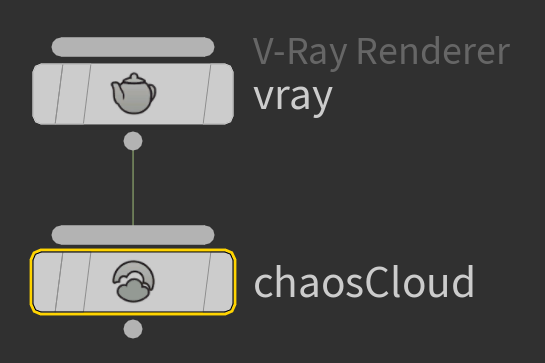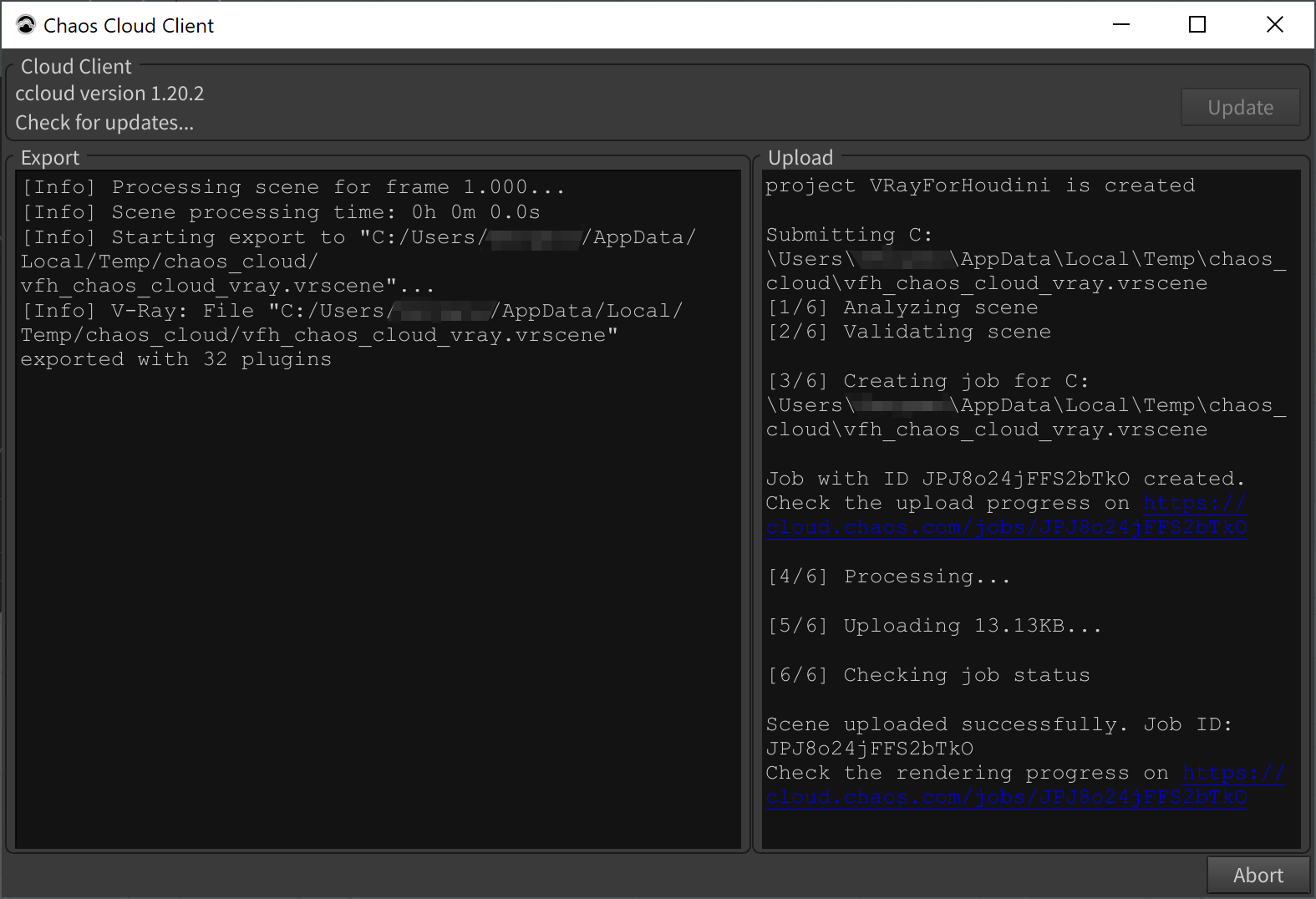This page provides information about submitting render jobs to Chaos Cloud from V-Ray for Houdini/Solaris.
Overview
Submitting render jobs to Chaos Cloud can be done easily and directly from Houdini. This page walks you through the steps.
Chaos Cloud requires the installation of the Chaos Cloud Client application. For more information, please visit the Installation of Chaos Cloud Client page.
If you add a new version of a job you have already submitted, its upload will be much quicker than the initial upload. Chaos Cloud compares every new job to the existing ones, and if there is a match the client app uploads only the changes. This is useful when you make a new iteration of an existing scene and is why it's recommended to keep your jobs in Chaos Cloud while you are still working on them.
Submitting Render Jobs
The steps for submitting a render job to the Cloud differ for Houdini and Solaris.
Houdini: V-Ray for Houdini provides in-built integration with Chaos Cloud, allowing you to submit render jobs to the cloud directly from Houdini, using the dedicated Chaos Cloud node. For more details on the Chaos Cloud node, click here.
Solaris: The V-Ray tab of the Render Settings LOP provides settings for submitting render jobs to Chaos Cloud directly from Solaris. For more information on the Render Settings, click here.
Alternatively, render jobs can also be submitted through the Standalone Chaos Cloud application and any command-line interface. For more information, please visit the Submitting render jobs to Chaos Cloud page.
Submit Jobs from Houdini
Create a Chaos Cloud node from ||out Network|| > V-Ray > Chaos Cloud.
Connect the Chaos Cloud node to a V-Ray Renderer node.
Configure the parameters of the Chaos Cloud node. To learn more about each parameter, see the Chaos Cloud Node page.
Click the Upload to Chaos Cloud button to send over your currently opened scene to Chaos Cloud Client for analysis. Note that you must set the parameters of the render job in advance in the Chaos Cloud node's parameters.
The output image types that you are able to download by rendering in Chaos Cloud are JPG and the file type you have specified in the settings of your scene. These settings are customized in the Houdini version you use for designing your scene. If you don’t specify anything in the Houdini application, Chaos Cloud generates an EXR image beside the JPG one. When submitting a render job requesting TIFF and/or TGA images as a result, the results might be unexpected as not all TIFF and TGA settings are exported to Chaos Cloud.
Note that the supported output image formats by Chaos Cloud regardless of the host application are the following: *.png, *.bmp, *.tga, *.hdr, *.sgi, *.rgb, *.rgba, *.jpg, *.jpeg, *.exr, *.pic, *.tif, *.tiff, and *.vrimg
Clicking on the link redirects you to the Projects tab of Chaos Cloud. There you can monitor the status of your render jobs, download them, organize them in projects, resubmit, or delete them.
For more detailed information on these topics, see the Managing render jobs in Chaos Cloud page.
Submit Jobs from Solaris
Create a Render Settings LOP from ||stage Network|| > Rendering > Render Settings.
Then connect a USD Render LOP (||stage Network|| > Managers > USD Render ROP) to the Render Settings LOP.
Go to Render Settings LOP > V-Ray tab > Render Settings subtab > Output tab and enable the Use Production Render Mode option.
Specify the Settings File Name field.
Go to Render Settings LOP > V-Ray tab > Render Settings subtab > Image subtab and configure the settings there.
You can set the type of rendering to Bucket and adjust the Max Subdivs, for example.
Go to the Chaos Cloud subtab (Render Settings LOP > V-Ray tab > Chaos Cloud) and enable the Upload to Chaos Cloud option.
Configure the rest of the settings.
To learn more about each parameter in the Chaos Cloud subtab, see the Solaris Render Settings page.
Configure the USD Render LOP parameters.
Once ready with the configuration, click Render to Disk to send your job to the Chaos Cloud for rendering.
You can check your job at https://cloud.chaos.com/
There you can monitor the status of your render jobs, download them, organize them in projects, resubmit, or delete them.
For more detailed information on these topics, see the Managing render jobs in Chaos Cloud page.
If there are free resources in the cloud, Chaos Cloud starts rendering your job immediately. If there are no free resources, your job joins a queue and will start rendering automatically when resources become available.
Footnotes
.vrimg is a Chaos proprietary file format used by the V-Ray Frame Buffer to store the rendered image incrementally (bucket by bucket) while rendering in full floating-point format, with all available render elements. It is used as a render output but it is not recommended to use it as a texture file format. VRIMG contains metadata, i.e. render statistics. It supports dynamic bucket size.